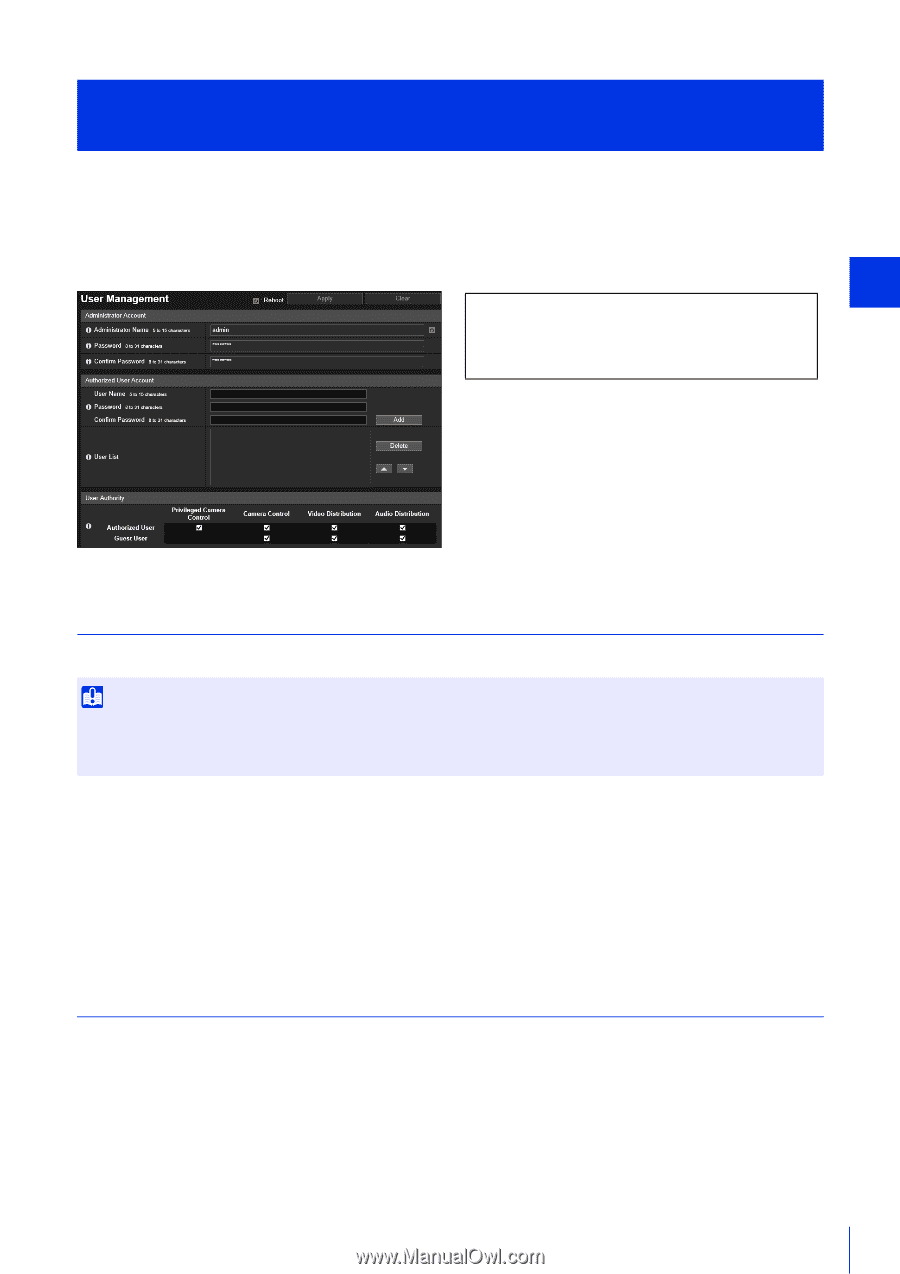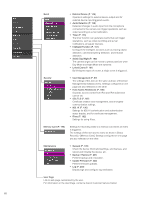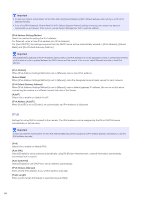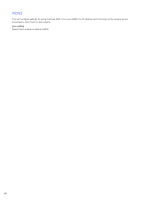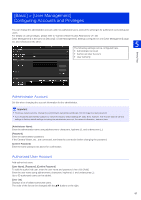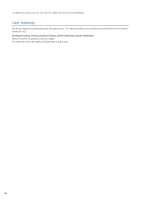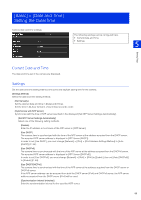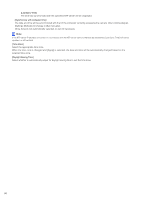Canon VB-S800D Mark II Network Camera Operation Guide - Page 105
[Basic] > [User Management] Configuring Accounts and Privileges, Administrator Account
 |
View all Canon VB-S800D Mark II manuals
Add to My Manuals
Save this manual to your list of manuals |
Page 105 highlights
[Basic] > [User Management] Configuring Accounts and Privileges You can change the administrator account, add new authorized users, and set the privileges for authorized users and guest users. For details on user privileges, please refer to "Camera Viewer Access Restrictions" (P. 43). [User Management] is the same as [Security] > [User Management]. Settings configured on one [User Management] page are also reflected on the other. 5 The following settings can be configured here. • Administrator Account • Authorized User Account • User Authority Setting Page Administrator Account Set this when changing the account information for the administrator. Important • To ensure system security, change the administrator password periodically. Do not forget the new password. • If you forget the administrator password, restore the factory default settings (P. 225). Note, however, that this will reset all camera settings to factory default settings including the administrator account, the network information, date and time. [Administrator Name] Enter the administrator name using alphanumeric characters, hyphens (-), and underscores (_). [Password] Enter the administrator password. If the Camera Viewer, etc., are connected, terminate the connection before changing the password. [Confirm Password] Enter the same password as above for confirmation. Authorized User Account Add authorized users. [User Name], [Password], [Confirm Password] To add the authorized user, enter the user name and password, then click [Add]. Enter the user name using alphanumeric characters, hyphens (-), and underscores (_). Up to 50 authorized users can be added. [User List] Displays a list of added authorized users. The order of the list can be changed with the ▲▼ buttons on the right. 87