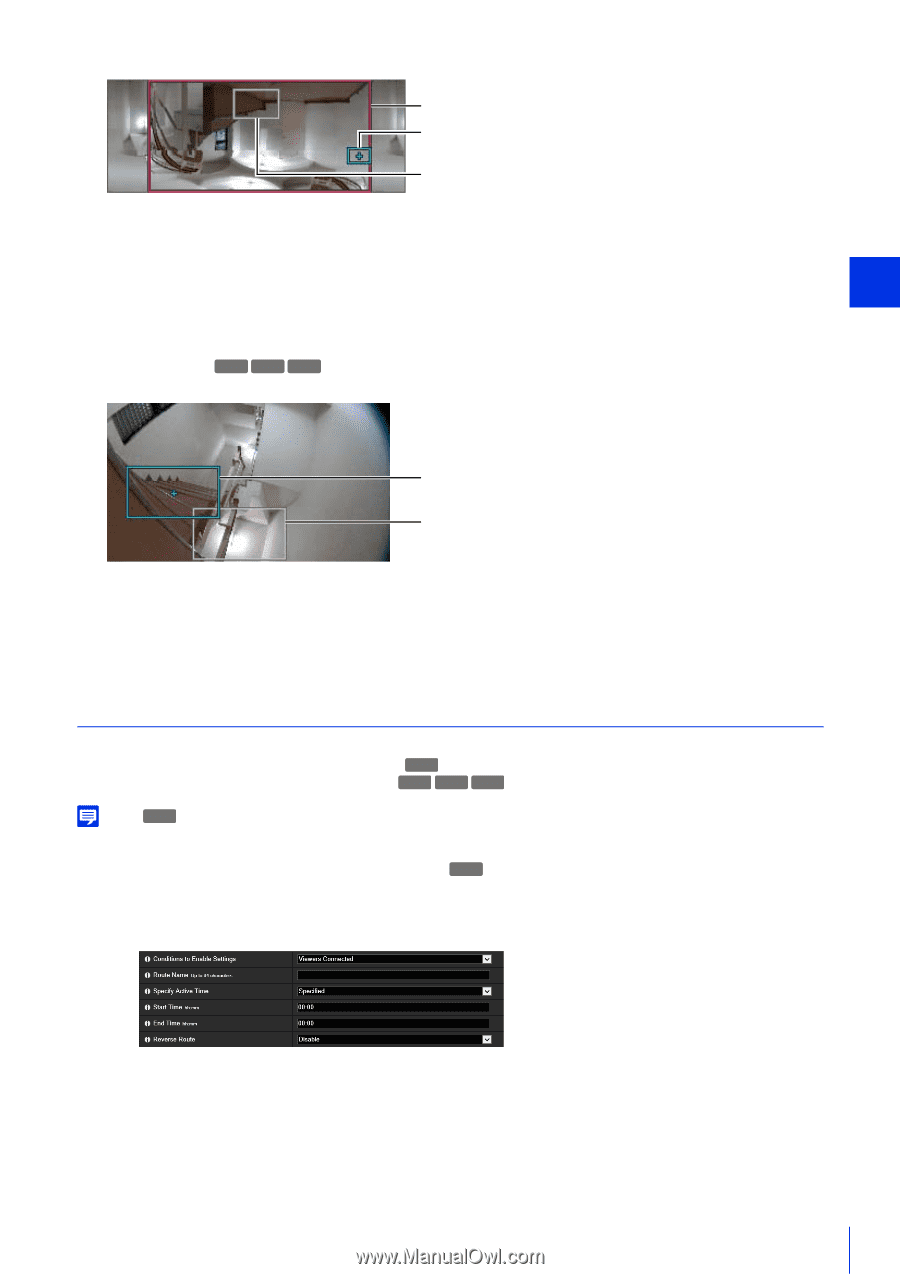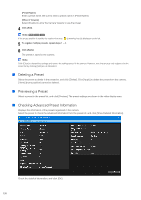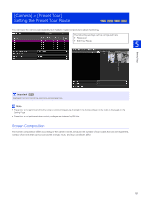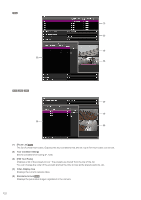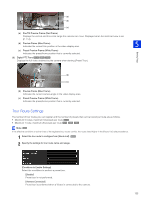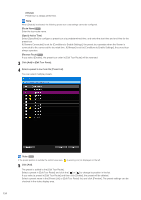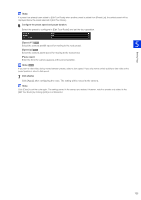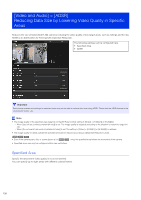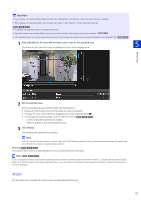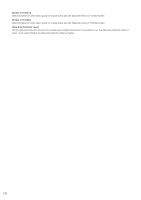Canon VB-S800D Mark II Network Camera Operation Guide - Page 141
Tour Route Settings, Pan/Tilt Preview Frame Red Frame
 |
View all Canon VB-S800D Mark II manuals
Add to My Manuals
Save this manual to your list of manuals |
Page 141 highlights
(a) (b) (c) (a) Pan/Tilt Preview Frame (Red Frame) Displays the vertical and horizontal range the camera can move. Displayed when the restricted view is set (P. 114). (b) Preview Frame (Blue Frame) Indicates the current trim position in the video display area. 5 (c) Preset Preview Frame (White Frame) Indicates the preset/home position that is currently selected. (6) Digital PTZ Panel H730 S80x S90x Displays the full video obtained by the camera when starting [Preset Tour]. Setting Page (b) (c) (b) Preview Frame (Blue Frame) Indicates the current camera angle in the video display area (c) Preset Preview Frame (White Frame) Indicates the preset/home position that is currently selected. Tour Route Settings The number of tour routes you can register and the number of presets that can be toured per route are as follows. • Maximum 5 routes, maximum 64 presets per route HM4x • Maximum 1 route, maximum 20 presets per route H730 S80x S90x Note HM4x If the effective conditions or active times of the registered tour routes conflict, the routes listed higher in the [Route List] take precedence. 1 Select the tour route to configure from [Route List]. HM4x 2 Specify the settings for tour route name and usage. [Conditions to Enable Settings] Select the conditions to perform a preset tour. [Disable] Preset tour is not performed. [Viewers Connected] Preset tour is performed when a Viewer is connected to the camera. 123