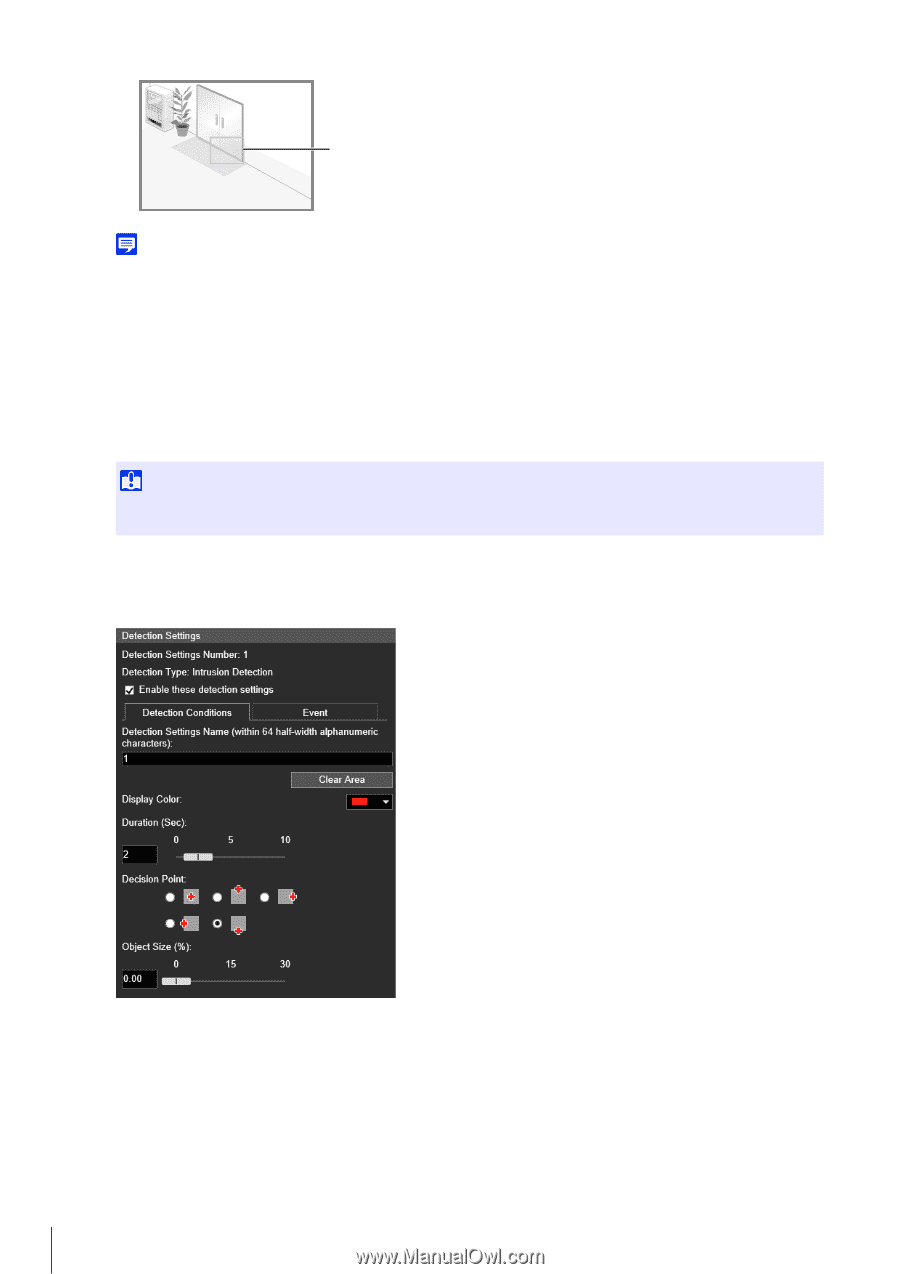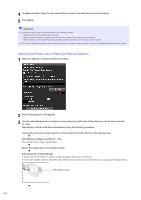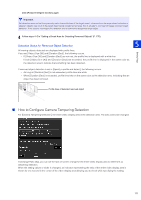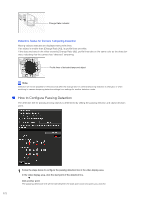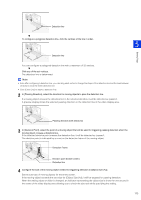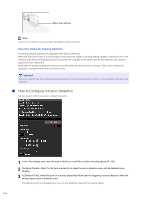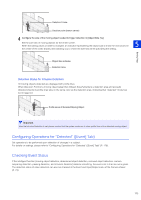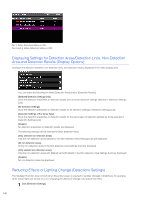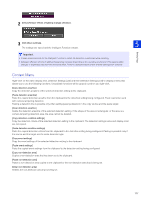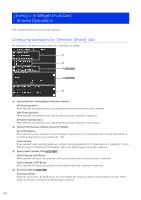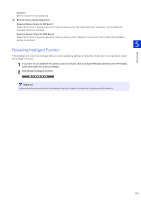Canon VB-S800D Mark II Network Camera Operation Guide - Page 192
How to Con Intrusion Detection, Detection Status for Passing Detection
 |
View all Canon VB-S800D Mark II manuals
Add to My Manuals
Save this manual to your list of manuals |
Page 192 highlights
Object Size Indicator Note A ratio of up to 30% can be set in [Object Size (%)] for passing detection. Detection Status for Passing Detection All moving objects detected are displayed with white profile lines. When the [Decision Point] of a moving object that meets the [Object Size (%)] setting crosses a detection line in the direction specified in [Passing Direction], the profile line changes to the same color as the detection line, and the status becomes "detected". Notification of a passing detection event occurs only when the decision line is crossed. Take care in setting the operation to be performed when an event occurs. Important Perform a detection test after configuring passing detection to make sure the detection frame of a moving object continues to be displayed. How to Configure Intrusion Detection Set the area for which you want to detect intrusions. 1 In the video display area, draw the area in which you would like to detect intruding objects (P. 166). 2 Configure [Duration (Sec)] for the time required for an object to enter a detection area, and be detected as an intrusion. 3 In [Decision Point], select the point of a moving object that will be used for triggering intrusion detection when the moving object enters a detection area. The decision point is indicated by a cross on the detection frame of the moving object. 174