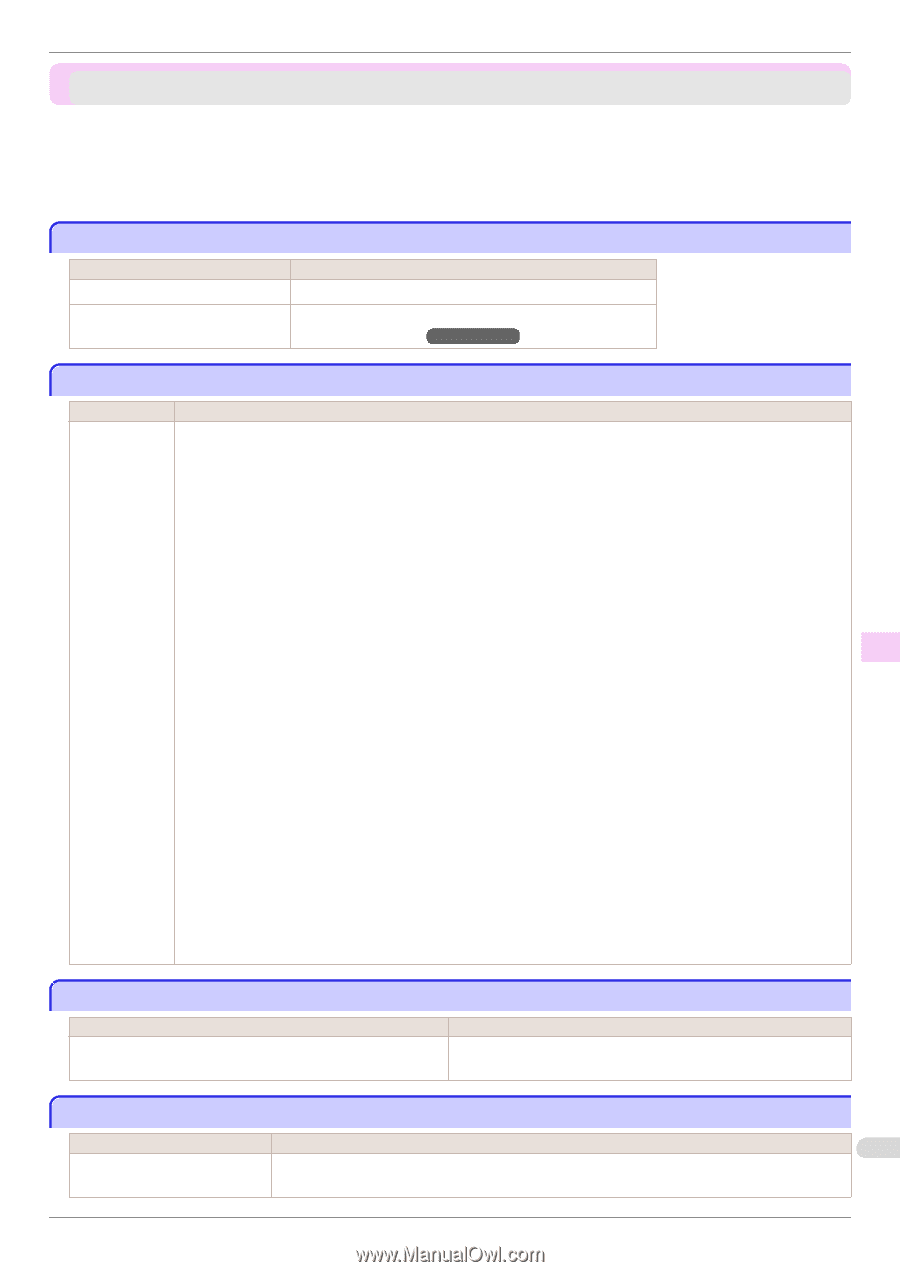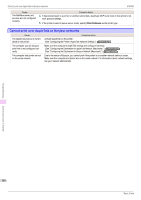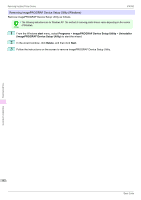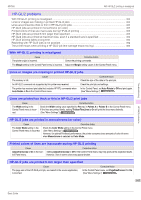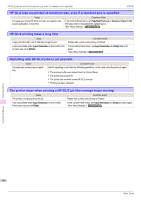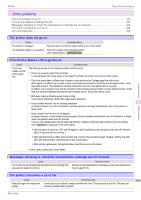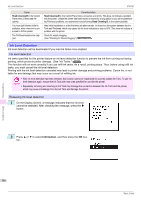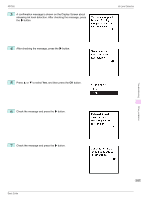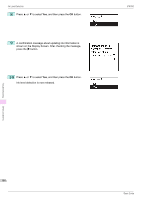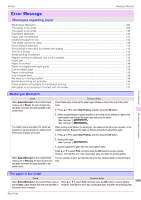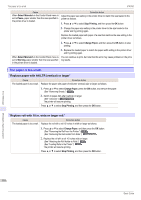Canon imagePROGRAF iPF760 Basic Guide - Page 105
Other problems, The printer does not go on, If the Printer Makes a Strange Sound
 |
View all Canon imagePROGRAF iPF760 manuals
Add to My Manuals
Save this manual to your list of manuals |
Page 105 highlights
iPF760 The printer does not go on Other problems The printer does not go on ...105 If the Printer Makes a Strange Sound ...105 Messages advising to check the maintenance cartridge are not cleared 105 The printer consumes a lot of ink ...105 Ink Level Detection ...106 The printer does not go on Cause The printer is unplugged. The specified voltage is not supplied. Corrective Action Plug the power cord into the outlet, and then turn on the printer. Check the voltage of the outlet and breaker. (See "Specifications.") →User's Guide Troubleshooting If the Printer Makes a Strange Sound Cause The printer makes a sound during operation. Corrective Action The following sounds do not indicate a problem with the printer. • There is a sound of suction from the Platen To prevent paper from rising, paper is held against the Platen by suction from Vacuum holes under it. • There is a sound when a different size of paper is used and when the Carriage goes from side to side When paper of a different size is used, a valve is automatically activated to switch the area for paper suction, which may make a sound. This mechanism prevents suction from Vacuum holes where there is no paper. In addition, ink is ejected in sync with the movement of the Carriage back and forth to ensure optimal ink flow. At this time, the valve automatically switches the area for paper suction, which may make a sound. • Roll paper makes a fluttering sound during printing There may be a fluttering sound when large paper is advanced. • If you suddenly hear the tone for cleaning operations At regular intervals, for printer maintenance, cleaning operations will begin automatically, even if the printer is in Sleep mode. • If you suddenly hear the tone for ink agitation At regular intervals, to ensure optimal printing quality, the ink is agitated automatically, even if the printer is in Sleep mode. Ink agitation takes about 30 seconds. The ink is also agitated automatically under the following conditions. Note that other operations are not possible while "Agitating" is displayed on the control panel. • After the printer is turned on. (The time for agitation varies depending on how long the printer was off-between about 30 seconds and two minutes.) • After data transmission. (After about a minute and a half, printing operations begin. However, printing may start later after data reception, depending on the size of print data.) • After ink tank replacement. (Ink agitation takes about three and a half minutes.) In other cases, contact your Canon dealer. Other problems Messages advising to check the maintenance cartridge are not cleared Cause The printer has not detected the new Maintenance Cartridge that was used to replace the old one. Corrective Action Remove the new Maintenance Cartridge you have just installed and insert it again firmly. The printer consumes a lot of ink Cause Corrective Action 105 Many full-page color images are In print jobs such as photos, images are filled with color. This consumes a lot of ink. This does not printed. indicate a problem with the printer. Basic Guide