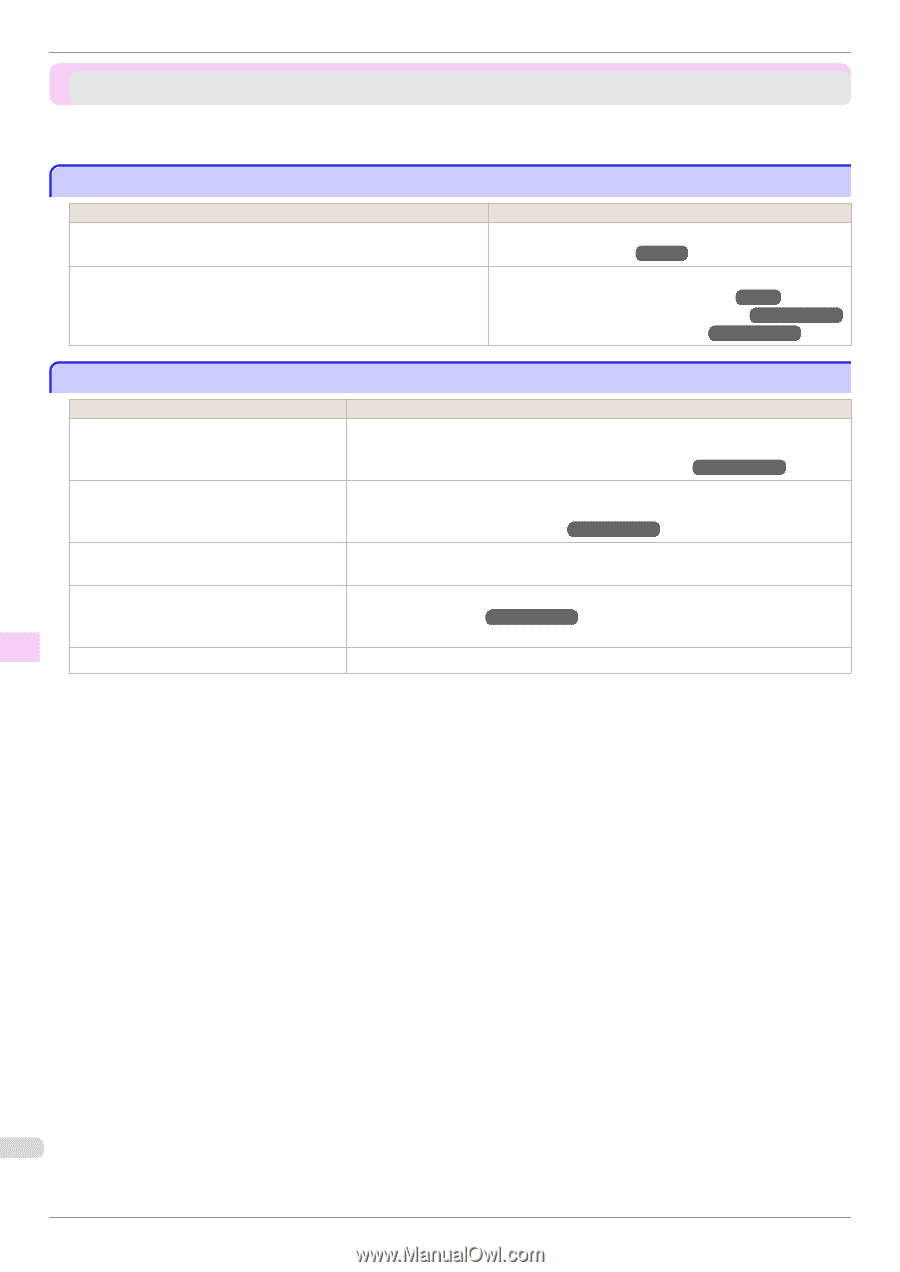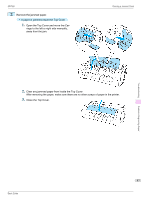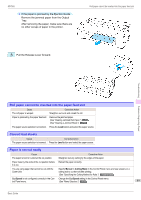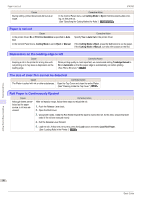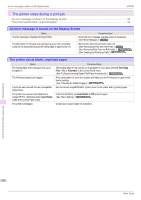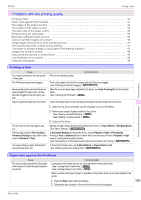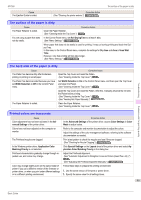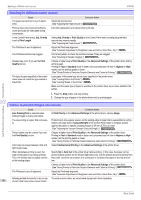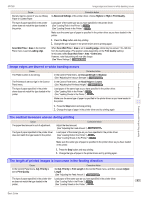Canon imagePROGRAF iPF760 Basic Guide - Page 92
The printer stops during a print job, An error message is shown on the Display Screen
 |
View all Canon imagePROGRAF iPF760 manuals
Add to My Manuals
Save this manual to your list of manuals |
Page 92 highlights
An error message is shown on the Display Screen iPF760 The printer stops during a print job An error message is shown on the Display Screen 92 The printer ejects blank, unprinted paper ...92 An error message is shown on the Display Screen Status An error message is displayed during printing. The last portion of roll paper was used during a print job, and paper could not be advanced because the trailing edge is taped to the roll. Corrective Action Check the error message and take action as necessary. (See "Error Messages.") →P.127 Remove the used roll and insert a new roll. (See "Removing the Roll from the Printer.") →P.15 (See "Removing Rolls From the Roll Holder.") →User's Guide (See "Loading and Printing on Rolls.") →User's Guide The printer ejects blank, unprinted paper Status The leading edge of the roll paper was cut to straighten it. The Printhead nozzles are clogged. Corrective Action The leading edge of rolls may be cut to straighten it if you have selected Trim Edge First > On or Automatic in the Control Panel menu. (See "Cutting the Leading Edge of Roll Paper Automatically.") →User's Guide Print a test pattern to check the nozzles and make sure the Printhead is in good condition for printing. (See "Checking for Nozzle Clogging.") →User's Guide A print job was received from an incompatible printer driver. The printer has received print data that includes HP RTL commands when Auto Rotate is On in the Control Panel menu. Use the correct imagePROGRAF printer driver for the printer and try printing again. In the Control Panel, set Auto Rotate to Off and print again. (See "Menu Settings.") →User's Guide The printer is damaged. Contact your Canon dealer for assistance. Troubleshooting The printer stops during a print job 92 Basic Guide