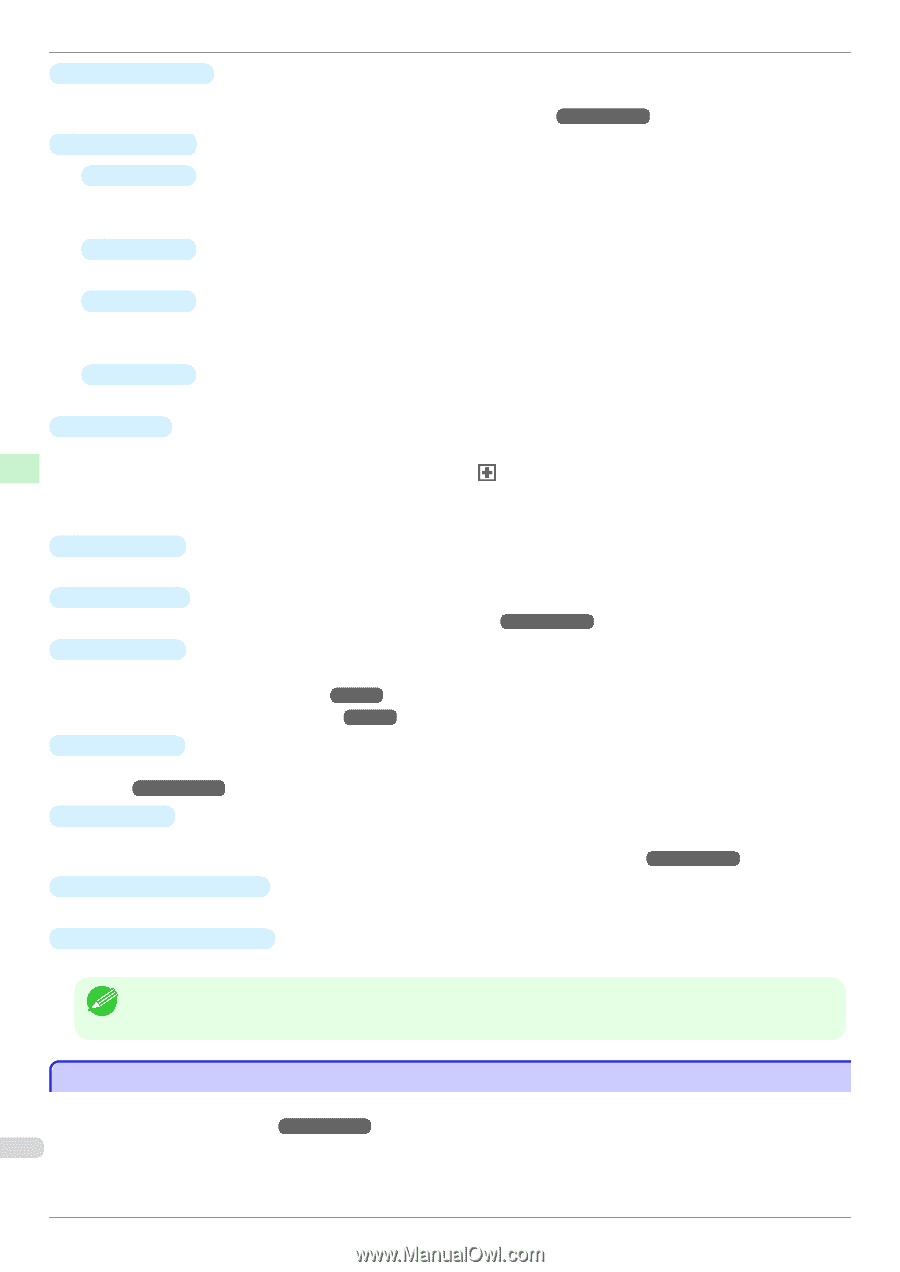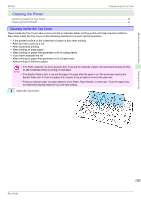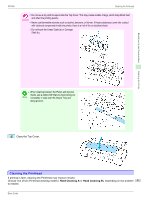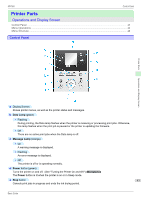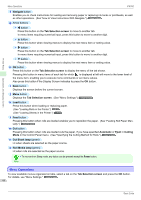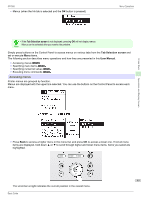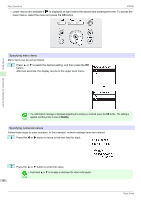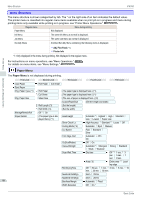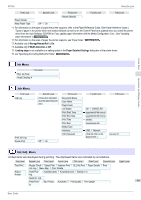Canon imagePROGRAF iPF760 Basic Guide - Page 44
Menu Operations, Navigate, Tab Selection screen, Automatic, Eject, Cutting, Cut Sheet lamp
 |
View all Canon imagePROGRAF iPF760 manuals
Add to My Manuals
Save this manual to your list of manuals |
Page 44 highlights
Printer Parts Operations and Display Screen Menu Operations iPF760 f Navigate button Enables you to check instructions for loading and removing paper or replacing ink tanks or printheads, as well as other operations. (See "How to View Instructions With Navigate.") →User's Guide g Arrow buttons • ◀ button Press this button on the Tab Selection screen to move to another tab. In menu items requiring numerical input, press this button to move to another digit. • ▲ button Press this button when viewing menus to display the next menu item or setting value. • ▶ button Press this button on the Tab Selection screen to move to another tab. In menu items requiring numerical input, press this button to move to another digit. • ▼ button Press this button when viewing menus to display the next menu item or setting value. h OK button Press this button on the Tab Selection screen to display the menu of the tab shown. Pressing this button in menu items of each tab for which is displayed at left will move to the lower level of the menu item, enabling you to execute menu commands or set menu values. Also press this button if the Display Screen indicates to press the OK button. i Back button Displays the screen before the current screen. j Menu button Displays the Tab Selection screen. (See "Menu Settings.") →User's Guide k Load button Press this button when loading or replacing paper. (See "Loading Rolls in the Printer.") →P.12 (See "Loading Sheets in the Printer.") →P.18 l Feed button Pressing this button when rolls are loaded enables you to reposition the paper. (See "Feeding Roll Paper Manually.") →User's Guide m Cut button Pressing this button when rolls are loaded cuts the paper, if you have specified Automatic or Eject in Cutting Mode in the Control Panel menu. (See "Specifying the Cutting Method for Rolls.") →User's Guide n Cut Sheet lamp (green) Lit when sheets are selected as the paper source. o Roll Media lamp (green) Lit when rolls are selected as the paper source. • To recover from Sleep mode, any button can be pressed except the Power button. Note Menu Operations To view available menus organized on tabs, select a tab on the Tab Selection screen and press the OK button. For details, see "Menu Settings." →User's Guide 44 Basic Guide