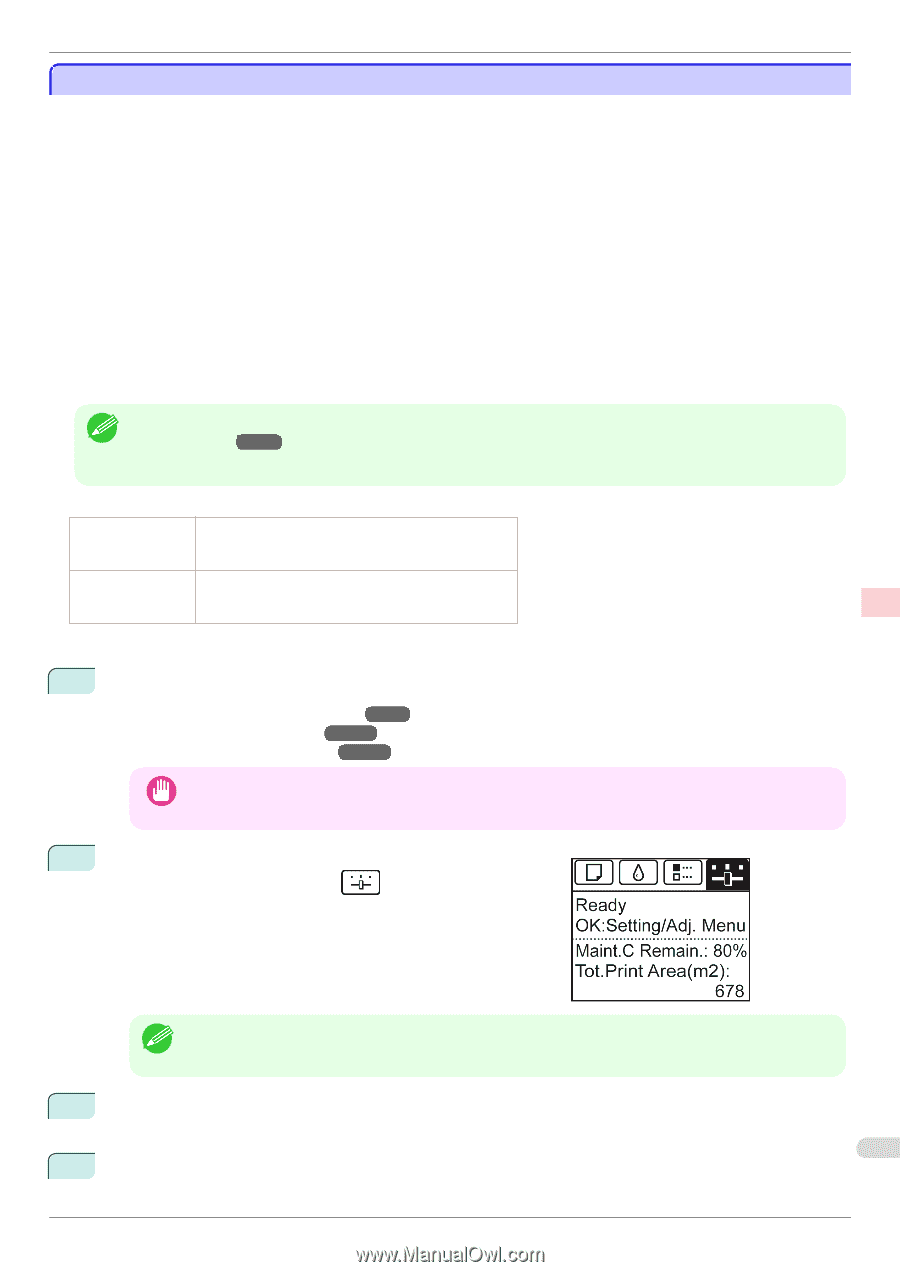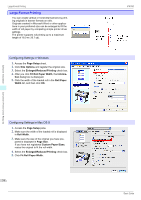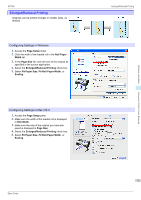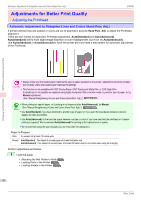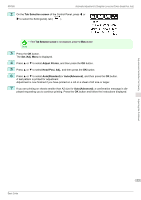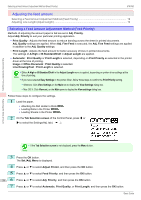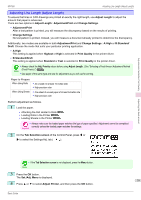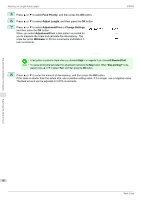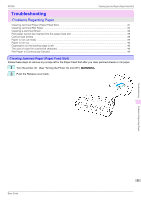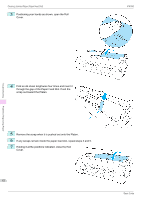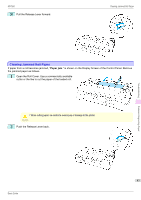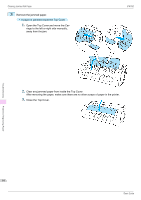Canon imagePROGRAF iPF760 Basic Guide - Page 79
Adjusting Line Length (Adjust Length
 |
View all Canon imagePROGRAF iPF760 manuals
Add to My Manuals
Save this manual to your list of manuals |
Page 79 highlights
Adjustments for Better Print Quality iPF760 Adjusting Line Length (Adjust Length) Adjusting Line Length (Adjust Length) To ensure that lines in CAD drawings are printed at exactly the right length, use Adjust Length to adjust the amount that paper is advanced. There are two options in Adjust Length : AdjustmentPrint and Change Settings. • AdjustmentPrint After a test pattern is printed, you will measure the discrepancy based on the results of printing. • Change Settings No test pattern is printed. Instead, you will measure a document already printed to determine the discrepancy. Additionally, two modes are available in both AdjustmentPrint and Change Settings : A:High or B:Standard/ Draft. Choose the mode that suits your particular printing application. • A:High This setting is applied when Highest or High is selected in Print Quality in the printer driver. • B:Standard/Draft This setting is applied when Standard or Fast is selected in Print Quality in the printer driver. • Always check the Adj. Priority values before using Adjust Length. (See "Selecting a Feed Amount Adjustment Method Note (Feed Priority).") →P.78 • Use paper of the same type and size for adjustment as you will use for printing. Paper to Prepare When Using Rolls When Using Sheets • An unused roll at least 10 inches wide • High-precision ruler • One sheet of unused paper of at least A4/Letter size • High-precision ruler Perform adjustment as follows. 1 Load the paper. • Attaching the Roll Holder to Rolls →P.9 • Loading Rolls in the Printer →P.12 • Loading Sheets in the Printer →P.18 • Always make sure the loaded paper matches the type of paper specified. Adjustment cannot be completed correctly unless the loaded paper matches the settings. Important 2 On the Tab Selection screen of the Control Panel, press ◀ or ▶ to select the Settings/Adj. tab ( ). Adjusting the feed amount • If the Tab Selection screen is not displayed, press the Menu button. Note 3 Press the OK button. The Set./Adj. Menu is displayed. 79 4 Press ▲ or ▼ to select Adjust Printer, and then press the OK button. Basic Guide