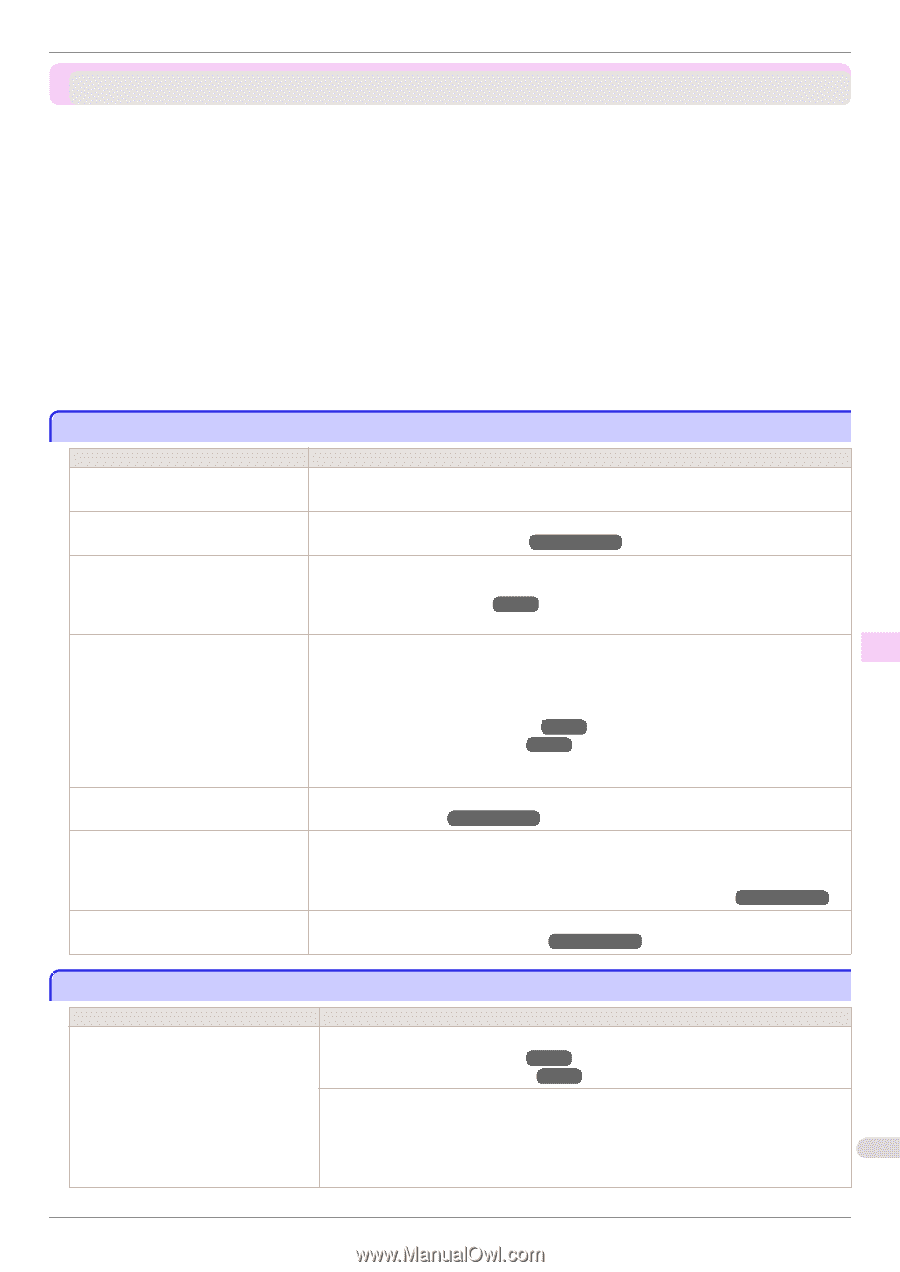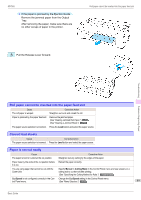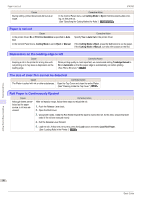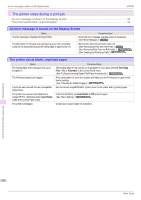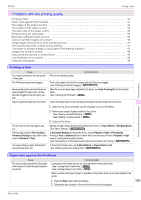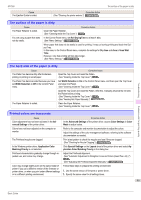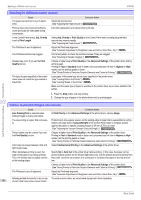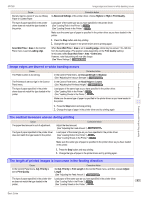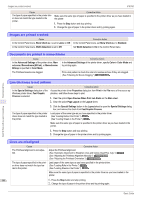Canon imagePROGRAF iPF760 Basic Guide - Page 93
Problems with the printing quality, Printing is faint, Paper rubs against the Printhead
 |
View all Canon imagePROGRAF iPF760 manuals
Add to My Manuals
Save this manual to your list of manuals |
Page 93 highlights
Troubleshooting iPF760 Printing is faint Problems with the printing quality Printing is faint ...93 Paper rubs against the Printhead ...93 The edges of the paper are dirty ...94 The surface of the paper is dirty ...95 The back side of the paper is dirty ...95 Printed colors are inaccurate ...95 Banding in different colors occurs ...96 Colors in printed images are uneven ...96 Image edges are blurred or white banding occurs 97 The contrast becomes uneven during printing 97 The length of printed images is inaccurate in the feeding direction 97 Images are printed crooked ...98 Documents are printed in monochrome ...98 Line thickness is not uniform ...98 Lines are misaligned ...98 Printing is faint Cause You may be printing on the wrong side of the paper. Print on the printing surface. Corrective Action The Printhead nozzles are clogged. Print a test pattern to check the nozzles and see if they are clogged. (See "Checking for Nozzle Clogging.") →User's Guide Because the printer was left without ink tanks installed for some time, ink has become clogged in the ink supply system. After the ink tanks have been installed for 24 hours, run Head Cleaning B from the Control Panel. (See "Cleaning the Printhead.") →P.41 Paper is jammed inside the Top Cover. Follow the steps below to remove the jammed piece of paper inside the Top Cover. 1. Open the Top Cover and make sure the Carriage is not over the Platen. 2. Remove any scraps of paper inside the Top Cover. (See "Clearing Jammed Roll Paper.") →P.83 (See "Clearing a Jammed Sheet.") →P.86 3. Close the Top Cover. The ink was not dry when paper was cut. Printing may be faint if Print Quality in Advanced Settings in the printer driver is set to Standard or Fast. You are printing on paper that tends to generate dust when cut. Specify a longer drying period in the Control Panel menu, in Paper Details > Roll DryingTime. (See "Menu Settings.") →User's Guide In Advanced Settings of the printer driver, choose Highest or High in Print Quality. Printing in Fast or Standard mode is faster and consumes less ink than in Highest or High modes, but the printing quality is lower. (See "Giving Priority to Particular Graphic Elements and Colors for Printing.") →User's Guide In the Control Panel menu, set CutDustReduct. in Paper Details to On. (See "Reducing Dust from Cutting Rolls.") →User's Guide Paper rubs against the Printhead Cause The type of paper specified in the printer driver does not match the type loaded in the printer. Corrective Action Load paper of the same type as you have specified in the printer driver. (See "Loading Rolls in the Printer.") →P.12 (See "Loading Sheets in the Printer.") →P.18 Make sure the same type of paper is specified in the printer driver as you have loaded in the printer. 1. Press the Stop button and stop printing. 93 2. Change the type of paper in the printer driver and try printing again. Problems with the printing quality Basic Guide