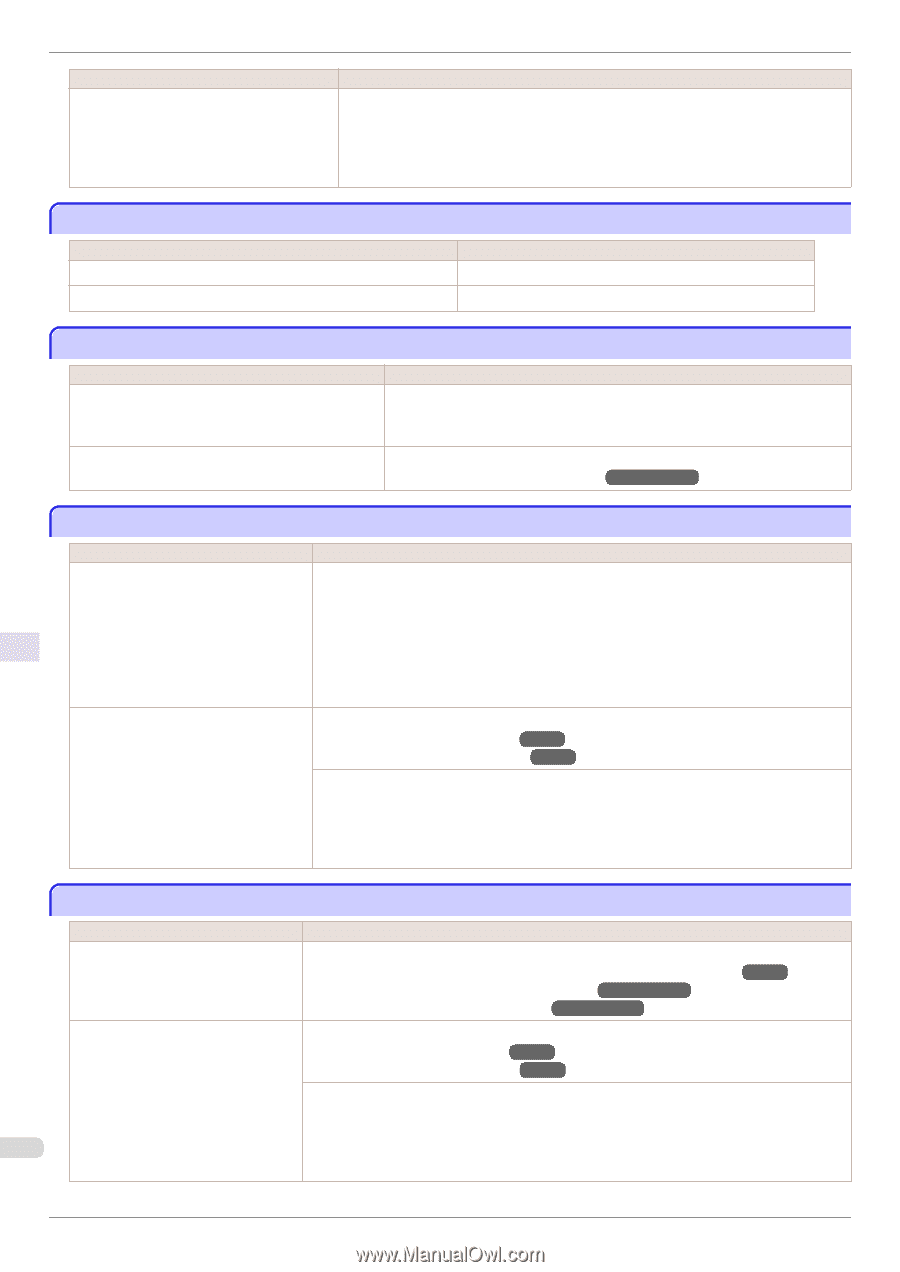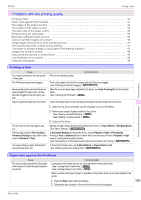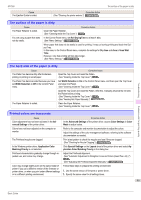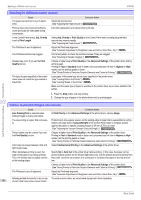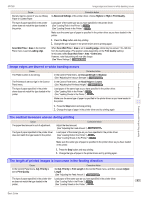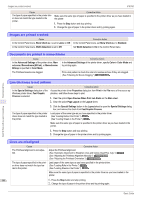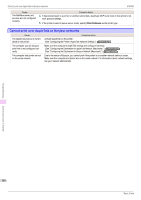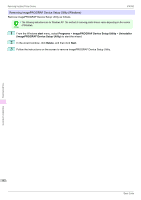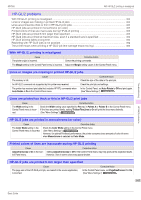Canon imagePROGRAF iPF760 Basic Guide - Page 98
Images are printed crooked, Documents are printed in monochrome, Line thickness is not uniform
 |
View all Canon imagePROGRAF iPF760 manuals
Add to My Manuals
Save this manual to your list of manuals |
Page 98 highlights
Troubleshooting Images are printed crooked iPF760 Cause The type of paper specified in the printer driver does not match the type loaded in the printer. Corrective Action Make sure the same type of paper is specified in the printer driver as you have loaded in the printer. 1. Press the Stop button and stop printing. 2. Change the type of paper in the printer driver and try printing again. Images are printed crooked Cause In the Control Panel menu, Skew Check Lv. is set to Loose or Off. In the Control Panel menu, Width Detection is set to Off. Corrective Action In the Control Panel menu, set Skew Check Lv. to Standard. Set Width Detection to On in the Control Panel menu. Documents are printed in monochrome Cause In the Advanced Settings of the printer driver, Monochrome, Monochrome (BK ink), or Monochrome Bitmap is specified in Color Mode. The Printhead nozzles are clogged. Corrective Action In the Advanced Settings of the printer driver, specify Color in Color Mode and try printing again. Print a test pattern to check the color ink nozzles and see if they are clogged. (See "Checking for Nozzle Clogging.") →User's Guide Line thickness is not uniform Cause In the Special Settings dialog box of the Windows printer driver, Fast Graphic Process is selected. Corrective Action Access the printer driver Properties dialog box from Print in the File menu of the source application, and follow these steps to print. 1. Clear the option Open Preview When Print Job Starts on the Main sheet. 2. Clear the option Page Layout on the Layout sheet. 3. Click the Special Settings button in the Layout sheet to open the Special Settings dialog box, and remove the check from Fast Graphic Process. The type of paper specified in the printer driver does not match the type loaded in the printer. Load paper of the same type as you have specified in the printer driver. (See "Loading Rolls in the Printer.") →P.12 (See "Loading Sheets in the Printer.") →P.18 Make sure the same type of paper is specified in the printer driver as you have loaded in the printer. 1. Press the Stop button and stop printing. 2. Change the type of paper in the printer driver and try printing again. Lines are misaligned Cause The Printhead alignment is not adjusted. The type of paper specified in the printer driver does not match the type loaded in the printer. Corrective Action Adjust the Printhead alignment. (See "Automatic Adjustment to Straighten Lines and Colors (Head Posi. Adj.).") →P.76 (See "Adjusting the Printhead Alignment Manually.") →User's Guide (See "Adjusting the Printhead Orientation.") →User's Guide Load paper of the same type as you have specified in the printer driver. (See "Loading Rolls in the Printer.") →P.12 (See "Loading Sheets in the Printer.") →P.18 Make sure the same type of paper is specified in the printer driver as you have loaded in the printer. 98 1. Press the Stop button and stop printing. 2. Change the type of paper in the printer driver and try printing again. Problems with the printing quality Basic Guide