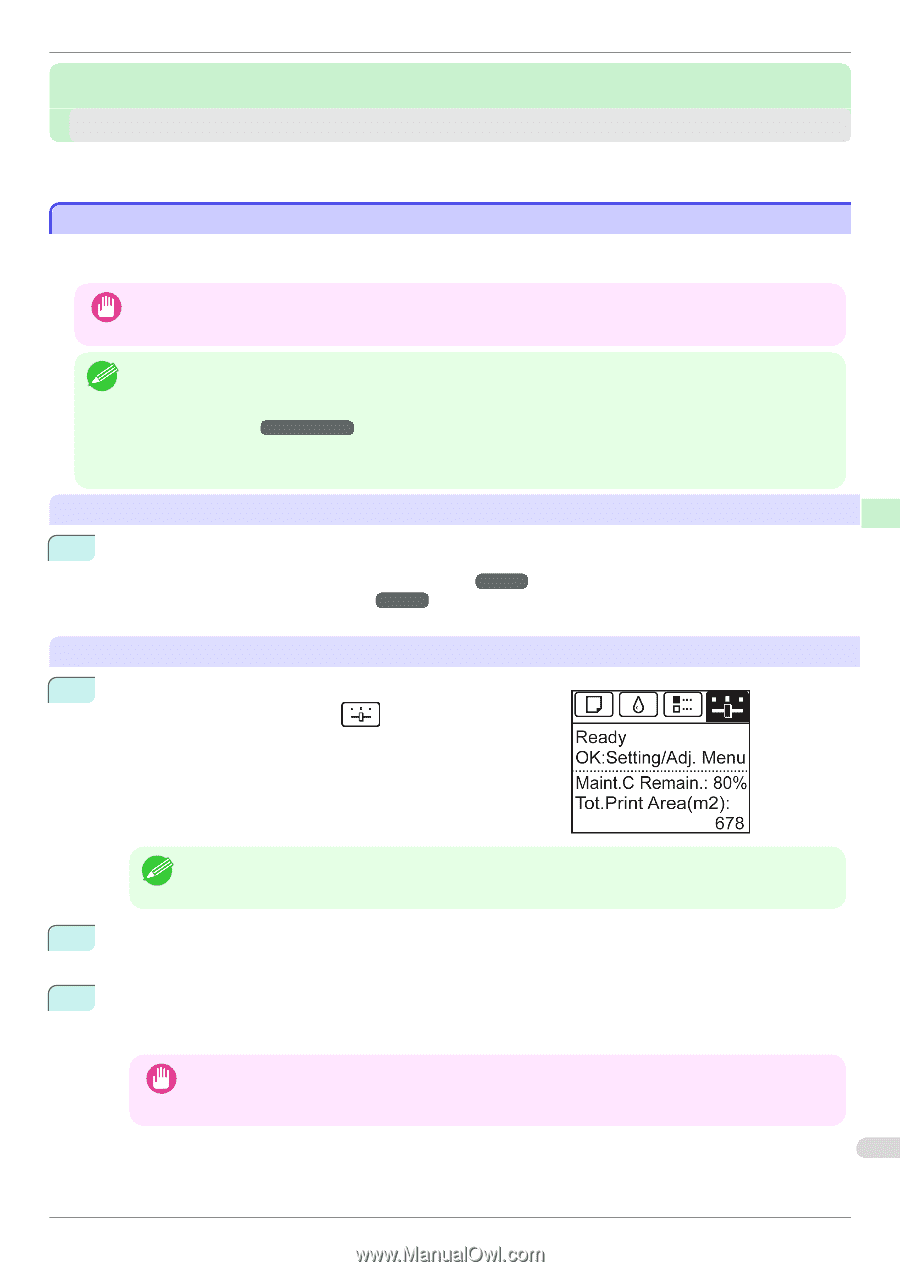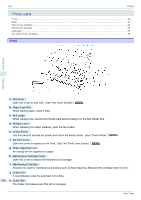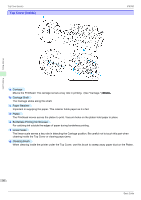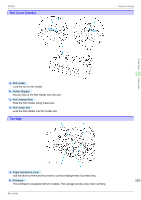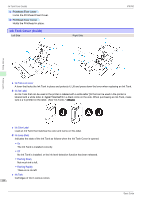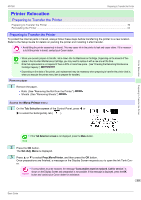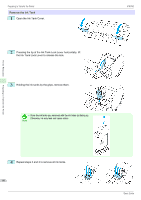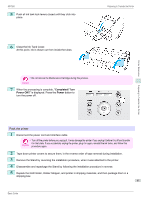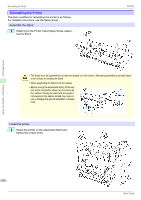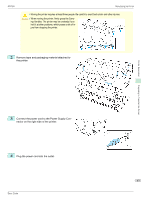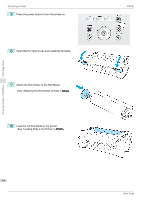Canon imagePROGRAF iPF760 Basic Guide - Page 59
Printer Relocation, Preparing to Transfer the Printer
 |
View all Canon imagePROGRAF iPF760 manuals
Add to My Manuals
Save this manual to your list of manuals |
Page 59 highlights
iPF760 Preparing to Transfer the Printer Printer Relocation Preparing to Transfer the Printer Preparing to Transfer the Printer ...59 Reinstalling the Printer ...62 Preparing to Transfer the Printer To protect the internal parts in transit, always follow these steps before transferring the printer to a new location. Refer to the Setup Guide for details on packing the printer and installing it after transfer. • Avoid tilting the printer excessively in transit. This may cause ink in the printer to leak and cause stains. If it is necessa- ry to tilt the printer in transit, contact your Canon dealer. Important • When you execute prepare to transfer, ink is drawn into the Maintenance Cartridge. Depending on the amount of free Note space in the mounted Maintenance Cartridge, you may need to replace it with a new one at this time. Note that replacement is not required if there is 60% or more free space. (See "Checking the Remaining Maintenance Cartridge Capacity.") →User's Guide • Depending on the state of the printer, part replacement may be necessary when preparing to transfer the printer (that is, when you execute the printer menu item to prepare for transfer). Remove paper 1 Remove the paper. • Rolls (See "Removing the Roll from the Printer.") →P.15 • Sheets (See "Removing Sheets.") →P.20 Access the Move Printer menu 1 On the Tab Selection screen of the Control Panel, press ◀ or ▶ to select the Settings/Adj. tab ( ). Printer Relocation Preparing to Transfer the Printer • If the Tab Selection screen is not displayed, press the Menu button. Note 2 Press the OK button. The Set./Adj. Menu is displayed. 3 Press ▲ or ▼ to select Prep.MovePrinter, and then press the OK button. Once preparations are finished, a message on the Display Screen requests you to open the Ink Tank Cover. • If consumables must be replaced, the message "Consumables must be replaced. Call for service." is Important shown on the Display Screen and preparation is not possible. If this message is displayed, press the OK button and contact your Canon dealer for assistance. 59 Basic Guide