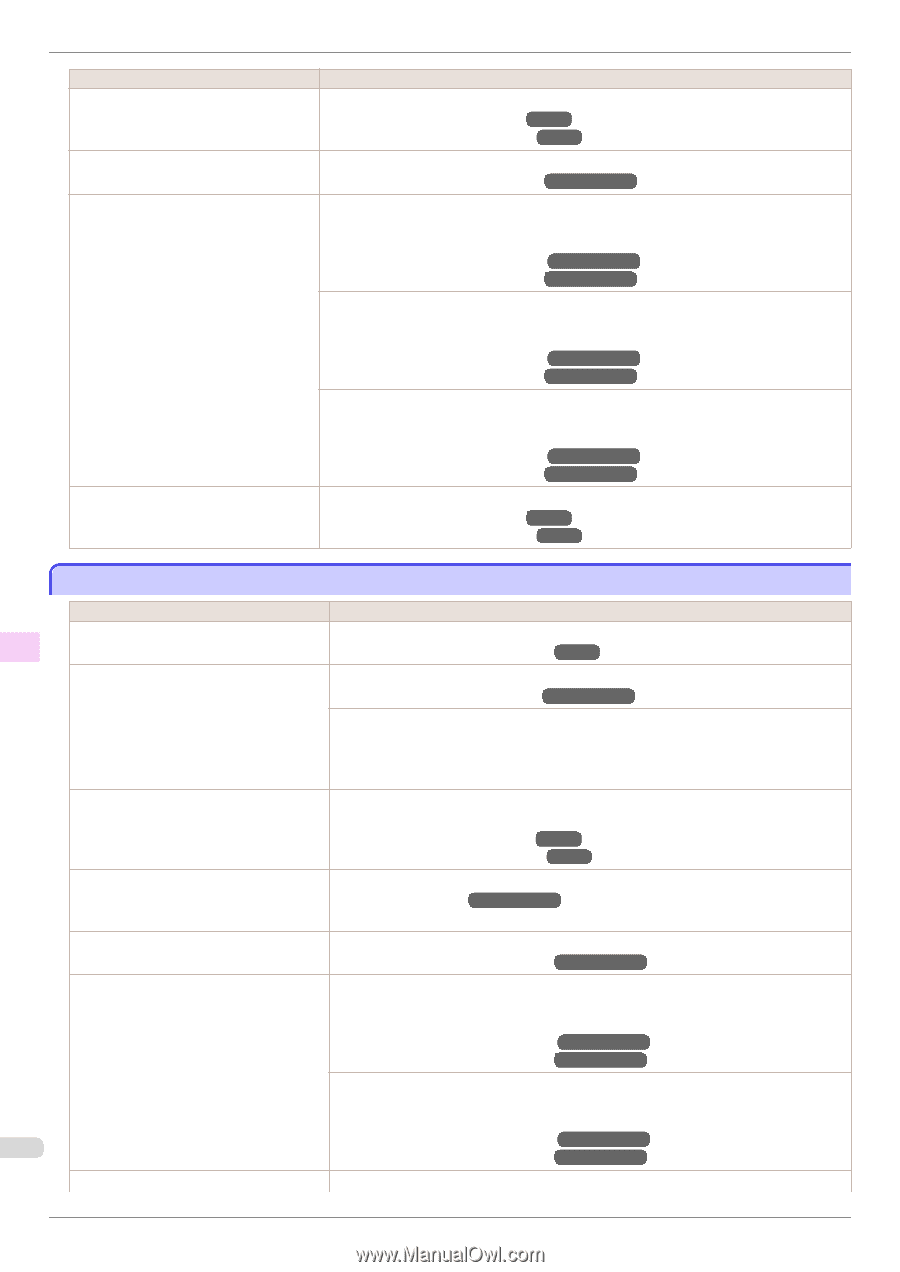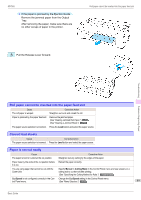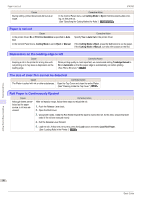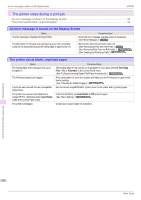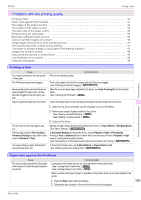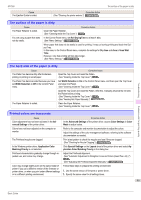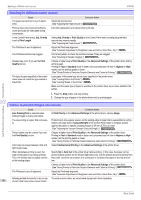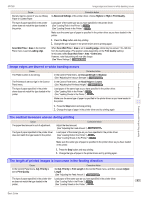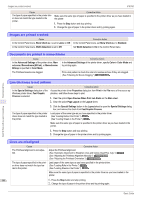Canon imagePROGRAF iPF760 Basic Guide - Page 94
The edges of the paper are dirty, Head Height, Automatic, uumStrngth, Strong, Strongest, Highest
 |
View all Canon imagePROGRAF iPF760 manuals
Add to My Manuals
Save this manual to your list of manuals |
Page 94 highlights
The edges of the paper are dirty iPF760 Cause Paper has been loaded incorrectly, causing it to wrinkle. The Printhead is set too low in the Control Panel menu. You are printing on heavyweight paper or paper that curls or wrinkles easily after absorbing ink. When you have loaded paper, the paper you have loaded does not match the type selected on the Control Panel. Corrective Action Reload the paper. (See "Loading Rolls in the Printer.") →P.12 (See "Loading Sheets in the Printer.") →P.18 In the Control Panel menu, set Head Height to Automatic. (See "Adjusting the Printhead Height.") →User's Guide When printing on Heavyweight Coated Paper or other paper-based media, choose a VacuumStrngth setting of Strong or Strongest in the Control Panel menu. If the paper still rubs, set Head Height to Highest in the Control Panel menu. (See "Adjusting the Vacuum Strength.") →User's Guide (See "Adjusting the Printhead Height.") →User's Guide When printing on CAD Tracing Paper or other film-based media, choose a VacuumStrngth setting of Standard, Strong, or Strongest in the Control Panel menu. If the paper still rubs, set Head Height to Highest in the Control Panel menu. (See "Adjusting the Vacuum Strength.") →User's Guide (See "Adjusting the Printhead Height.") →User's Guide When printing on paper 0.1 mm (0.004 in) thick or less, choose a VacuumStrngth setting of Weakest in the Control Panel menu. If the paper still rubs, set Head Height to Highest in the Control Panel menu. (See "Adjusting the Vacuum Strength.") →User's Guide (See "Adjusting the Printhead Height.") →User's Guide Be sure to select the correct type of paper in the Control Panel menu when loading paper. (See "Loading Rolls in the Printer.") →P.12 (See "Loading Sheets in the Printer.") →P.18 Troubleshooting Problems with the printing quality The edges of the paper are dirty Cause The Platen has become dirty after borderless printing or printing on small paper. The type of paper as specified on the printer does not match the type specified in the printer driver. Corrective Action Open the Top Cover and clean the Platen. (See "Cleaning Inside the Top Cover.") →P.39 Make sure the same type of paper is specified on the printer as in the printer driver. (See "Changing the Type of Paper.") →User's Guide Make sure the same paper type is specified in the printer driver as on the printer. 1. Press the Stop button and stop printing. 2. Change the type of paper in the printer driver and try printing again. The paper is wrinkled or warped. A cut line is printed because CutDustReduct. is On in the Control Panel menu to reduce cutting dust. Straighten out the wrinkles or curls and reload the paper. Do not use paper that has been printed on previously. (See "Loading Rolls in the Printer.") →P.12 (See "Loading Sheets in the Printer.") →P.18 If this function is not needed, set CutDustReduct. to Off in the Control Panel menu. (See "Menu Settings.") →User's Guide The Printhead is set too low in the Control Panel menu. In the Control Panel menu, set Head Height to Automatic. (See "Adjusting the Printhead Height.") →User's Guide You are printing on heavyweight paper or paper that curls or wrinkles easily after absorbing ink. When printing on Heavyweight Coated Paper or other paper-based media, choose a VacuumStrngth setting of Strong or Strongest in the Control Panel menu. If the paper still rubs, set Head Height to Highest in the Control Panel menu. (See "Adjusting the Vacuum Strength.") →User's Guide (See "Adjusting the Printhead Height.") →User's Guide When printing on CAD Tracing Paper or other film-based media, choose a VacuumStrngth setting of Standard, Strong, or Strongest in the Control Panel menu. If the paper still rubs, set Head Height to Highest in the Control Panel menu. 94 (See "Adjusting the Vacuum Strength.") →User's Guide (See "Adjusting the Printhead Height.") →User's Guide The Ejection Guide is soiled. Clean the Ejection Guide. Basic Guide