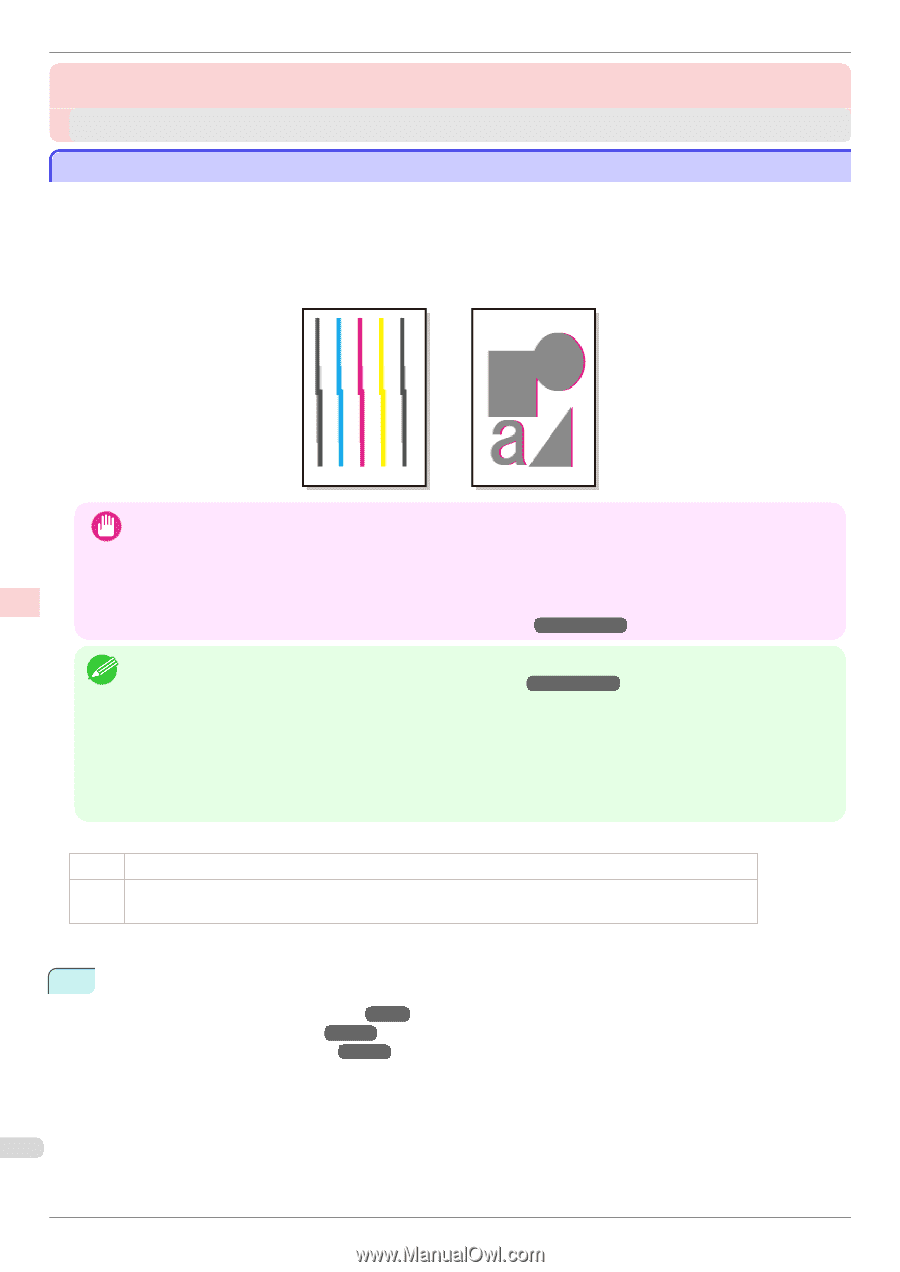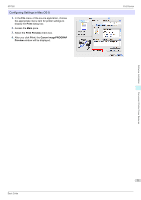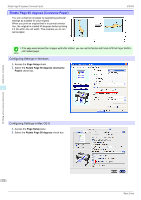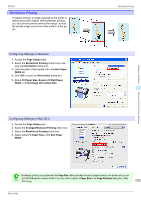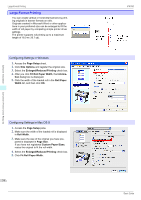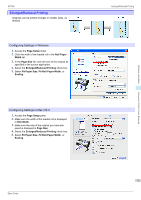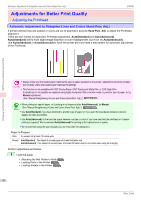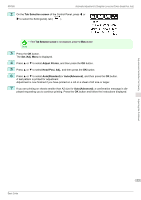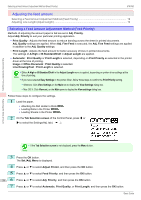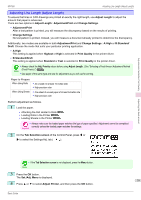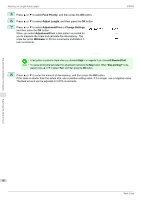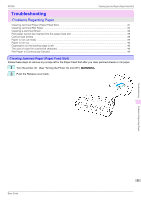Canon imagePROGRAF iPF760 Basic Guide - Page 76
Adjustments for Better Print Quality, Adjusting the Printhead
 |
View all Canon imagePROGRAF iPF760 manuals
Add to My Manuals
Save this manual to your list of manuals |
Page 76 highlights
Automatic Adjustment to Straighten Lines and Colors (Head Posi. Adj.) iPF760 Adjustments for Better Print Quality Adjusting the Printhead Automatic Adjustment to Straighten Lines and Colors (Head Posi. Adj.) If printed vertical lines are warped or colors are out of alignment, execute Head Posi. Adj. to adjust the Printhead alignment. There are two modes for automatic Printhead adjustment: Auto(Standard) and Auto(Advanced). Auto(Standard) will fix most slight image distortion or color misalignment, but if not, try Auto(Advanced). Use Auto(Standard) or Auto(Advanced) to have the printer print and read a test pattern for automatic adjustment of the Printhead. Adjustments for Better Print Quality Adjusting the Printhead • Always make sure the loaded paper matches the type of paper specified on the printer. Adjustment cannot be comple- ted correctly unless the loaded paper matches the settings. Important • This function is not available with CAD Tracing Paper, CAD Translucent Matte Film, or CAD Clear Film. If adjustment is not possible as expected using highly transparent film or similar media, try another type of paper, or try Manual adjustment. (See "Manual Straightening of Lines and Colors (Head Posi. Adj.).") →User's Guide • When printing on special paper, or if printing is not improved after Auto(Advanced), try Manual. Note (See "Manual Straightening of Lines and Colors (Head Posi. Adj.).") →User's Guide • Use Auto(Standard) if you have switched to another type of paper or if you want the boundaries between colors to appear as clear as possible. • Use Auto(Advanced) to fine-tune the space between nozzles or colors if you have switched the printhead or if clearer printing is required. We recommend Auto(Advanced) for printing at the highest level of quality. • We recommend using the type of paper you use most often for adjustment. Paper to Prepare Rolls An unused roll at least 10 inches wide Sheets Auto(Standard) : One sheet of unused paper of at least A4/Letter size Auto(Advanced) : Five sheets of unused paper of at least A4/Letter size (or one sheet when using A2 or larger) Perform adjustment as follows. 1 Load the paper. • Attaching the Roll Holder to Rolls →P.9 • Loading Rolls in the Printer →P.12 • Loading Sheets in the Printer →P.18 76 Basic Guide