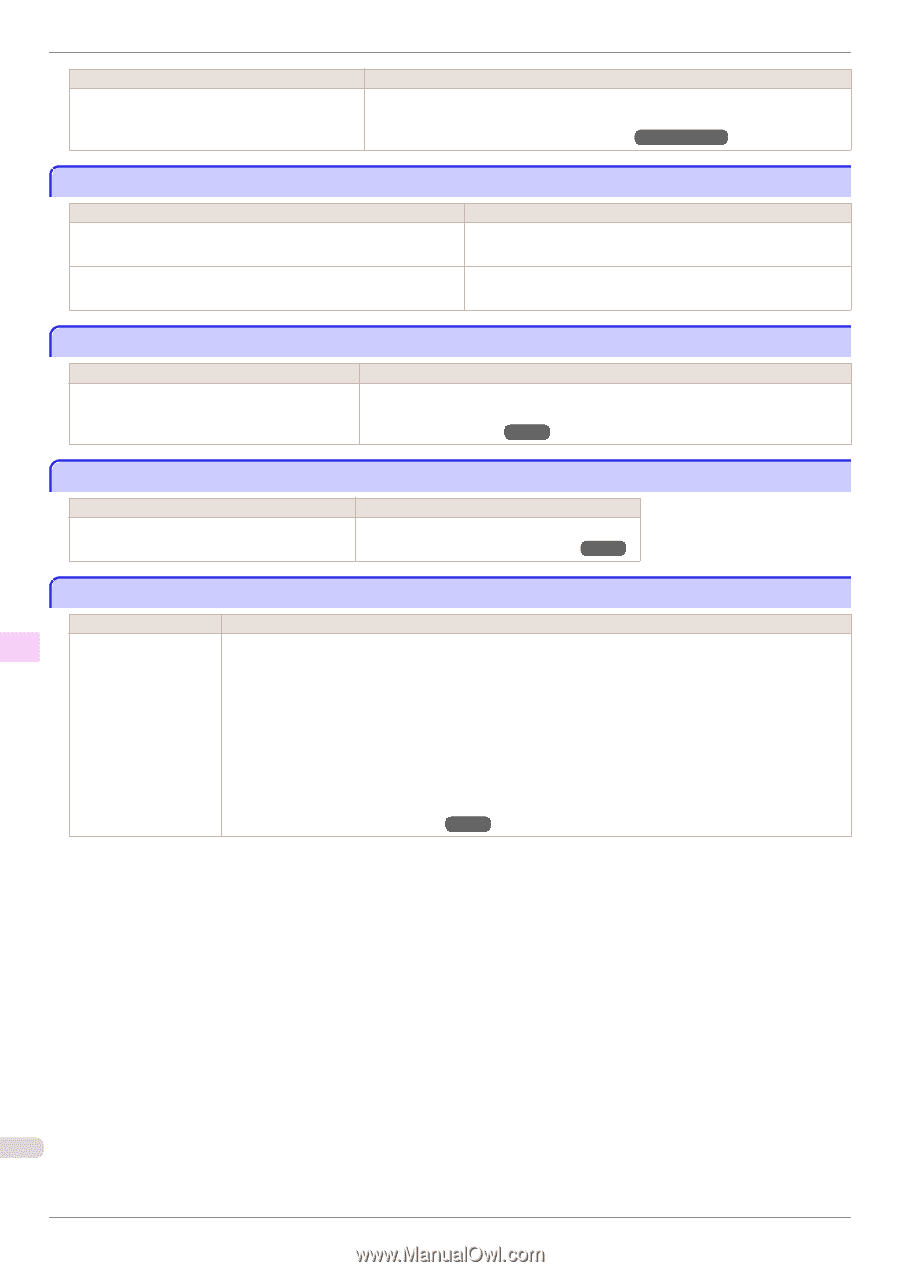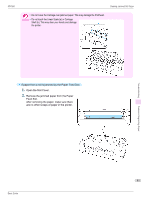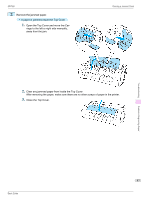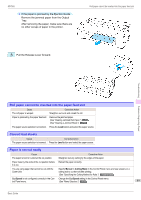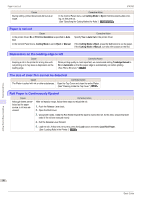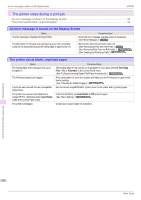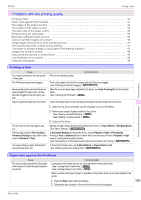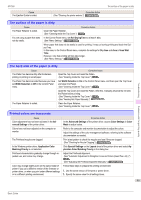Canon imagePROGRAF iPF760 Basic Guide - Page 90
Paper is not cut, Depression on the leading edge is left, The size of clear film cannot be detected
 |
View all Canon imagePROGRAF iPF760 manuals
Add to My Manuals
Save this manual to your list of manuals |
Page 90 highlights
Paper is not cut Cause During cutting, printed documents fall out at an angle. iPF760 Corrective Action In the Control Panel menu, set Cutting Mode to Eject. Hold documents after printing, as they are cut. (See "Specifying the Cutting Method for Rolls.") →User's Guide Paper is not cut Cause In the printer driver, No or Print Cut Guideline is specified in Auto Cut. In the Control Panel menu, Cutting Mode is set to Eject or Manual. Corrective Action Specify Yes in Auto Cut in the printer driver. If the Cutting Mode is Eject, press the Cut button to cut the paper. If the Cutting Mode is Manual, cut rolls with scissors or the like. Depression on the leading edge is left Cause Keeping a roll in the printer for a long time without printing on it may leave a depression on the leading edge. Corrective Action When printing quality is most important, we recommend setting TrimEdge Reload to On or Automatic so that the paper edge is automatically cut before printing. (See "Menu Structure.") →P.48 The size of clear film cannot be detected Cause The Platen is soiled with ink or other substances. Corrective Action Open the Top Cover and clean the entire Platen. (See "Cleaning Inside the Top Cover.") →P.39 Roll Paper is Continuously Ejected Cause Although sheets are selected as the paper source, a roll was advanced. Corrective Action After roll ejection stops, follow these steps to reload the roll. 1. Push the Release Lever back. 2. Open the Roll Cover. 3. Using both hands, rotate the Roll Holder toward the back to rewind the roll. At this time, ensure that both ends of the roll are rewound evenly. 4. Pull the Release Lever forward. 5. Load the roll. At this time, be sure to press the Load button and select Load Roll Paper. (See "Loading Rolls in the Printer.") →P.12 Troubleshooting Problems Regarding Paper 90 Basic Guide