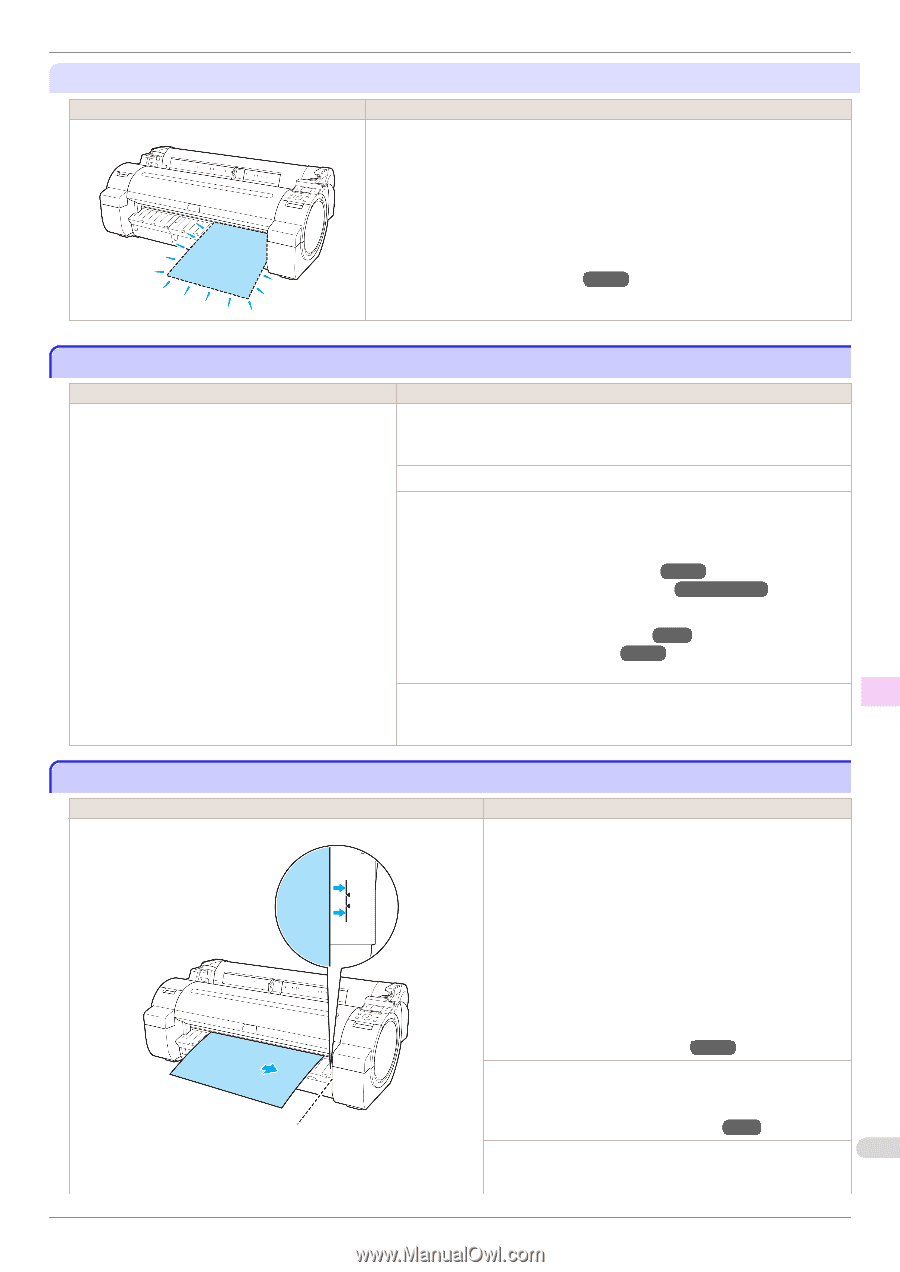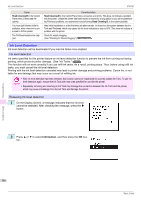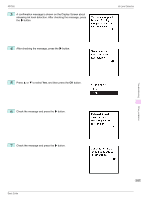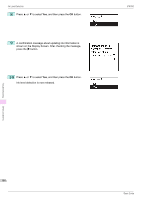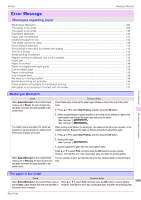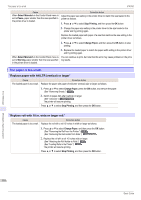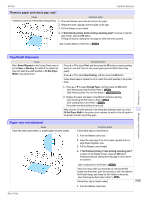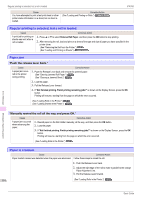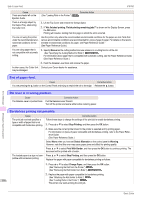Canon imagePROGRAF iPF760 Basic Guide - Page 111
PaprWidth Mismatch, Paper size not detected., Remove paper and check pap. size
 |
View all Canon imagePROGRAF iPF760 manuals
Add to My Manuals
Save this manual to your list of manuals |
Page 111 highlights
iPF760 PaprWidth Mismatch "Remove paper and check pap. size" Cause A sheet has come out of the printer during printing. Corrective Action 1. Press the Release Lever back and remove the paper. 2. Reload the sheet, aligning it with the guide on the right. 3. Pull the Release Lever forward. 4. If "Not finished printing. Finish printing remaining jobs?" is shown on the Dis- play Screen, press the OK button. Printing will resume, starting from the page on which the error occurred. (See "Loading Sheets in the Printer.") →P.18 PaprWidth Mismatch Cause When Detect Mismatch in the Control Panel menu is set to Pause or Warning, the width of the loaded roll does not match the width specified in Fit Roll Paper Width in the printer driver. Corrective Action Press ▲ or ▼ to select Print, and then press the OK button to resume printing. However, note that this error may cause paper jams and affect the printing quality. Press ▲ or ▼ to select Stop Printing, and then press the OK button. Follow these steps to replace the roll to match the width specified in the printer driver. 1. Press ▲ or ▼ to select Change Paper, and then press the OK button. (See "Removing the Roll from the Printer.") →P.15 (See "Removing Rolls From the Roll Holder.") →User's Guide 2. Replace the paper with paper compatible for borderless printing. (See "Attaching the Roll Holder to Rolls.") →P.9 (See "Loading Rolls in the Printer.") →P.12 The printer now starts printing the print job. Make sure the roll width selected in the dialog box displayed when you select Fit Roll Paper Width in the printer driver matches the width of the roll loaded in the printer, and then try printing again. Error Message Messages regarding paper Paper size not detected. Cause Paper has been loaded askew, or warped paper has been loaded. Corrective Action Follow these steps to reload the roll. 1. Push the Release Lever back. 2. Adjust the right edge of the roll to make it parallel to the or- ange Paper Alignment Line. 3. Pull the Release Lever forward. 4. If "Not finished printing. Finish printing remaining jobs?" is shown on the Display Screen, press the OK button. Printing will resume, starting from the page on which the error occurred. (See "Loading Rolls in the Printer.") →P.12 If this error recurs after you reload the roll, remove the Roll Holder from the printer, push the roll firmly in until it touches the Roll Holder flange, and reload the Roll Holder in the printer. (See "Attaching the Roll Holder to Rolls.") →P.9 Follow these step to reload a sheet. 111 1. Push the Release Lever back. Basic Guide