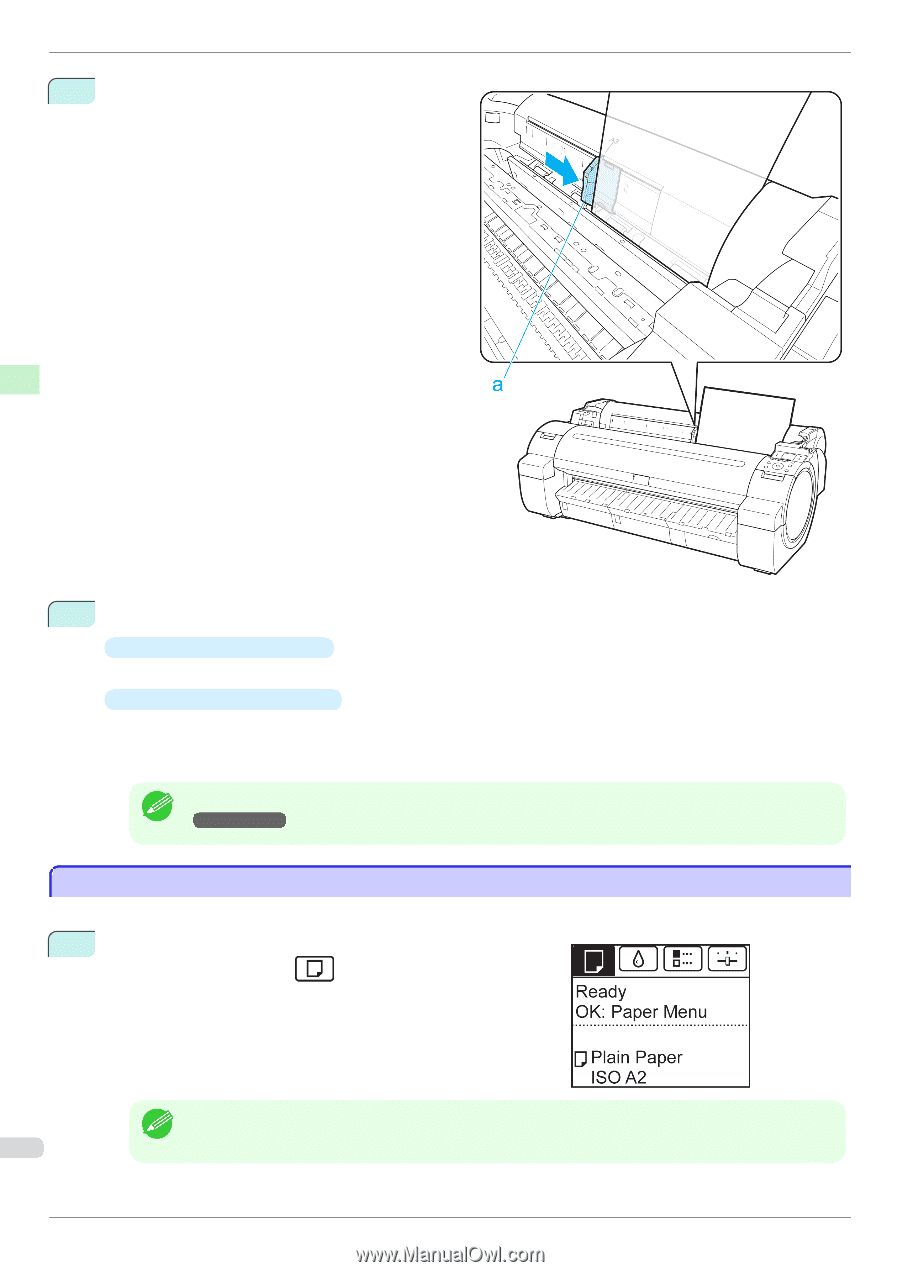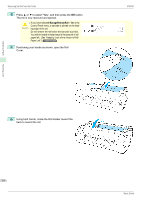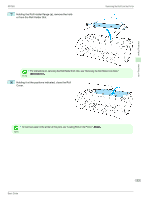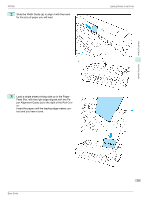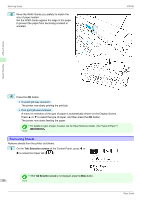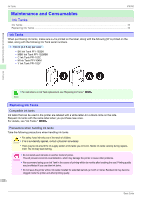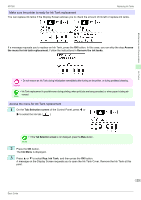Canon imagePROGRAF iPF760 Basic Guide - Page 20
Removing Sheets, Tab Selection screen
 |
View all Canon imagePROGRAF iPF760 manuals
Add to My Manuals
Save this manual to your list of manuals |
Page 20 highlights
Removing Sheets 4 Move the Width Guide (a) carefully to match the size of paper loaded. Set the Width Guide against the edge of the paper to prevent the paper from becoming crooked or wrinkled. iPF760 Handling Paper Handling sheets 5 Press the OK button. • If a print job was received The printer now starts printing the print job. • If no print job was received A menu for selection of the type of paper is automatically shown on the Display Screen. Press ▲ or ▼ to select the type of paper, and then press the OK button. The printer now starts feeding the paper. • For details on types of paper to select, see the Paper Reference Guide. (See "Types of Paper.") Note →User's Guide Removing Sheets Remove sheets from the printer as follows. 1 On the Tab Selection screen of the Control Panel, press ◀ or ▶ to select the Paper tab ( ). • If the Tab Selection screen is not displayed, press the Menu button. 20 Note Basic Guide