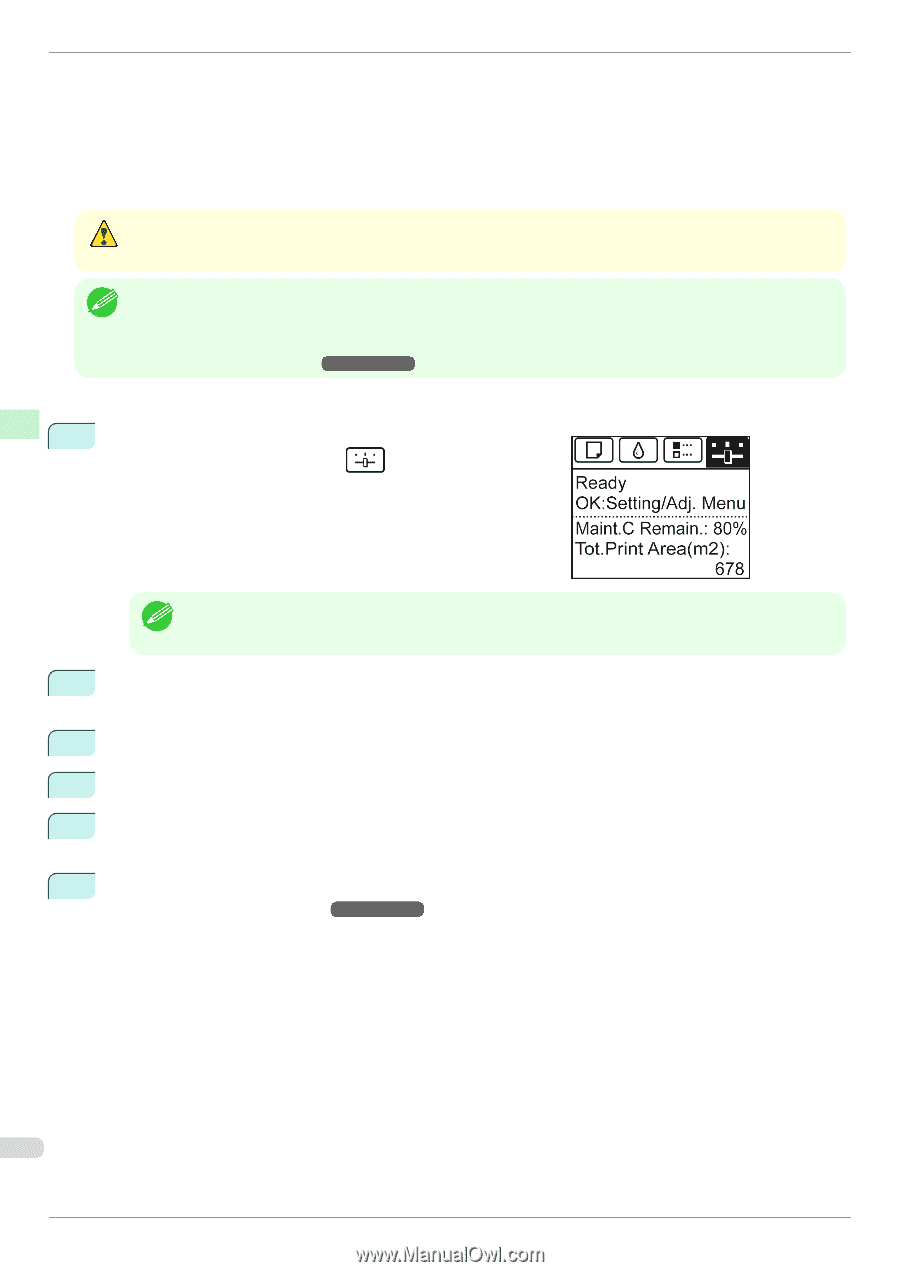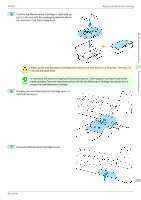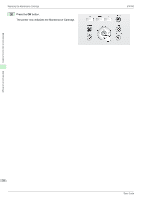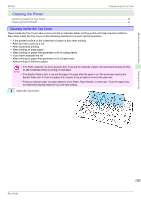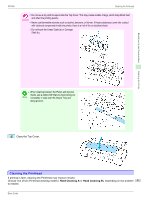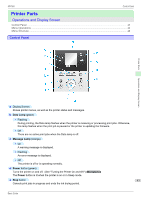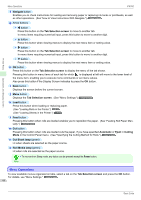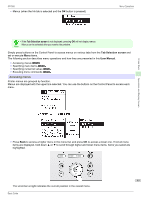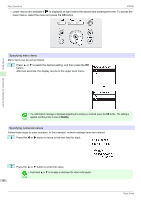Canon imagePROGRAF iPF760 Basic Guide - Page 42
Head Cleaning A, Head Cleaning B, Nozzle, Check, Tab Selection screen, Set./Adj. Menu, Maintenance,
 |
View all Canon imagePROGRAF iPF760 manuals
Add to My Manuals
Save this manual to your list of manuals |
Page 42 highlights
Maintenance and Consumables Cleaning the Printer Cleaning the Printhead iPF760 • Head Cleaning A Use this mode if printing is faint or contains foreign substances. This method of cleaning consumes the least amount of ink. It takes about three and a half minutes to complete. • Head Cleaning B Use this mode if no ink is ejected at all, or if Head Cleaning A does not solve the problem. It takes about four minutes to complete. • Do not remove the Maintenance Cartridge or ink tanks during either Head Cleaning A or Head Cleaning B. Caution • If printing does not improve after Head Cleaning B, try repeating Head Cleaning B once or twice. If this still does not improve printing, the Printhead may have reached the end of its useful life. Contact your Canon dealer for assistance. Note • Nozzles are periodically checked to ensure they are clear. Configure the settings on the Control Panel menu in Nozzle Check. (See "Menu Settings.") →User's Guide Perform cleaning as follows. 1 On the Tab Selection screen of the Control Panel, press ◀ or ▶ to select the Settings/Adj. tab ( ). • If the Tab Selection screen is not displayed, press the Menu button. Note 2 Press the OK button. The Set./Adj. Menu is displayed. 3 Press ▲ or ▼ to select Maintenance, and then press the OK button. 4 Press ▲ or ▼ to select Head Cleaning, and then press the OK button. 5 Press ▲ or ▼ to select Head Cleaning A or Head Cleaning B, and then press the OK button. Head cleaning is now executed. 6 Print a test pattern to check the nozzles, and determine whether cleaning has cleared the nozzles. (See "Checking for Nozzle Clogging.") →User's Guide 42 Basic Guide