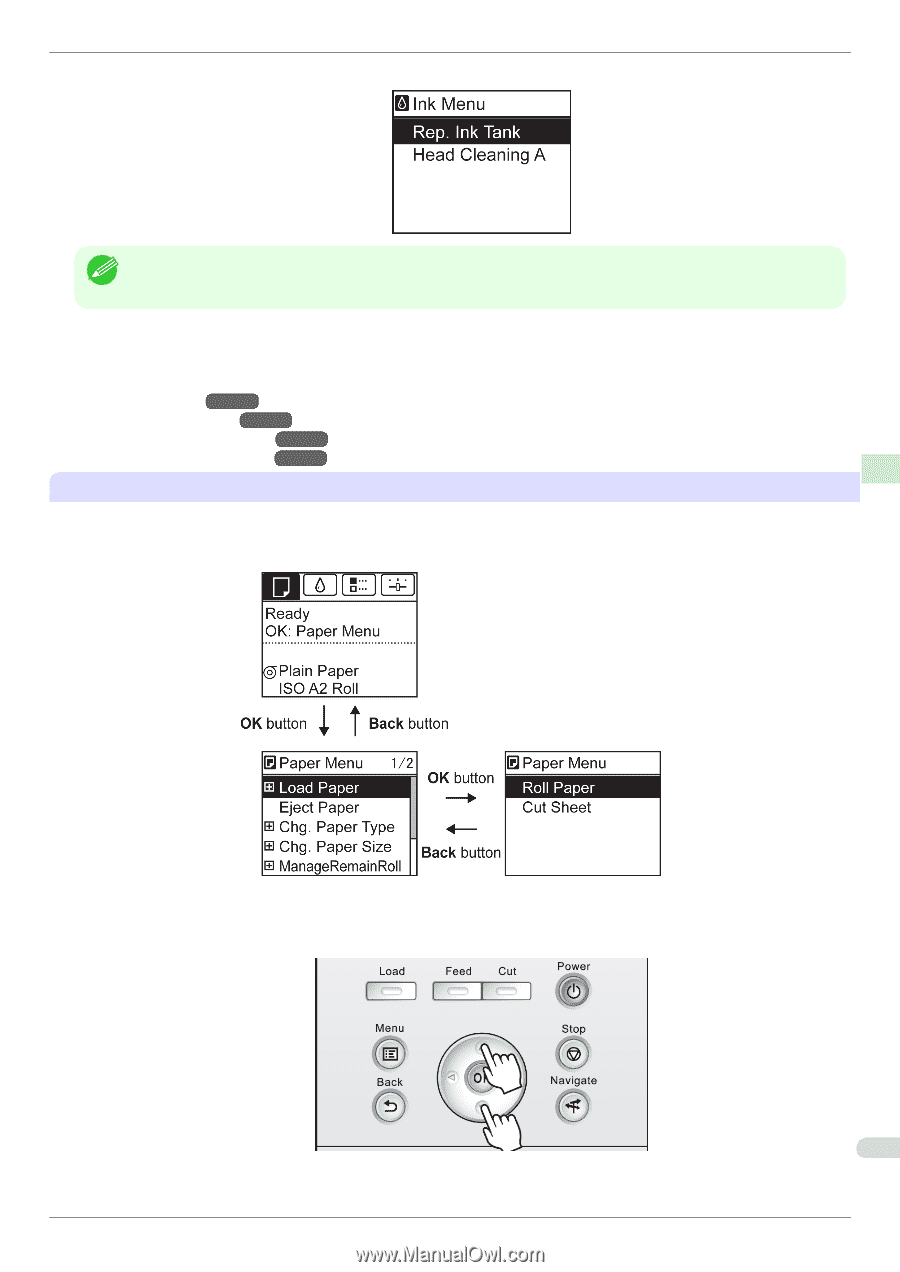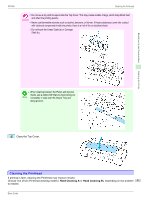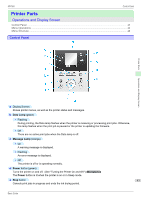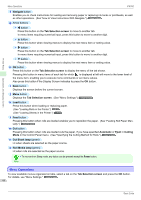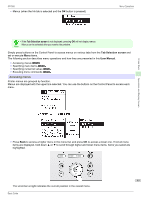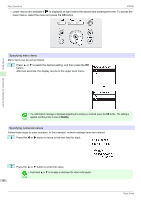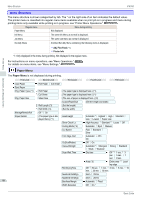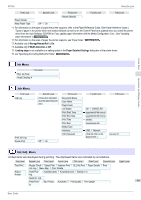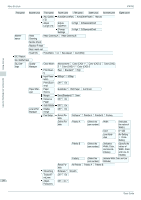Canon imagePROGRAF iPF760 Basic Guide - Page 45
Tab Selection screen, User Manual, Accessing menus
 |
View all Canon imagePROGRAF iPF760 manuals
Add to My Manuals
Save this manual to your list of manuals |
Page 45 highlights
iPF760 • Menus (when the Ink tab is selected and the OK button is pressed) Menu Operations • If the Tab Selection screen is not displayed, pressing OK will not display menus. Note Menus can be selected after you resolve the problem. Simply press buttons on the Control Panel to access menus on various tabs from the Tab Selection screen and set or execute Menu items. The following section describes menu operations and how they are presented in this User Manual. • Accessing menus →P.45 • Specifying menu items →P.46 • Specifying numerical values →P.46 • Executing menu commands →P.47 Accessing menus Printer menus are grouped by function. Menus are displayed with the upper line selected. You can use the buttons on the Control Panel to access each menu. Printer Parts Operations and Display Screen • Press Back to access a higher menu in the menu list, and press OK to access a lower one. If not all menu items are displayed, hold down ▲ or ▼ to scroll through higher and lower menu items. Items you select are highlighted. 45 The scroll bar at right indicates the current position in the overall menu. Basic Guide