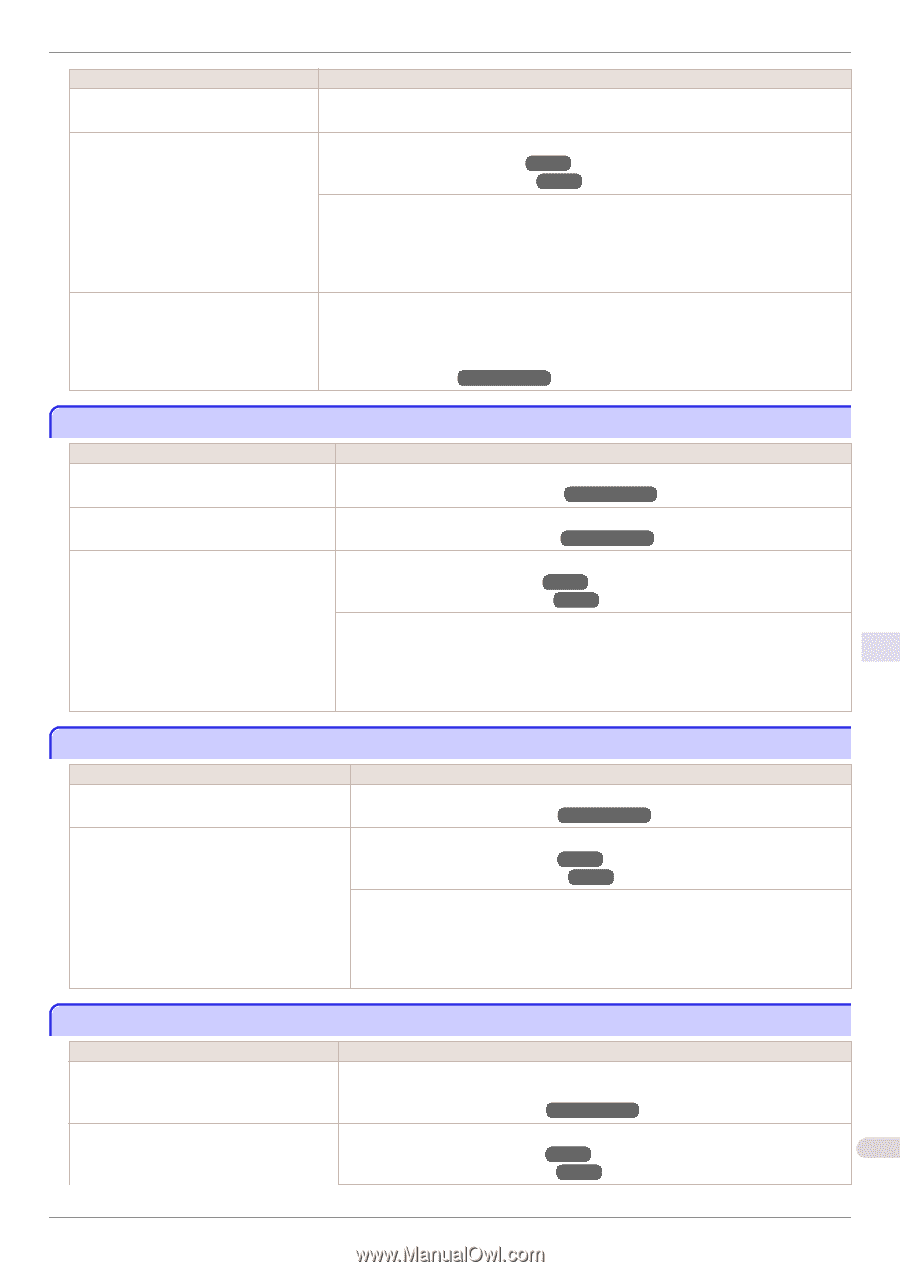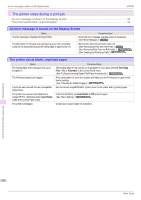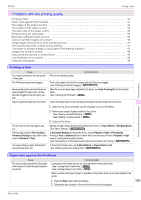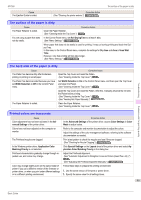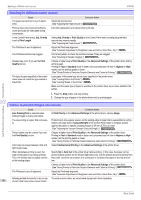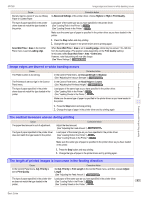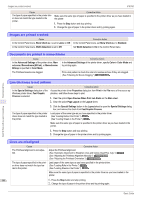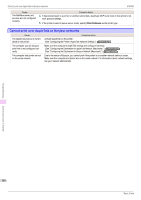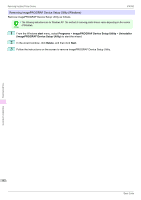Canon imagePROGRAF iPF760 Basic Guide - Page 97
Image edges are blurred or white banding occurs, The contrast becomes uneven during printing
 |
View all Canon imagePROGRAF iPF760 manuals
Add to My Manuals
Save this manual to your list of manuals |
Page 97 highlights
Troubleshooting iPF760 Image edges are blurred or white banding occurs Cause Density may be uneven if you use Glossy Paper or Coated Paper. The type of paper specified in the printer driver does not match the type loaded in the printer. Scan Wait Time > Area in the Control Panel menu is set to Leading edge. Corrective Action In Advanced Settings of the printer driver, choose Highest or High in Print Quality. Load paper of the same type as you have specified in the printer driver. (See "Loading Rolls in the Printer.") →P.12 (See "Loading Sheets in the Printer.") →P.18 Make sure the same type of paper is specified in the printer driver as you have loaded in the printer. 1. Press the Stop button and stop printing. 2. Change the type of paper in the printer driver and try printing again. When Scan Wait Time > Area is set to Leading edge, colors may be uneven 110-140 mm from the leading edge. (The position varies depending on the Print Quality setting.) In this case, select Scan Wait Time > Area > Entire area. However, note that printing will now take longer. (See "Menu Settings.") →User's Guide Image edges are blurred or white banding occurs Cause The Platen suction is too strong. The Printhead is set too high in the Control Panel menu. The type of paper specified in the printer driver does not match the type loaded in the printer. Corrective Action In the Control Panel menu, set VacuumStrngth to Weakest. (See "Adjusting the Vacuum Strength.") →User's Guide In the Control Panel menu, set Head Height to Lowest. (See "Adjusting the Printhead Height.") →User's Guide Load paper of the same type as you have specified in the printer driver. (See "Loading Rolls in the Printer.") →P.12 (See "Loading Sheets in the Printer.") →P.18 Make sure the same type of paper is specified in the printer driver as you have loaded in the printer. 1. Press the Stop button and stop printing. 2. Change the type of paper in the printer driver and try printing again. The contrast becomes uneven during printing Cause The paper feed amount is out of adjustment. The type of paper specified in the printer driver does not match the type loaded in the printer. Corrective Action Adjust the feed amount. (See "Adjusting the Feed Amount.") →User's Guide Load paper of the same type as you have specified in the printer driver. (See "Loading Rolls in the Printer.") →P.12 (See "Loading Sheets in the Printer.") →P.18 Make sure the same type of paper is specified in the printer driver as you have loaded in the printer. 1. Press the Stop button and stop printing. 2. Change the type of paper in the printer driver and try printing again. The length of printed images is inaccurate in the feeding direction Cause Corrective Action In the Control Panel menu, Adj. Priority is set to Print Quality. Set Adj. Priority to Print Length in the Control Panel menu, and then execute Adjust Length. (See "Adjusting the Feed Amount.") →User's Guide The type of paper specified in the printer driv- Load paper of the same type as you have specified in the printer driver. er does not match the type loaded in the (See "Loading Rolls in the Printer.") →P.12 97 printer. (See "Loading Sheets in the Printer.") →P.18 Problems with the printing quality Basic Guide