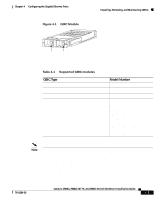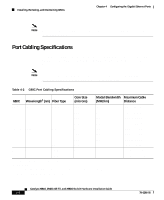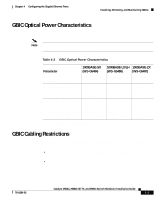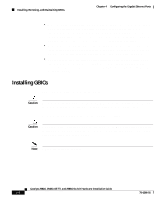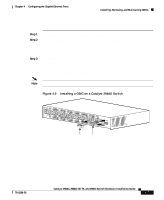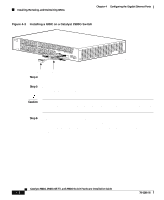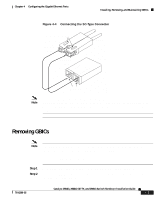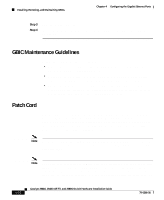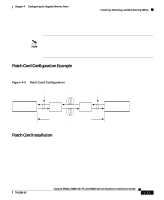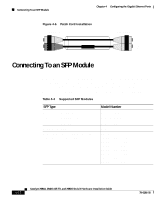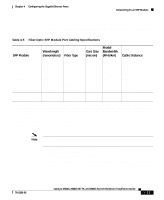Cisco 2948G Hardware Installation Guide - Page 82
Installing a GBIC on a Catalyst 2980G Switch, Step 4, Caution - 48 port switch
 |
UPC - 746320228884
View all Cisco 2948G manuals
Add to My Manuals
Save this manual to your list of manuals |
Page 82 highlights
Installing, Removing, and Maintaining GBICs Chapter 4 Configuring the Gigabit Ethernet Ports Figure 4-3 Installing a GBIC on a Catalyst 2980G Switch 1 2 STATUS 10/100/1000 ETHERENET 1 1 2 3 4 2 1 2 3 4 56 78 5 6 7 8 9 10 11 12 13 14 15 16 9 10 11 12 13 14 15 16 SLOT 2 17 18 19 20 21 22 23 24 25 26 27 28 29 30 31 32 17 18 19 20 21 22 23 S2L4OT253 26 27 28 29 30 31 32 47 CATALYST 2986 33 31 34 35 36 37 38 39 40 41 42 43 44 45 46 47 48 48 32 33 CONSOLE 10MB MGT 34 PWR RESET 98458 Plug GBIC Step 4 Slide the GBIC into the slot until you hear a click. The click indicates that the GBIC is locked into the slot. Step 5 When you are ready to attach the fiber-optic cable, remove the plug from the GBIC and save it for future use. Caution Do not remove the plug from the GBIC optical bores or the fiber-optic cable until you are ready to connect the cable. The plug protects the GBIC optical bores and cable from contamination. Step 6 Remove the protective plug from the SC-type connector on the fiber-optic cable if necessary. Insert the connector into the GBIC. When you plug the SC-type connector into the GBIC, make sure that both the Tx and Rx fiber-optic cables are already fully inserted into the SC-type connector. Catalyst 2984G, 2948G-GE-TX, and 2980G Switch Hardware Installation Guide 4-8 78-6286-05