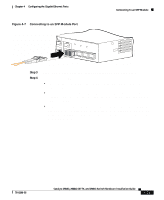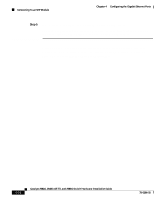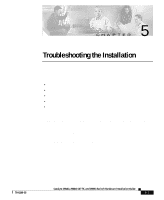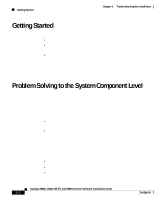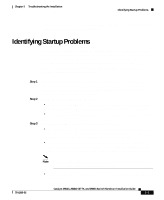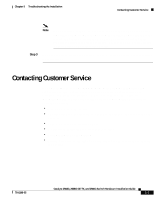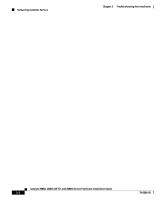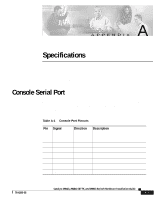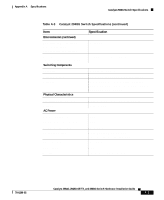Cisco 2948G Hardware Installation Guide - Page 94
Troubleshooting the Power Supply - set
 |
UPC - 746320228884
View all Cisco 2948G manuals
Add to My Manuals
Save this manual to your list of manuals |
Page 94 highlights
Troubleshooting the Power Supply Chapter 5 Troubleshooting the Installation Step 4 If the boot information and system banner are not displayed, verify that the terminal is set correctly and that it is connected properly to the console port. Troubleshooting the Power Supply To help isolate a power subsystem problem, follow these steps: Step 1 Check the power supply LED: Note Power supply LEDs are labeled PSI, PWR, and RPS. Step 2 • If the LED is either off or amber, unplug the power cord, and then plug the power cord in again. • If the LED remains off, there might be a problem with the AC source, or the power cable. Connect the power cord to another power source (if one is available). If the LED then lights, the problem is the first power source. • If the LED fails to light after you connect the power supply to a new power source, replace the power cord. If the LED still fails to light, the power supply is probably faulty. If a Redundant Power System (RPS) is installed, check the RPS LED: If the LED is amber or off, repeat the previous procedure to troubleshoot the second power supply. Note If the power supply is a Cisco RPS 675 and the LED is amber, the RPS may be in standby mode. Press the Standby/Active button on the RPS to put it in active mode and the LED should then turn to green. Catalyst 2984G, 2948G-GE-TX, and 2980G Switch Hardware Installation Guide 5-4 78-6286-05