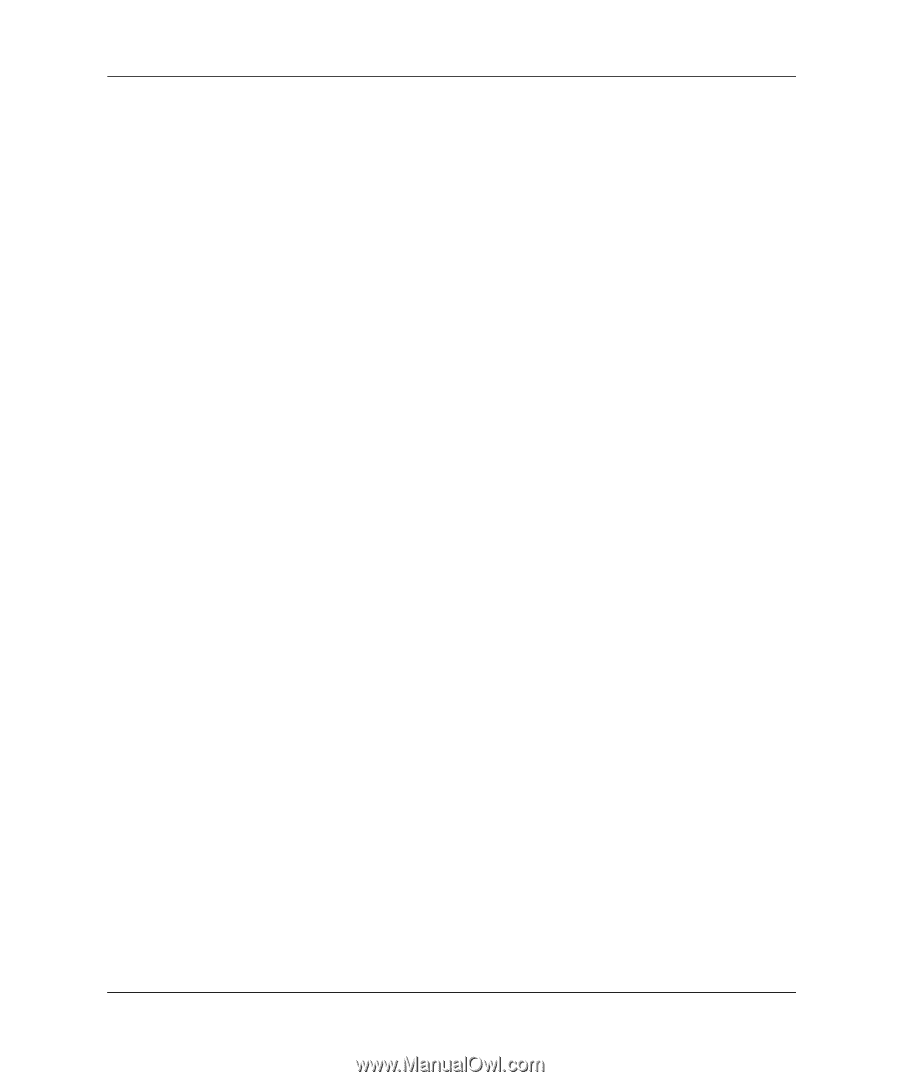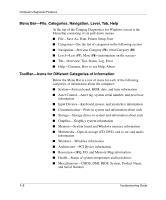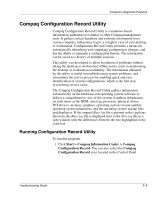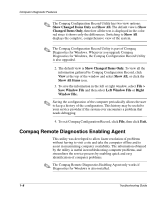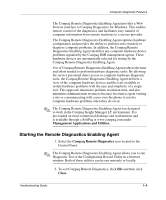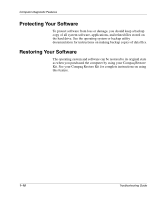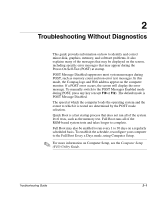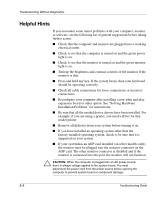Compaq D51s Troubleshooting Guide - Page 11
Compaq Configuration Record Utility
 |
UPC - 890552632367
View all Compaq D51s manuals
Add to My Manuals
Save this manual to your list of manuals |
Page 11 highlights
Computer Diagnostic Features Compaq Configuration Record Utility Compaq Configuration Record Utility is a windows-based information-gathering tool similar to other Compaq management tools. It gathers critical hardware and software information from various computer subsystems to give a complete view of your desktop or workstation. Configuration Record Utility provides a means for automatically identifying and comparing configuration changes, and has the ability to maintain a configuration history. The information can be saved as a history of multiple sessions. This utility was developed to allow resolution of problems without taking the desktop or workstation offline and to assist in maximizing the desktop or workstation availability. The information obtained by the utility is useful in troubleshooting system problems, and streamlines the service process by enabling quick and easy identification of system configurations, which is the first step in resolving service cases. The Compaq Configuration Record Utility gathers information automatically on the hardware and operating system software to deliver a comprehensive view of the system. It gathers information on such items as the ROM, asset tag, processor, physical drives, PCI devices, memory, graphics, operating system version number, operating system parameters, and the operating system startup files and displays it. If the original Base.log file is present in the cpqdiags directory, the Base.log file is displayed next to the Now.log file in a split window with the differences between the two highlighted in the color red. Running Configuration Record Utility To run this program: 1. Click Start > Compaq Information Center > Compaq Configuration Record. You can also select the Compaq Configuration Record icon, located in the Control Panel. Troubleshooting Guide 1-7