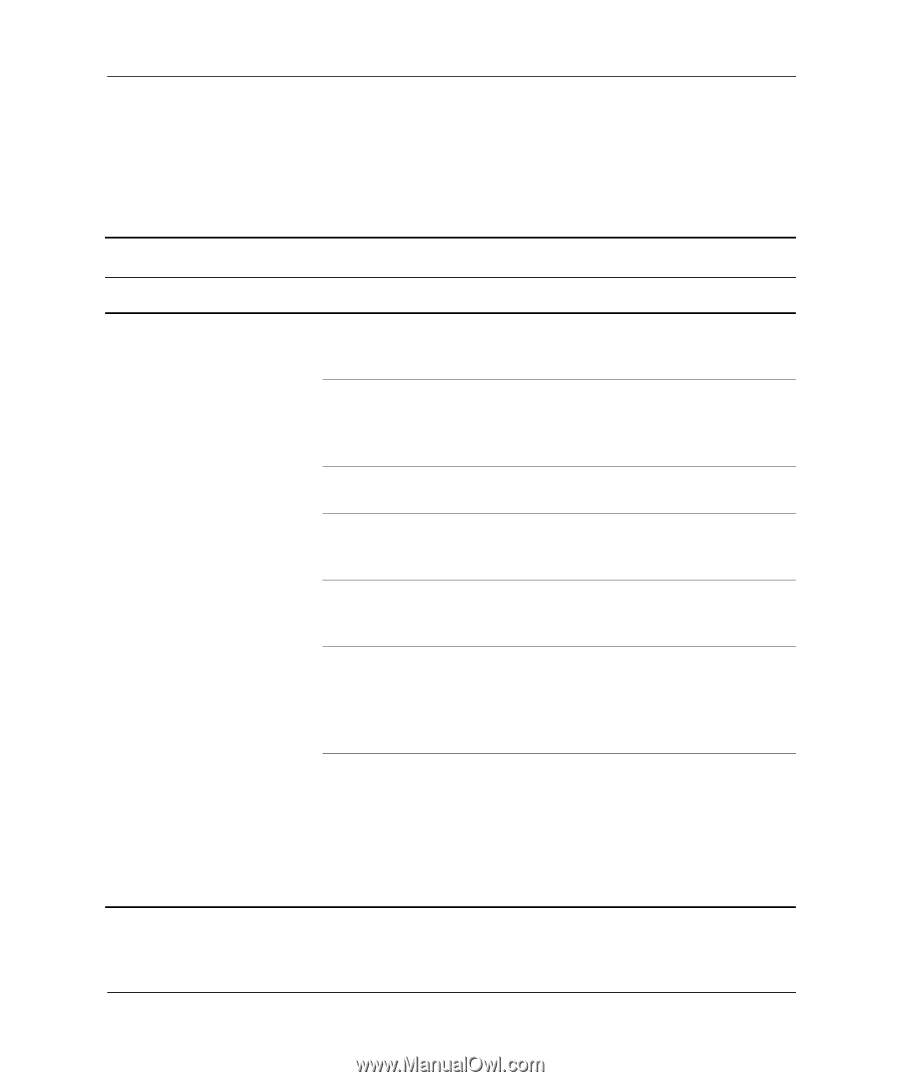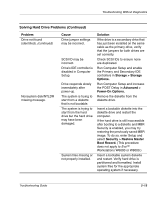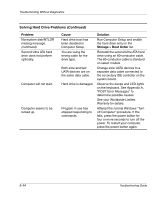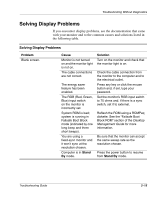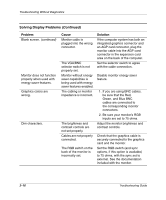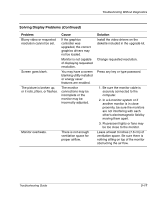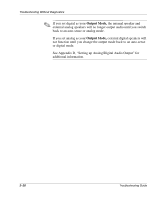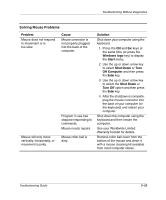Compaq D51s Troubleshooting Guide - Page 32
Solving Audio Problems, Problem, Cause, Solution, Speaker, Control Panel, Sound, Speech
 |
UPC - 890552632367
View all Compaq D51s manuals
Add to My Manuals
Save this manual to your list of manuals |
Page 32 highlights
Troubleshooting Without Diagnostics Solving Audio Problems If your computer has audio features and you encounter audio problems, see the common causes and solutions listed in the following table. Solving Audio Problems Problem Sound does not come out of the speaker or headphones. Cause Software volume control is turned down. CD-ROM or DVD volume control on the front of the computer is turned down. The external speakers are not turned on. External speakers plugged into the wrong audio jack. Audio cable not connected. Headphones or devices connected to the line-out connector mute the internal speaker. Volume is muted. Solution Double-click the Speaker icon on the taskbar, then set volume by adjusting the volume slider. Turn the volume control knob on front of computer to increase the volume. Turn on the external speakers. See the sound card documentation for proper speaker connection. Connect audio cable between CD or DVD-ROM drive and the system board. Turn on and use headphones or external speakers, if connected, or disconnect headphones or external speakers. 1. From the Control Panel program, click Sound, Speech and Audio Devices, then click Sounds and Audio Devices. 2. Click the Mute check box to remove the check mark from the box. 2-18 Troubleshooting Guide