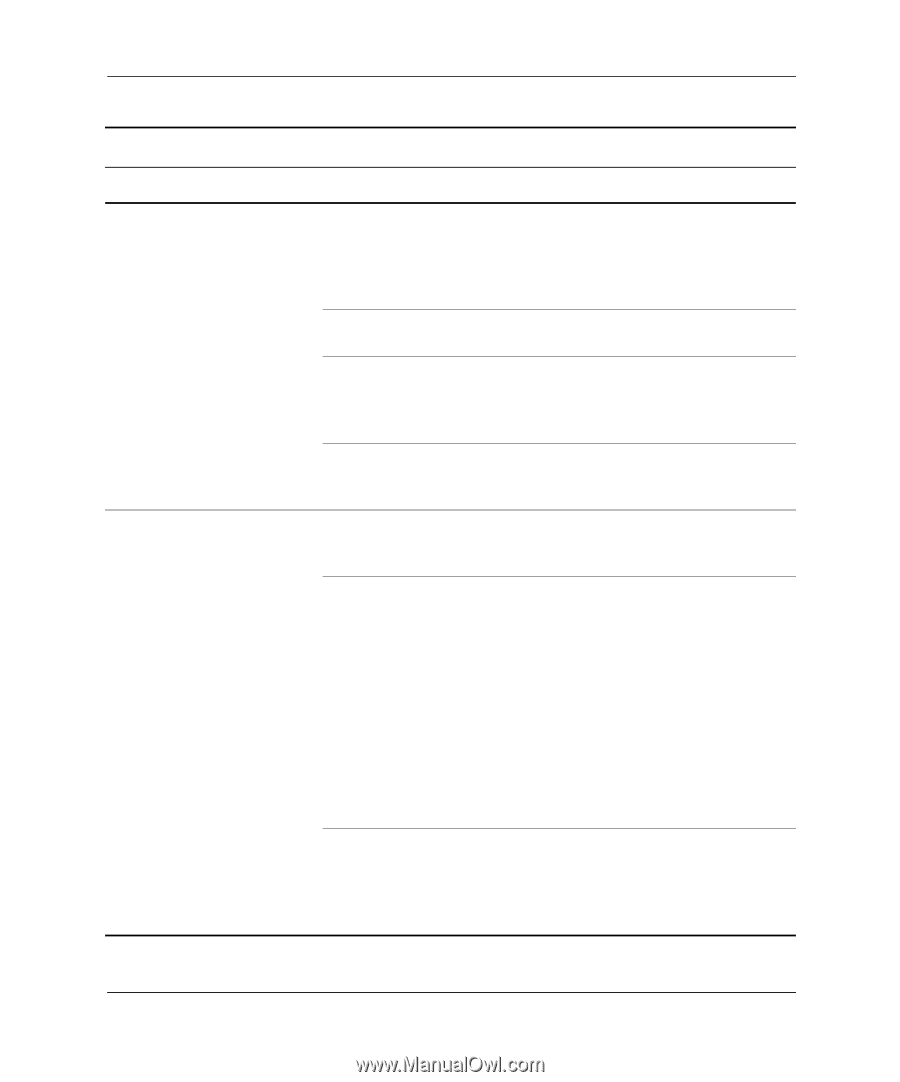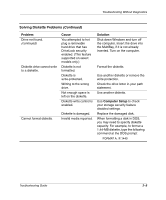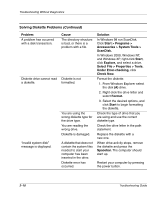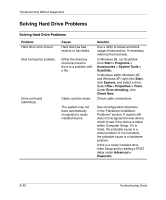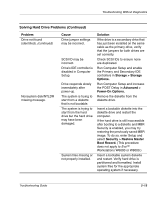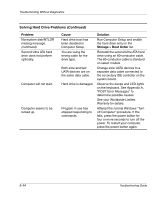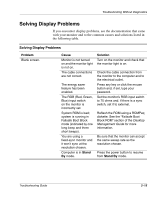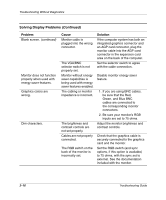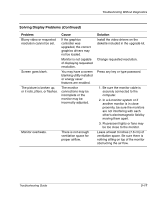Compaq D51s Troubleshooting Guide - Page 27
Storage > Storage, Options., Advanced >, Power-On Options., Security > Restore Master
 |
UPC - 890552632367
View all Compaq D51s manuals
Add to My Manuals
Save this manual to your list of manuals |
Page 27 highlights
Troubleshooting Without Diagnostics Solving Hard Drive Problems (Continued) Problem Drive not found (identified). (continued) Nonsystem disk/NTLDR missing message. Cause Drive jumper settings may be incorrect. SCSI ID may be incorrect. Drive's IDE controller is disabled in Computer Setup. Drive responds slowly immediately after power-up. The system is trying to start from a diskette that is not bootable. The system is trying to start from the hard drive but the hard drive may have been damaged. System files missing or not properly installed. Solution If the drive is a secondary drive that has just been installed on the same cable as the primary drive, verify that the jumpers for both drives are set correctly. Check SCSI IDs to ensure none are duplicated. Run Computer Setup and enable the Primary and Secondary IDE controllers in Storage > Storage Options. Run Computer Setup and increase the POST Delay in Advanced > Power-On Options. Remove the diskette from the diskette drive. Insert a bootable diskette into the diskette drive and restart the computer. If the hard drive is still inaccessible after booting to a diskette and MBR Security is enabled, you may try restoring the previously saved MBR image. To do so, enter Setup and select Security > Restore Master Boot Record. (This procedure does not apply to Evo™ Workstations W6000 or W8000.) Insert a bootable system diskette and restart. Verify hard drive is partitioned and formatted. Install system files for the appropriate operating system if necessary. Troubleshooting Guide 2-13