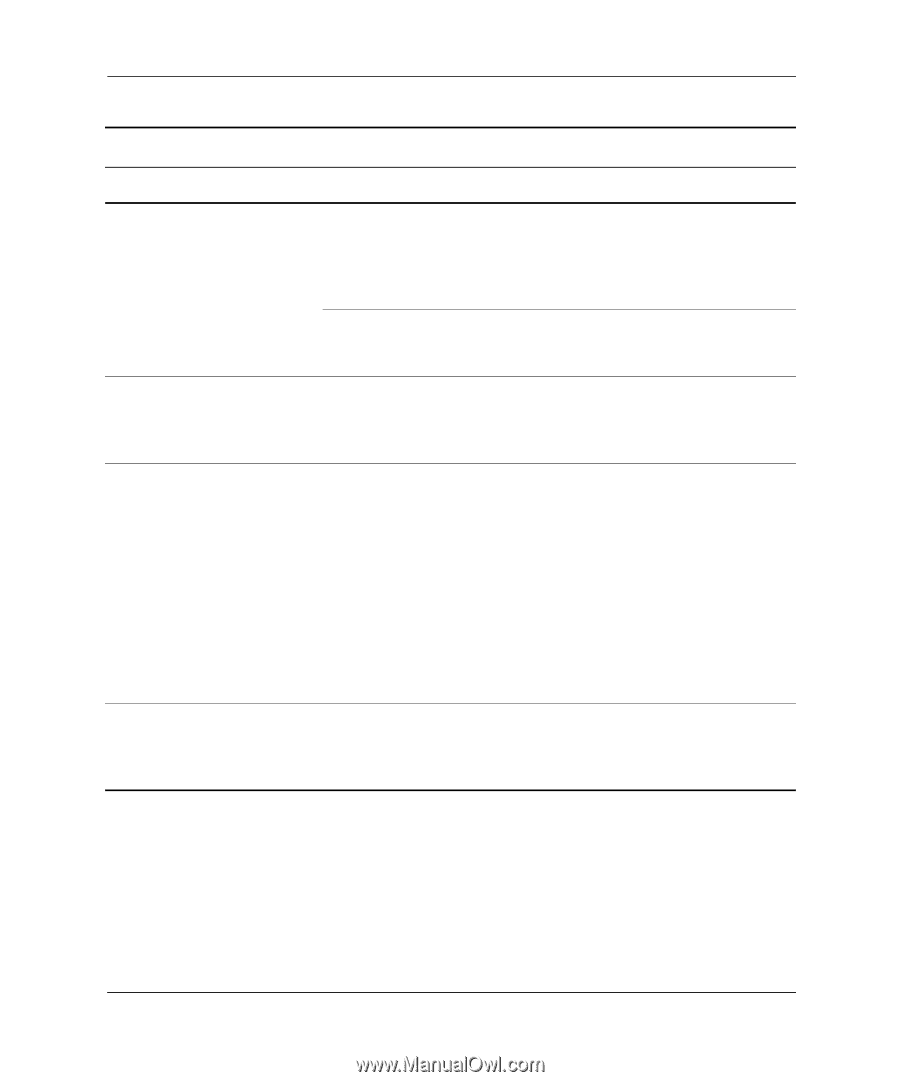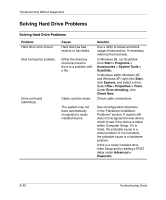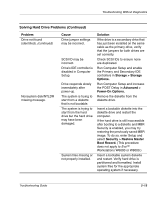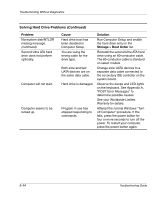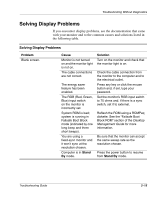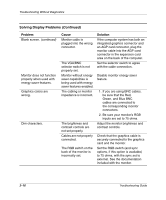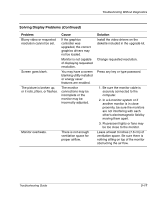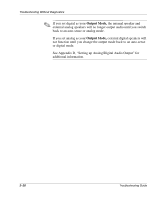Compaq D51s Troubleshooting Guide - Page 31
another monitor is in close, proximity, be sure the monitors - display drivers
 |
UPC - 890552632367
View all Compaq D51s manuals
Add to My Manuals
Save this manual to your list of manuals |
Page 31 highlights
Troubleshooting Without Diagnostics Solving Display Problems (Continued) Problem Blurry video or requested resolution cannot be set. Screen goes blank. The picture is broken up, or it rolls, jitters, or flashes. Cause If the graphics controller was upgraded, the correct graphics drivers may not be loaded. Monitor is not capable of displaying requested resolution. You may have a screen blanking utility installed or energy saver features are enabled. The monitor connections may be incomplete or the monitor may be incorrectly adjusted. Monitor overheats. There is not enough ventilation space for proper airflow. Solution Install the video drivers on the diskette included in the upgrade kit. Change requested resolution. Press any key or type password. 1. Be sure the monitor cable is securely connected to the computer. 2. In a 2-monitor system or if another monitor is in close proximity, be sure the monitors are not interfering with each other's electromagnetic field by moving them apart. 3. Fluorescent lights or fans may be too close to the monitor. Leave at least 3 inches (7.6 cm) of ventilation space. Be sure there is nothing sitting on top of the monitor obstructing the air flow. Troubleshooting Guide 2-17