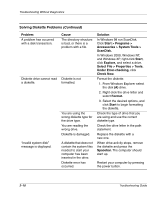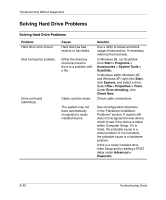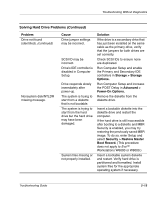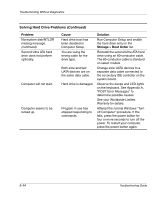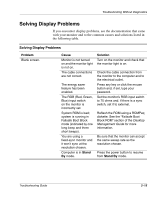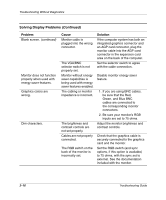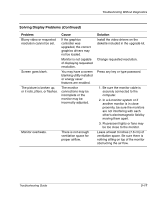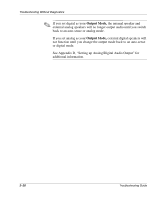Compaq D51s Troubleshooting Guide - Page 29
Solving Display Problems, Problem, Cause, Solution, Stand, Stand
 |
UPC - 890552632367
View all Compaq D51s manuals
Add to My Manuals
Save this manual to your list of manuals |
Page 29 highlights
Troubleshooting Without Diagnostics Solving Display Problems If you encounter display problems, see the documentation that came with your monitor and to the common causes and solutions listed in the following table. Solving Display Problems Problem Blank screen. Cause Monitor is not turned on and the monitor light is not on. The cable connections are not correct. The energy saver feature has been enabled. The RGB (Red, Green, Blue) input switch on the monitor is incorrectly set. System ROM is bad; system is running in Failsafe Boot Block mode (indicated by one long beep and three short beeps). You are using a fixed-sync monitor and it won't sync at the resolution chosen. Computer is in Stand By mode. Solution Turn on the monitor and check that the monitor light is on. Check the cable connection from the monitor to the computer and to the electrical outlet. Press any key or click the mouse button and, if set, type your password. Set the monitor's RGB input switch to 75 ohms and, if there is a sync switch, set it to external. Reflash the ROM using a ROMPaq diskette. See the "Failsafe Boot Block ROM" section of the Desktop Management Guide for more information. Be sure that the monitor can accept the same sweep rate as the resolution chosen. Press the power button to resume from Stand By mode. Troubleshooting Guide 2-15