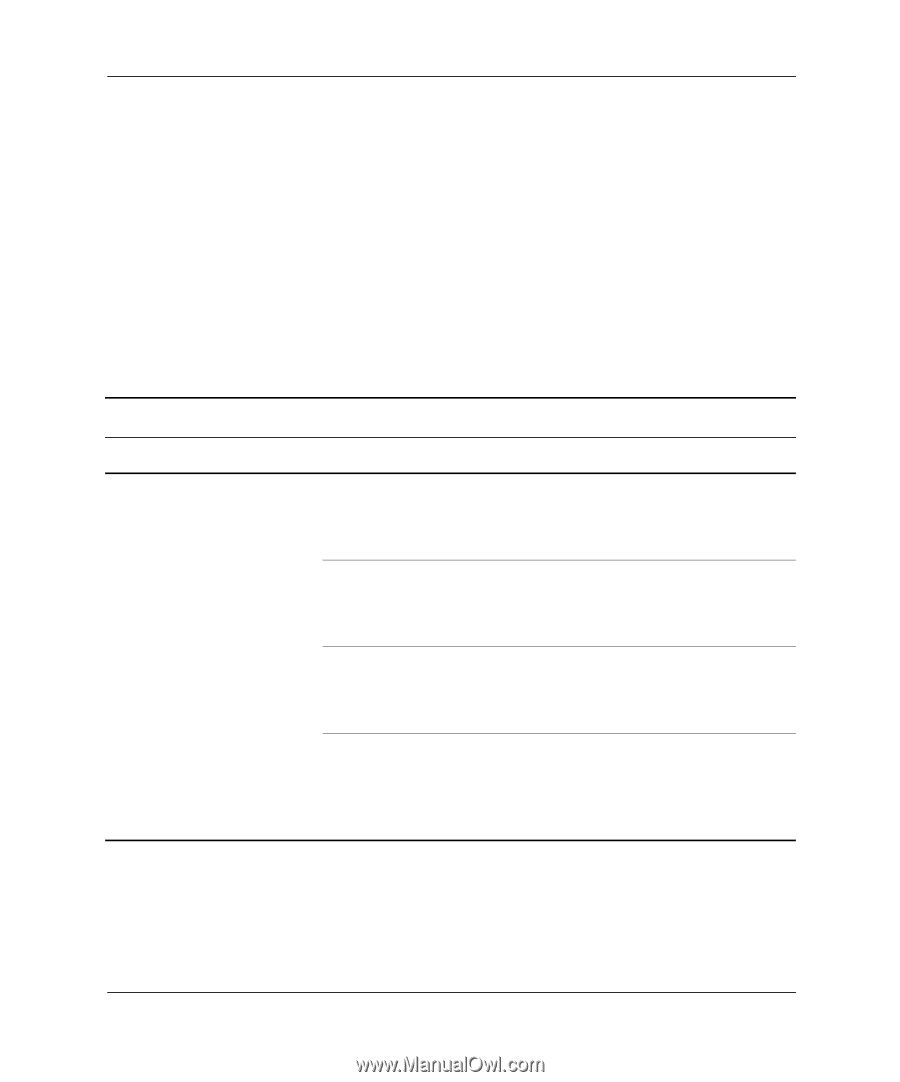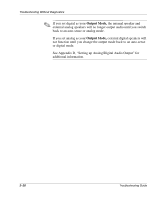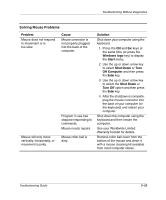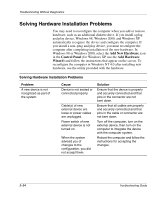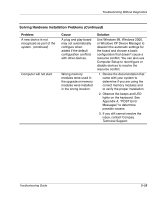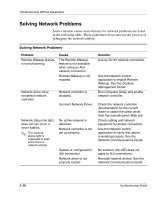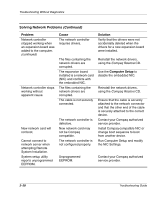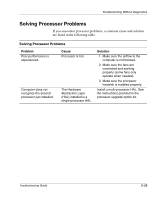Compaq D51s Troubleshooting Guide - Page 38
Solving Hardware Installation Problems
 |
UPC - 890552632367
View all Compaq D51s manuals
Add to My Manuals
Save this manual to your list of manuals |
Page 38 highlights
Troubleshooting Without Diagnostics Solving Hardware Installation Problems You may need to reconfigure the computer when you add or remove hardware, such as an additional diskette drive. If you install a plug and play device, Windows 98, Windows 2000, and Windows XP automatically recognize the device and configure the computer. If you install a non-plug and play device, you must reconfigure the computer after completing installation of the new hardware. In Windows 98 or Windows 2000, select the Add New Hardware icon in the Control Panel (for Windows XP, use the Add Hardware Wizard) and follow the instructions that appear on the screen. To reconfigure the computer in Windows NT 4.0 after installing new hardware, use the utility provided with the hardware. Solving Hardware Installation Problems Problem A new device is not recognized as part of the system. Cause Device is not seated or connected properly. Cable(s) of new external device are loose or power cables are unplugged. Power switch of new external device is not turned on. When the system advised you of changes to the configuration, you did not accept them. Solution Ensure that the device is properly and securely connected and that pins in the connector are not bent down. Ensure that all cables are properly and securely connected and that pins in the cable or connector are not bent down. Turn off the computer, turn on the external device, then turn on the computer to integrate the device with the computer system. Reboot the computer and follow the instructions for accepting the changes. 2-24 Troubleshooting Guide