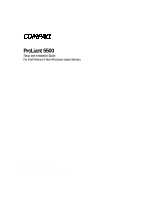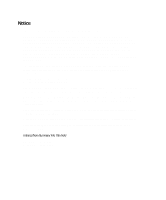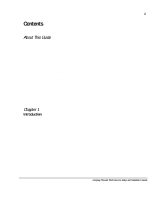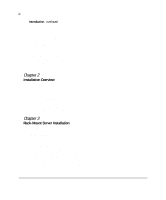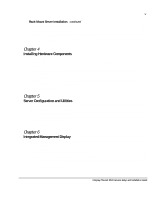v
Compaq ProLiant 5500 Servers Setup and Installation Guide
Rack-Mount Server Installation
continued
Attaching the Mounting Bracket Assembly
to the Rack
................................................
3-17
Attaching Server Rails
.....................................................................................................
3-20
Attaching the Cable Management Arm Component Bracket
.................................................
3-21
Loading the Rack Server
.........................................................................................................
3-22
Attaching the Cable
Management Arm
..................................................................................
3-24
Chapter 4
Installing Hardware Components
Preparing the Server
..................................................................................................................
4-2
Accessing Processors, Memory Board and Sockets, and System and Peripheral Boards. 4-2
System Board Features
.....................................................................................................
4-11
System Board Switches
....................................................................................................
4-12
Interlock System
..............................................................................................................
4-15
Accessing the Drive Cage Back Plane
.............................................................................
4-15
Accessing Hot-Plug Areas
......................................................................................................
4-21
Accessing the Hot-Plug SCSI Drives
..............................................................................
4-21
SCSI ID Numbers
............................................................................................................
4-22
Chapter 5
Server Configuration and Utilities
Using Compaq SmartStart
.........................................................................................................
5-1
Compaq System Configuration Utility
......................................................................................
5-3
Installing an Operating System
..........................................................................................
5-3
SMP Operating System Support
........................................................................................
5-4
Loading Compaq Device Drivers
..............................................................................................
5-4
Diagnostics and Other Utilities
.................................................................................................
5-5
Chapter 6
Integrated Management Display
Integrated Management
Display Features
................................................................................
6-1
Installing the IMD in the Tower Model
....................................................................................
6-2
Configuring the Integrated Management Display
.....................................................................
6-4
Setup with the System
Configuration Utility
....................................................................
6-4
Customizing the Integrated Management Display Fields
.........................................................
6-5
Idle Screen Text
.................................................................................................................
6-5
Custom Menu Item
.............................................................................................................
6-6
Custom Menu Screen
.........................................................................................................
6-6