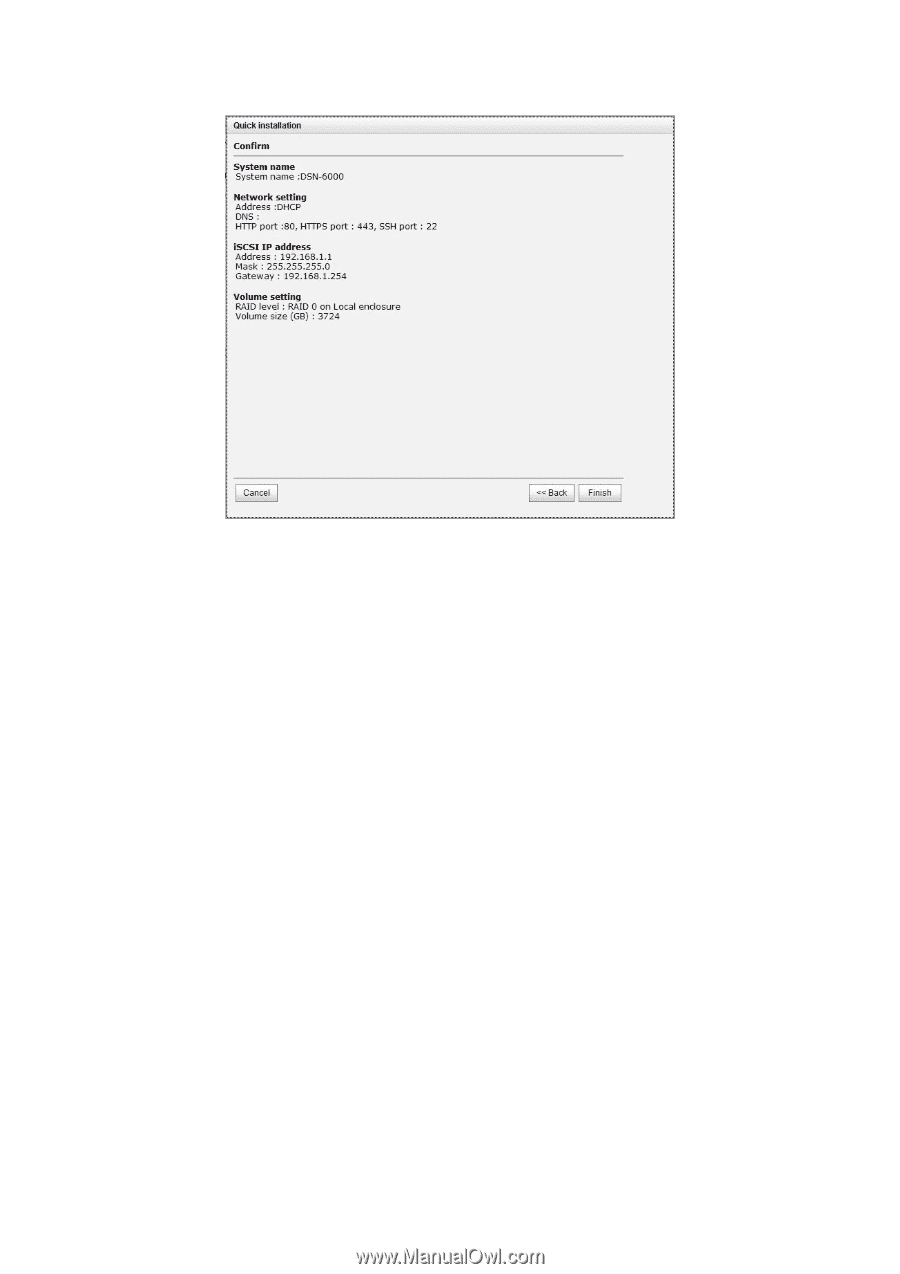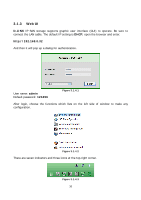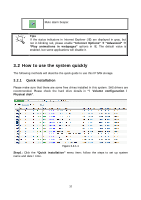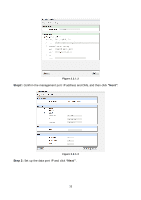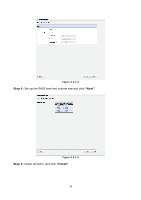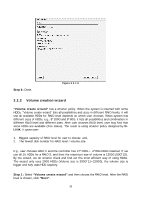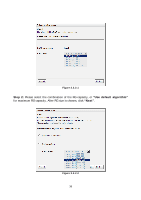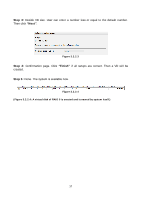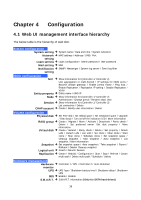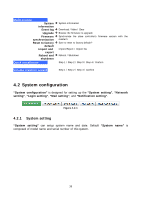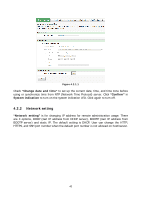D-Link DSN-6410 User Manual for DSN-6410 - Page 35
Volume creation wizard
 |
View all D-Link DSN-6410 manuals
Add to My Manuals
Save this manual to your list of manuals |
Page 35 highlights
Step 6: Done. Figure 3.2.1.6 3.2.2 Volume creation wizard "Volume create wizard" has a smarter policy. When the system is inserted with some HDDs. "Volume create wizard" lists all possibilities and sizes in different RAID levels, it will use all available HDDs for RAID level depends on which user chooses. When system has different sizes of HDDs, e.g., 8*200G and 8*80G, it lists all possibilities and combination in different RAID level and different sizes. After user chooses RAID level, user may find that some HDDs are available (free status). The result is using smarter policy designed by DLINK. It gives user: 1. Biggest capacity of RAID level for user to choose and, 2. The fewest disk number for RAID level / volume size. E.g., user chooses RAID 5 and the controller has 12*200G + 4*80G HDDs inserted. If we use all 16 HDDs for a RAID 5, and then the maximum size of volume is 1200G (80G*15). By the wizard, we do smarter check and find out the most efficient way of using HDDs. The wizard only uses 200G HDDs (Volume size is 200G*11=2200G), the volume size is bigger and fully uses HDD capacity. Step 1: Select "Volume create wizard" and then choose the RAID level. After the RAID level is chosen, click "Next". 35