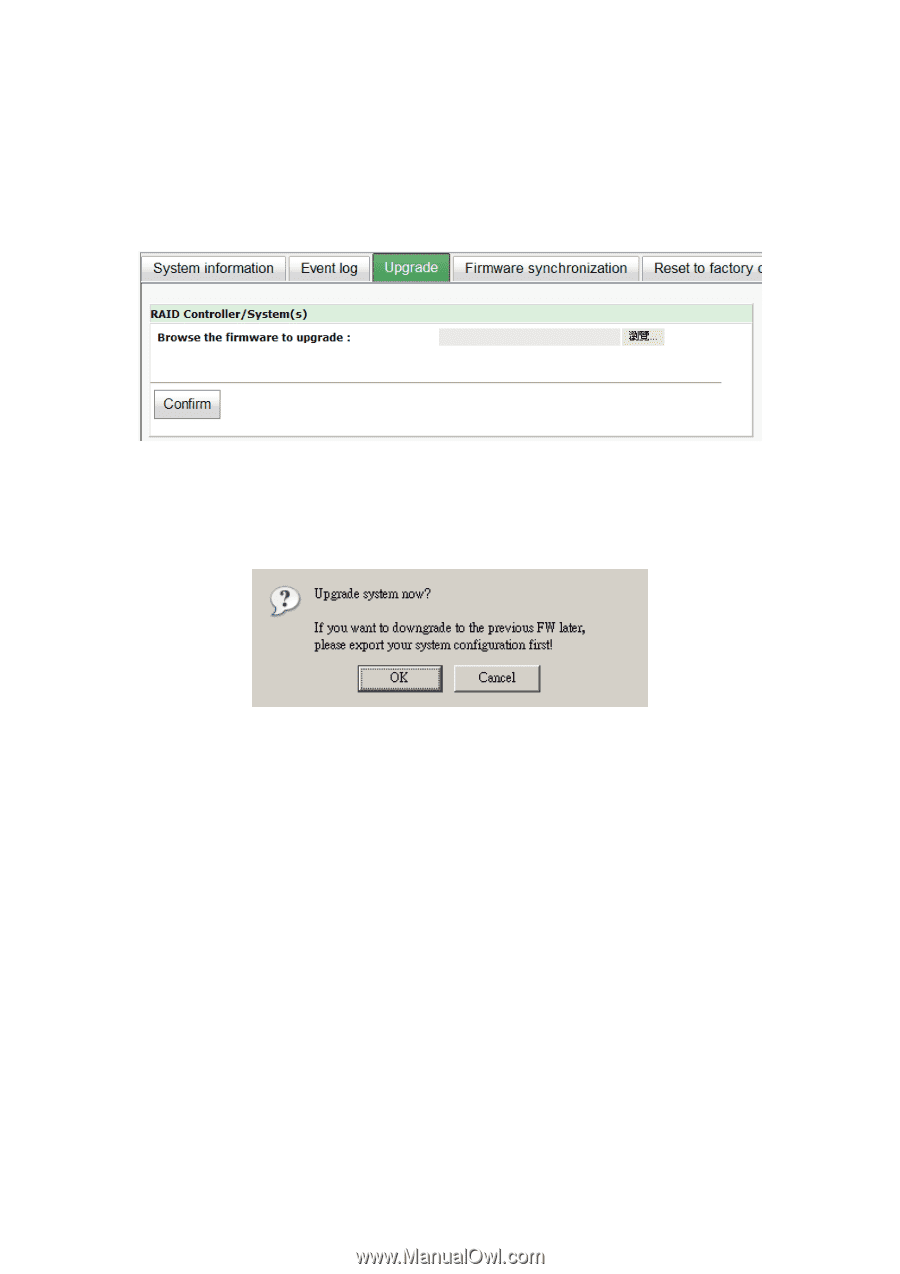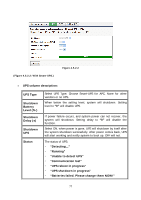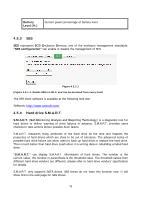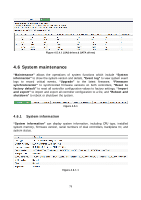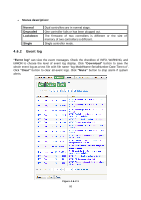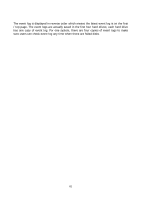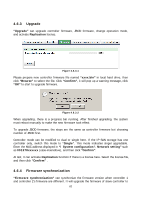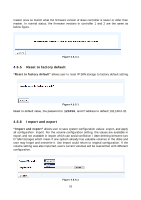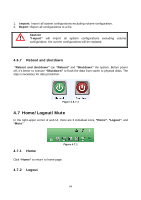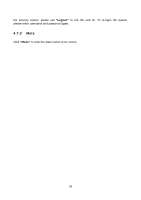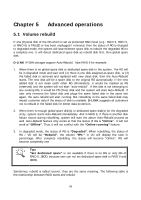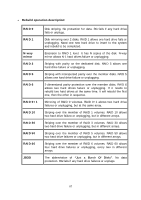D-Link DSN-6410 User Manual for DSN-6410 - Page 82
Upgrade, Firmware synchronization
 |
View all D-Link DSN-6410 manuals
Add to My Manuals
Save this manual to your list of manuals |
Page 82 highlights
4.6.3 Upgrade "Upgrade" can upgrade controller firmware, JBOD firmware, change operation mode, and activate Replication license. Figure 4.6.3.1 Please prepare new controller firmware file named "xxxx.bin" in local hard drive, then click "Browse" to select the file. Click "Confirm", it will pop up a warning message, click "OK" to start to upgrade firmware. Figure 4.6.3.2 When upgrading, there is a progress bar running. After finished upgrading, the system must reboot manually to make the new firmware took effect. To upgrade JBOD firmware, the steps are the same as controller firmware but choosing number of JBOD first. Controller mode can be modified to dual or single here. If the IP SAN storage has one controller only, switch this mode to "Single". This mode indicates singel upgradable. Enter the MAC address displayed in "\ System configuration \ Network setting" such as 001378xxxxxx (case-insensitive), and then click "Confirm". At last, it can activate Replication function if there is a license here. Select the license file, and then click "Confirm" . 4.6.4 Firmware synchronization "Firmware synchronization" can synchronize the firmware version when controller 1 and controller 2's firmware are different. It will upgrade the firmware of slave controller to 82