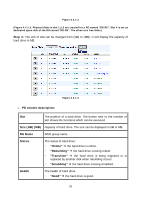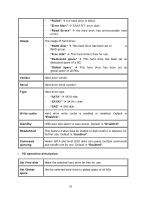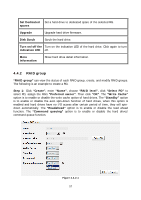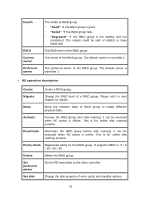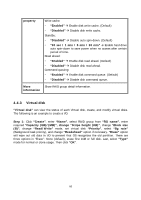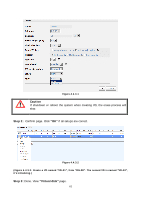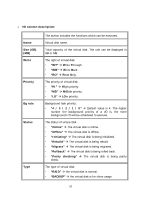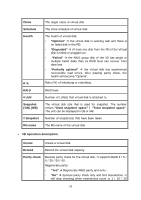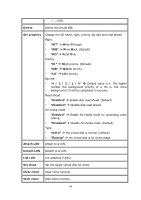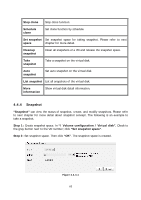D-Link DSN-6410 User Manual for DSN-6410 - Page 60
Virtual disk
 |
View all D-Link DSN-6410 manuals
Add to My Manuals
Save this manual to your list of manuals |
Page 60 highlights
property Write cache: "Enabled" Enable disk write cache. (Default) "Disabled" Disable disk write cache. Standby: "Disabled" Disable auto spin-down. (Default) "30 sec / 1 min / 5 min / 30 min" Enable hard drive auto spin-down to save power when no access after certain period of time. Read ahead: "Enabled" Enable disk read ahead. (Default) "Disabled" Disable disk read ahead. Command queuing: "Enabled" Enable disk command queue. (Default) "Disabled" Disable disk command queue. More Show RAID group detail information. information 4.4.3 Virtual disk "Virtual disk" can view the status of each Virtual disk, create, and modify virtual disks. The following is an example to create a VD. Step 1: Click "Create", enter "Name", select RAID group from "RG name", enter required "Capacity (GB)/(MB)", change "Stripe height (KB)", change "Block size (B)", change "Read/Write" mode, set virtual disk "Priority", select "Bg rate" (Background task priority), and change "Readahead" option if necessary. "Erase" option will wipe out old data in VD to prevent that OS recognizes the old partition. There are three options in "Erase": None (default), erase first 1GB or full disk. Last, select "Type" mode for normal or clone usage. Then click "OK". 60