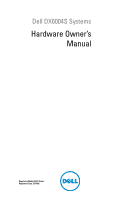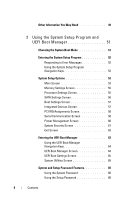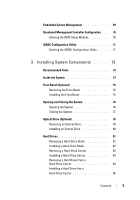Dell DX6004S Hardware Owner's Manual
Dell DX6004S Manual
 |
View all Dell DX6004S manuals
Add to My Manuals
Save this manual to your list of manuals |
Dell DX6004S manual content summary:
- Dell DX6004S | Hardware Owner's Manual - Page 1
Dell DX6004S Systems Hardware Owner's Manual Regulatory Model: E07S Series Regulatory Type: E07S002 - Dell DX6004S | Hardware Owner's Manual - Page 2
make better use of your computer. CAUTION: A CAUTION indicates potential damage to hardware or loss of data if instructions are not followed. WARNING either the entities claiming the marks and names or their products. Dell Inc. disclaims any proprietary interest in trademarks and trade names other - Dell DX6004S | Hardware Owner's Manual - Page 3
and Indicators 18 Guidelines for Connecting External Devices 19 NIC Indicator Codes 20 Power Indicator Codes 21 LCD Status Messages 22 Solving Problems Described by LCD Status Messages 34 Removing LCD Status Messages 34 System Messages 35 Warning Messages 48 Diagnostics Messages 48 Alert - Dell DX6004S | Hardware Owner's Manual - Page 4
Other Information You May Need 49 2 Using the System Setup Program and UEFI Boot Manager 51 Choosing the System Boot Mode 51 Entering the System Setup Program 52 Responding to Error Messages 52 Using the System Setup Program Navigation Keys 52 System Setup Options 53 Main Screen 53 Memory - Dell DX6004S | Hardware Owner's Manual - Page 5
Embedded System Management 69 Baseboard Management Controller Configuration . . . . 70 Entering the BMC Setup Module 70 iDRAC Configuration Utility 71 Entering the iDRAC Configuration Utility 71 3 Installing System Components 73 Recommended Tools 73 Inside the System 73 Front Bezel (Optional - Dell DX6004S | Hardware Owner's Manual - Page 6
Expansion Card 86 Expansion Card Installation Guidelines 86 Removing an Expansion Card 88 Installing an Expansion Card 89 Expansion-Card Riser 91 Removing an Expansion-Card Riser 91 Installing an Expansion-Card Riser 93 Cooling Shroud 93 Removing the Cooling Shroud 93 Installing the Cooling - Dell DX6004S | Hardware Owner's Manual - Page 7
Removing an iDRAC6 Enterprise Card 111 VFlash Media (Optional 112 Installing a VFlash Media Card 112 Removing a VFlash Media Card 112 Processor 112 Removing a Processor 112 Installing a Processor 116 Power Supplies 117 Removing a Redundant Power Supply 117 Installing a Redundant Power - Dell DX6004S | Hardware Owner's Manual - Page 8
System 141 Troubleshooting the System Battery 142 Troubleshooting Power Supply 143 Troubleshooting System Cooling Problems 143 Troubleshooting a Fan 144 Troubleshooting System Memory 145 Troubleshooting an Optical Drive 147 Troubleshooting a Tape Backup Unit 148 Troubleshooting a Hard Drive - Dell DX6004S | Hardware Owner's Manual - Page 9
Viewing Information and Results 155 6 Jumpers and Connectors 157 System Board Jumpers 157 System Board Connectors 158 Disabling a Forgotten Password 160 7 Getting Help 161 Contacting Dell 161 Index 163 Contents 9 - Dell DX6004S | Hardware Owner's Manual - Page 10
10 Contents - Dell DX6004S | Hardware Owner's Manual - Page 11
51. Enters System Services, which opens the Unified Server Configurator. The Unified Server Configurator allows you to access utilities such as embedded system diagnostics. For more information, see the Unified Server Configurator documentation at support.dell.com/manuals. Enters the - Dell DX6004S | Hardware Owner's Manual - Page 12
Front-Panel Features and Indicators Figure 1-1. Front-Panel Features and Indicators 1 2 3 4 56 7 8 9 10 11 Item Indicator, Button, or Icon Connector 1 Power-on indicator, power button Description The power-on indicator lights when the system power is on. The power button controls the DC - Dell DX6004S | Hardware Owner's Manual - Page 13
troubleshoot software and device driver errors when using certain operating systems. This button can be pressed using the end of a paper clip. Use this button only if directed to do so by qualified support a particular system within a rack. When one of these problem. About Your System 13 - Dell DX6004S | Hardware Owner's Manual - Page 14
the system. The ports are USB 2.0-compliant. Up to four 3.5-inch hot-swappable hard drives. A slide-out panel for system information including the Express Service tag, embedded NIC MAC address, and iDRAC6 Enterprise card MAC address. One optional slim-line SATA DVD-ROM drive or DVD+/-RW drive. NOTE - Dell DX6004S | Hardware Owner's Manual - Page 15
Item Buttons 1 Left 2 Select 3 Right 4 System ID Description Moves the cursor back in one-step increments. Selects the menu item highlighted by the cursor. Moves the cursor forward in one-step increments. During message scrolling: • Press once to increase scrolling speed. • Press again to - Dell DX6004S | Hardware Owner's Manual - Page 16
IP, and Subnet (IPv6 does not have Subnet). system, the BMC IP option is NOTE: BMC IP supports only IPv4 addresses. replaced by DRAC IP. MAC Displays the MAC addresses for DRAC, iSCSIn, or NETn. the system. Number Displays the Asset Tag or the Service Tag for the system. 16 About Your System - Dell DX6004S | Hardware Owner's Manual - Page 17
Option Power Temperature Description Displays the power output of the system in BTU/hr or Watts. The display format can be configured in the Set home submenu of the Setup menu. See "Setup Menu" on page 16. Displays the temperature of the system in Celsius or Fahrenheit. The display format can be - Dell DX6004S | Hardware Owner's Manual - Page 18
Back-Panel Features and Indicators Figure 1-4. Back-Panel Features and Indicators 12 3 4 5 6 7 8 9 10 11 12 1 2 Gb 1 Gb 2 Item Indicator, Button, or Icon Connector 1 VFlash media slot (optional) 2 iDRAC6 Enterprise port (optional) 3 Serial connector Description Connects an external - Dell DX6004S | Hardware Owner's Manual - Page 19
amber when the system needs attention due to a problem. Turns the system ID modes on and off. The be used to locate a particular system within a rack. When one of these buttons is pushed, the specifies otherwise). • Ensure that the appropriate driver for the attached device has been installed on - Dell DX6004S | Hardware Owner's Manual - Page 20
NIC Indicator Codes Figure 1-5. NIC Indicator Codes 1 2 1 link indicator 2 activity indicator Indicator Indicator Code Link and activity indicators are off The NIC is not connected to the network. Link indicator is green The NIC is connected to a valid network link at 1000 Mbps. Link - Dell DX6004S | Hardware Owner's Manual - Page 21
is operational. When the system is on, it also indicates that the power supply is providing DC power to the system. • Amber-Indicates a problem with the power supply. • Alternating green and amber-When hot-adding a power supply, this indicates that the power supply is mismatched with the other - Dell DX6004S | Hardware Owner's Manual - Page 22
power is off and active errors are displayed. Failsafe Check the system event voltage error. log for critical failure Contact events. support. Remove AC power to the system for 10 seconds and restart the system. If the problem persists, see "Getting Help" on page 161. 22 About Your System - Dell DX6004S | Hardware Owner's Manual - Page 23
3V Regulator 3.3 V voltage regulator has Remove and reseat the failure. failed. PCIe expansion cards. Reseat PCIe If the problem persists, cards. see "Troubleshooting an Expansion Card" on page 149. CPU # VCORE Regulator failure. Reseat CPU. Specified processor VCORE voltage regulator has - Dell DX6004S | Hardware Owner's Manual - Page 24
DIMMs. Reseat the memory modules. See "Troubleshooting System Memory" on page 145. On-board regulator failed. Call support. One of the on-board voltage regulators failed. Remove AC power to the system for 10 seconds and restart the system. If the problem persists, see "Getting Help" on page - Dell DX6004S | Hardware Owner's Manual - Page 25
properly range. installed. See "Troubleshooting the Processor" on page 150 and "Troubleshooting System Cooling Problems" on page 143. CPU # in the processor technical specifications outlined in your system's Getting Started Guide. CPU # protocol The system BIOS error. Power has reported a - Dell DX6004S | Hardware Owner's Manual - Page 26
AC power. but it has lost its Check PSU AC input. cables. Check the AC power source for the specified power supply. If the problem persists, see "Troubleshooting Power Supply" on page 143. Power Supply # Specified power supply's Check the AC power (### W) AC AC input is outside of the source - Dell DX6004S | Hardware Owner's Manual - Page 27
power supply fails, the system will shut down. See "Troubleshooting Power Supply" on page 143. Power Supply The power supplies outlined in your system's Getting Started Guide. Power required > PSU wattage. Check problem persists, see "Getting Help" on page 161. About Your System 27 - Dell DX6004S | Hardware Owner's Manual - Page 28
" on page 149. Remove and reseat the PCIe expansion cards. If the problem persists, see "Troubleshooting an Expansion Card" on page 149. Remove and reseat the PCIe expansion cards. If the problem persists, see "Troubleshooting an Expansion Card" on page 149. Check the SEL for more information and - Dell DX6004S | Hardware Owner's Manual - Page 29
Help" on page 161. Reseat the cable. If the problem persists, replace cable. If the problem persists, see "Getting Help" on page 161. Install memory or reseat memory modules. See "Troubleshooting System Memory" on page 145. See "Troubleshooting System Memory" on page 145. About Your System 29 - Dell DX6004S | Hardware Owner's Manual - Page 30
Causes Corrective Actions Memory Memory configured, but is See "Troubleshooting configured but unusable. System Memory" on unusable. page power to the system for 10 seconds and restart the system. If the problem persists, see "Getting Help" on page 161. DMA Controller DMA controller failure - Dell DX6004S | Hardware Owner's Manual - Page 31
interrupt (SMI) failure. Power initialization failure. cycle AC. Corrective Actions Remove AC power to the system for 10 seconds and restart the system. If the problem persists, see "Getting Help" on page 161. Remove AC power to the system for 10 seconds and restart the system. If the - Dell DX6004S | Hardware Owner's Manual - Page 32
Check DIMMs. BIOS POST memory test See "Troubleshooting failure. System Memory" on page 145. If the problem persists, see "Getting Help" on page 161 configuration. configuration. Review User Guide. Check screen for specific error messages. See "Troubleshooting System Memory" on page 145 - Dell DX6004S | Hardware Owner's Manual - Page 33
for 10 seconds and restart the system. If the problem persists, see "Troubleshooting System Memory" on page 145. Intrusion detected. Check the events. messages can display sequentially on the LCD. The eleventh message instructs the user to check Remove AC power to the system for 10 seconds - Dell DX6004S | Hardware Owner's Manual - Page 34
abbreviation or acronym used in this table, see the Glossary at support.dell.com/manuals. Solving Problems Described by LCD Status Messages The code and text on the and disconnect it from the electrical outlet; wait approximately ten seconds, reconnect the power cable, and restart the system. - Dell DX6004S | Hardware Owner's Manual - Page 35
recorded from another source that maps to the same display entry. System Messages System messages appear on the screen to notify you of a possible problem with the system. NOTE: If you receive a system message not listed in the table, check the documentation for the application that is running when - Dell DX6004S | Hardware Owner's Manual - Page 36
just upgraded, return the system to the previous configuration. If the system boots without this warning, then the replaced component(s) are not supported with this power supply. If Energy Smart power supplies are installed, replace them with High Output power supplies to use the components. See - Dell DX6004S | Hardware Owner's Manual - Page 37
take the system mode. out of manufacturing mode. BIOS Update Remote BIOS update Attempt Failed! attempt failed. Retry the BIOS update. If the problem persists, see "Getting Help" on page 161. Caution! NVRAM_CLR jumper is NVRAM_CLR jumper installed in the clear setting. is installed on CMOS - Dell DX6004S | Hardware Owner's Manual - Page 38
NIC interface is set in management tools. Check the system management software or the System Setup program for NIC settings. If a problem is indicated, see "Troubleshooting a NIC" on page 139. Error 8602 Auxiliary Device Failure. Verify that mouse and keyboard are securely attached to correct - Dell DX6004S | Hardware Owner's Manual - Page 39
Table 1-2. System Messages (continued) Message Causes Corrective Actions Invalid PCIe card The system halted because found in the an invalid PCIe expansion Internal_Storage card is installed in the slot! dedicated storage controller slot. Remove the PCIe expansion card and install the - Dell DX6004S | Hardware Owner's Manual - Page 40
memory Ensure that your memory configuration may support configuration supports the only the minimum frequency. higher hard drive. If the problem persists, see "Troubleshooting an Optical Drive" on page 147, "Troubleshooting a USB Device" on page 138, and "Troubleshooting a Hard Drive" on - Dell DX6004S | Hardware Owner's Manual - Page 41
Install the NVRAM_CLR jumper in the clear position (pins 1 and 3) and reboot the system. See Figure 6-1 for jumper location. If the problem persists, see "Troubleshooting an Expansion Card" on page 149. Ensure that the memory modules are installed in a valid configuration. See "General Memory Module - Dell DX6004S | Hardware Owner's Manual - Page 42
failed. Replace the USB medium or device. Ensure that the USB or SAS backplane cables are properly connected. See "Troubleshooting a USB Device" on page 138 or "Troubleshooting a Hard Drive" on page 149 for the appropriate drive(s) installed in your system. Shutdown failure. General system error - Dell DX6004S | Hardware Owner's Manual - Page 43
or removed, check the SEL to determine if single-bit or multi-bit errors were detected and replace the faulty memory module. See "Troubleshooting System Memory" on page 145. The following DIMMs should match in geometry: x,x,... The following DIMMs should match in rank count: x,x,... Invalid memory - Dell DX6004S | Hardware Owner's Manual - Page 44
. Time-of-day clock stopped. Faulty battery or faulty chip. See "Troubleshooting the System Battery" on page 142. Time-of-day not Incorrect Time or the System Setup Program and UEFI Boot Manager" on page 51. If the problem persists, replace the system battery. See "System Battery" on page 122. - Dell DX6004S | Hardware Owner's Manual - Page 45
Services support.dell.com. See the iDRAC 6 User Guide for instructions on performing a field replacement of the flash memory. Unexpected interrupt in protected mode. Improperly seated memory modules or faulty keyboard/mouse controller chip. Reseat the memory modules. See "Troubleshooting - Dell DX6004S | Hardware Owner's Manual - Page 46
system to information that was logged system reset! reboot. during the error. See the Please check the applicable troubleshooting system event log! section in "Troubleshooting Your System" on page 137 for any faulty components specified in the SEL. Warning: Control Panel is not installed - Dell DX6004S | Hardware Owner's Manual - Page 47
minimum frequencies to meet PSU wattage. System will reboot. component(s) are not supported with this power supply. If Energy Smart power supplies are installed, replace Guidelines" on page 98. If the problem persists, see "Troubleshooting System Memory" on page 145. About Your System 47 - Dell DX6004S | Hardware Owner's Manual - Page 48
Optical Drive" on page 147, and "Troubleshooting a Hard Drive" on page 149. NOTE: For the full name of an abbreviation or acronym used in this table, see the Glossary at support.dell.com/manuals. Warning Messages A warning message alerts you to a possible problem and prompts you to respond before - Dell DX6004S | Hardware Owner's Manual - Page 49
how to install your system into a rack. • The Getting Started Guide provides an overview of system features, setting up your system, and technical specifications. • Dell systems management application documentation at support.dell.com/manuals provides information about installing and using the - Dell DX6004S | Hardware Owner's Manual - Page 50
50 About Your System - Dell DX6004S | Hardware Owner's Manual - Page 51
-compatible (for example, Microsoft Windows Server 2008 x64 version) to be installed from the UEFI boot mode. DOS and 32-bit operating systems do not support UEFI and can only be installed from the BIOS boot mode. Using the System Setup Program and UEFI Boot Manager 51 - Dell DX6004S | Hardware Owner's Manual - Page 52
Entering the System Setup Program 1 Turn on or restart your system. 2 Press immediately after you see the following message: = System Setup If your operating system begins to load before you press , allow the system to finish booting, and then restart your system and try again. - Dell DX6004S | Hardware Owner's Manual - Page 53
System Setup Options Main Screen NOTE: The options for the System Setup program change based on the system configuration. NOTE: The System Setup program defaults are listed under their respective options in the following sections, where applicable. Option System Time System Date Memory Settings - Dell DX6004S | Hardware Owner's Manual - Page 54
Option SATA Settings Boot Settings Integrated Devices PCI IRQ Assignment Serial Communication Power Management System Security Keyboard NumLock (On default) Report Keyboard Errors (Report default) Description Displays a screen to enable or disable the integrated SATA controller and ports. See "SATA - Dell DX6004S | Hardware Owner's Manual - Page 55
Speed Logical Processor (Enabled default) Description Specifies if the processor supports 64-bit extensions. Displays the processor clock speed. On processors that support Simultaneous MultiThreading (SMT) technology, each processor core supports up to two logical processors. If this field is set - Dell DX6004S | Hardware Owner's Manual - Page 56
Execute Disable Memory Protection Technology. If set to All, the maximum number of cores in each processor is enabled. If Turbo Boost technology is supported by the processor, enables or disables Turbo Mode. When set to Enabled, the processor can operate in all available power states. Displays the - Dell DX6004S | Hardware Owner's Manual - Page 57
mode could prevent the system from booting if the operating system was not installed in the same boot mode. If the operating system supports Unified Extensible Firmware Interface, you can set this option to UEFI. Setting this field to BIOS allows compatibility with nonUEFI operating systems. NOTE - Dell DX6004S | Hardware Owner's Manual - Page 58
This feature is usable only with operating systems that support WDAT implementations of the Advanced Configuration and Power Interface (ACPI) Screen Option Description Use the and keys to manually select an IRQ for a given device, or select Default to allow the - Dell DX6004S | Hardware Owner's Manual - Page 59
Option Description Serial Port Address (Serial Device 1=COM1, Serial Device2=COM2 default) Sets the serial port addresses for the two serial devices. NOTE: Only Serial Device 2 can be used for Serial Over LAN (SOL). To use console redirection by SOL, configure the same port address for console - Dell DX6004S | Hardware Owner's Manual - Page 60
Power Management Screen Option Description Power Management Options are OS Control, Active Power Controller, (Active Power Controller Custom, or Maximum Performance. For all but the default) Custom setting, the BIOS pre-configures the power settings on this screen as follows: • OS Control - Dell DX6004S | Hardware Owner's Manual - Page 61
System Security Screen Option System Password Setup Password Password Status (Unlocked default) TPM Security (Off default) TPM Activation (No Change default) Description Displays the current status of the password security feature and allows a new system password assignment and verification. NOTE: - Dell DX6004S | Hardware Owner's Manual - Page 62
off. When Disabled, the button can only turn on system power. CAUTION: Use the NMI button only if directed to do so by qualified support personnel or by the operating system's documentation. Pressing this button halts the operating system and displays a diagnostic screen. Enables or disables the NMI - Dell DX6004S | Hardware Owner's Manual - Page 63
Exit Screen Press to exit the System Setup program; the Exit screen displays: • Save Changes and Exit • Discard Changes and Exit • Return to Setup Entering the UEFI Boot Manager NOTE: Operating systems must be 64-bit UEFI-compatible (for example, Microsoft® Windows Server® 2008 x64 version) to - Dell DX6004S | Hardware Owner's Manual - Page 64
add, delete, enable, or disable boot options; change boot order; or execute a one-time boot option. Enables you to access the System Setup program, System Services (Unified Server Configurator), Diagnostics, and BIOS-level boot options. 64 Using the System Setup Program and UEFI Boot Manager - Dell DX6004S | Hardware Owner's Manual - Page 65
From File Sets a one-time boot option not included in the boot option list. System Utilities Screen Option System Setup System Services BIOS Boot Manager Reboot System Description Accesses the System Setup program without rebooting. Restarts the system and accesses the Unified Server Configurator - Dell DX6004S | Hardware Owner's Manual - Page 66
Using the System Password When a system password is assigned, the system prompts for the system password after the system starts and only those with the password have full access to the system. Assigning a System Password Before assigning a system password, enter the System Setup program and check - Dell DX6004S | Hardware Owner's Manual - Page 67
Using Your System Password to Secure Your System NOTE: If you have assigned a setup password (see "Using the Setup Password" on page 68), the system accepts your setup password as an alternate system password. When Password Status is Unlocked, you have the option to leave the password security - Dell DX6004S | Hardware Owner's Manual - Page 68
Using the Setup Password Assigning a Setup Password You can assign a setup password only when the Setup Password is Not Enabled. To assign a setup password, highlight the Setup Password option and press the or key. The system prompts you to enter and verify the password. NOTE: The setup - Dell DX6004S | Hardware Owner's Manual - Page 69
more information about setting up Unified Server Configurator, configuring hardware and firmware, and deploying the operating system, see the Unified Server Configurator documentation on the Dell Support website at support.dell.com/manuals. Using the System Setup Program and UEFI Boot Manager 69 - Dell DX6004S | Hardware Owner's Manual - Page 70
Baseboard Management Controller Configuration The BMC enables configuring, monitoring, and recovery of systems remotely. The BMC provides the following features: • Enables fault logging and SNMP alerting • Provides access to system event log and sensor status • Allows control of system functions - Dell DX6004S | Hardware Owner's Manual - Page 71
iDRAC Configuration Utility The iDRAC Configuration Utility is a pre-boot configuration environment that allows you to view and set parameters for the iDRAC6 and for the managed server. The iDRAC Configuration Utility provides the following features: • Enables fault logging and SNMP alerting • - Dell DX6004S | Hardware Owner's Manual - Page 72
72 Using the System Setup Program and UEFI Boot Manager - Dell DX6004S | Hardware Owner's Manual - Page 73
only perform troubleshooting and simple repairs as authorized in your product documentation, or as directed by the online or telephone service and support team. Damage due to servicing that is not authorized by Dell is not covered by your warranty. Read and follow the safety instructions that came - Dell DX6004S | Hardware Owner's Manual - Page 74
Figure 3-1. Inside the System 11 10 1 2 3 9 8 7 1 cooling shroud 3 expansion-card risers (2) 5 memory modules (6) 7 control panel board 9 hard drives (4) 11 power supply shroud 4 5 6 2 power supply bays (2) 4 heat sink/processor 6 optical drive 8 display module 10 system cooling fans (5) 74 - Dell DX6004S | Hardware Owner's Manual - Page 75
Front Bezel (Optional) Removing the Front Bezel 1 Unlock the keylock at the left end of the bezel. 2 Lift up the release latch next to the key lock. 3 Rotate the left end of the bezel away from the front panel. 4 Unhook the right end of the bezel and pull the bezel away from the system. Figure 3-2. - Dell DX6004S | Hardware Owner's Manual - Page 76
only perform troubleshooting and simple repairs as authorized in your product documentation, or as directed by the online or telephone service and support team. Damage due to servicing that is not authorized by Dell is not covered by your warranty. Read and follow the safety instructions that came - Dell DX6004S | Hardware Owner's Manual - Page 77
Figure 3-3. Opening and Closing the System 1 2 1 latch release lock 2 indent Closing the System 1 Place the cover onto the chassis and offset it slightly toward the back of the system, so that the two pins on the back edge of the cover fit over the corresponding slots on the back edge of the - Dell DX6004S | Hardware Owner's Manual - Page 78
troubleshooting and simple repairs as authorized in your product documentation, or as directed by the online or telephone service and support team. Damage due to servicing that is not authorized by Dell is not covered by your warranty. Read and follow the safety instructions electrical outlets and - Dell DX6004S | Hardware Owner's Manual - Page 79
Figure 3-4. Removing and Installing the Optical Drive 1 2 3 7 4 6 5 1 data cable 3 optical drive 5 metal standoffs (2) 7 metal standoffs with notches (2) 2 power cable 4 release latch 6 notches (2) Installing System Components 79 - Dell DX6004S | Hardware Owner's Manual - Page 80
only perform troubleshooting and simple repairs as authorized in your product documentation, or as directed by the online or telephone service and support team. Damage due to servicing that is not authorized by Dell is not covered by your warranty. Read and follow the safety instructions that came - Dell DX6004S | Hardware Owner's Manual - Page 81
only perform troubleshooting and simple repairs as authorized in your product documentation, or as directed by the online or telephone service and support team. Damage due to servicing that is not authorized by Dell is not covered by your warranty. Read and follow the safety instructions that came - Dell DX6004S | Hardware Owner's Manual - Page 82
drive bay until the release lever clicks into place. See Figure 3-5. Removing a Hard-Drive Carrier CAUTION: Ensure that your operating system supports hot-swap drive installation. See the documentation supplied with the operating system. 1 If applicable, remove the front bezel. See "Removing the - Dell DX6004S | Hardware Owner's Manual - Page 83
4 Slide the hard-drive carrier out of the hard-drive bay. 5 Insert a hard-drive blank in the vacated hard-drive bay. See "Installing a Hard-Drive Blank" on page 82. CAUTION: To maintain proper system cooling, all empty hard-drive bays must have hard-drive blanks installed. 6 If applicable, replace - Dell DX6004S | Hardware Owner's Manual - Page 84
only perform troubleshooting and simple repairs as authorized in your product documentation, or as directed by the online or telephone service and support team. Damage due to servicing that is not authorized by Dell is not covered by your warranty. Read and follow the safety instructions that came - Dell DX6004S | Hardware Owner's Manual - Page 85
Figure 3-7. Removing and Installing and a Hard Drive 1 2 4 3 1 screws (4) 3 SAS/SATA screw hole 2 hard drive 4 hard-drive carrier Installing a Hard Drive Into a Hard-Drive Carrier 1 Insert the hard drive into the hard-drive carrier with the connector end of the drive at the back. See Figure - Dell DX6004S | Hardware Owner's Manual - Page 86
hot-swappable. • PCI Express Generation 1 and Generation 2 expansion cards are supported in the slot. CAUTION: To ensure proper cooling, only one of the including the integrated storage controller. • Table 3-1 provides a guide for installing expansion cards to ensure proper cooling and mechanical fit - Dell DX6004S | Hardware Owner's Manual - Page 87
Table 3-1. Expansion-Card Installation Priority Card Priority 1 2 3 4 5 6 7 8 9 10 11 12 13 14 15 16 Card Description Slot Priority Maximum Allowed SAS 6/iR Modular 3 1 PERC H700 Adapter 2 1 PERC H200 Adapter 2 1 PERC H800 512 MB Adapter 1,2 2 6 Gbps SAS HBA 1,2 2 SAS 5/E Adapter - Dell DX6004S | Hardware Owner's Manual - Page 88
only perform troubleshooting and simple repairs as authorized in your product documentation, or as directed by the online or telephone service and support team. Damage due to servicing that is not authorized by Dell is not covered by your warranty. Read and follow the safety instructions that came - Dell DX6004S | Hardware Owner's Manual - Page 89
only perform troubleshooting and simple repairs as authorized in your product documentation, or as directed by the online or telephone service and support team. Damage due to servicing that is not authorized by Dell is not covered by your warranty. Read and follow the safety instructions that came - Dell DX6004S | Hardware Owner's Manual - Page 90
" on page 77. 11 If applicable, replace the front bezel. See "Installing the Front Bezel" on page 75. 12 Reconnect the system to its electrical outlet and turn the system on, including any attached peripherals. 90 Installing System Components - Dell DX6004S | Hardware Owner's Manual - Page 91
only perform troubleshooting and simple repairs as authorized in your product documentation, or as directed by the online or telephone service and support team. Damage due to servicing that is not authorized by Dell is not covered by your warranty. Read and follow the safety instructions that came - Dell DX6004S | Hardware Owner's Manual - Page 92
Figure 3-9. Installing and Removing an Expansion-Card Riser 1 2 5 4 3 1 expansion-card risers (2) 3 expansion-card riser sockets (2) 5 riser guides (2) 2 expansion-card slot 4 riser guide posts (2) 92 Installing System Components - Dell DX6004S | Hardware Owner's Manual - Page 93
troubleshooting and simple repairs as authorized in your product documentation, or as directed by the online or telephone service and support team. Damage due to servicing that is not authorized by Dell is not covered by your warranty. Read and follow the safety instructions electrical outlet and - Dell DX6004S | Hardware Owner's Manual - Page 94
in shutdown of the system and loss of data. 1 Turn off the system, including any attached peripherals, and disconnect the system from the electrical outlet. 2 Open the system. See "Opening the System" on page 76. 3 Remove the SAS backplane cables routed over the shroud from the system board. 4 Hold - Dell DX6004S | Hardware Owner's Manual - Page 95
guide outlet and troubleshooting and simple repairs as authorized in your product documentation, or as directed by the online or telephone service and support team. Damage due to servicing that is not authorized by Dell is not covered by your warranty. Read and follow the safety instructions - Dell DX6004S | Hardware Owner's Manual - Page 96
Installing the Front Bezel" on page 75. 9 Reconnect the system to its electrical outlet and turn the system on, including any attached peripherals. Figure 3-11. Removing and card connector 3 release tab 2 integrated storage controller card 4 alignment guides (2) 96 Installing System Components - Dell DX6004S | Hardware Owner's Manual - Page 97
only perform troubleshooting and simple repairs as authorized in your product documentation, or as directed by the online or telephone service and support team. Damage due to servicing that is not authorized by Dell is not covered by your warranty. Read and follow the safety instructions that came - Dell DX6004S | Hardware Owner's Manual - Page 98
6. • If memory modules with different speeds are installed, they will operate at the speed of the slowest installed memory module(s). Mode-Specific Guidelines Your system supports both single-channel and dual-channel modes. A minimal single-channel configuration of one 1 GB memory module is also - Dell DX6004S | Hardware Owner's Manual - Page 99
Table 3-2. Sample UDIMM Memory Configuration Memory Module Size 1 Memory Sockets 2 3 4 1 GB 2 GB 4 GB 5 X X XX X XX X X XX X XX X X XX X XX Physical Memory (GB) 6 1 2 4 2 4 8 4 8 16 Installing System Components 99 - Dell DX6004S | Hardware Owner's Manual - Page 100
Table 3-3. Sample RDIMM Memory Configuration Memory Module Size 1 Memory Sockets 2 3 4 1 GB 2 GB 4 GB 8 GB 5 X X X XX XX XXXXX X X X XX XX XXXXX X X XX X XX XX XX Physical Memory (GB) 6 1 2 4 X 6 2 4 8 X 12 4 8 16 32 100 Installing System Components - Dell DX6004S | Hardware Owner's Manual - Page 101
only perform troubleshooting and simple repairs as authorized in your product documentation, or as directed by the online or telephone service and support team. Damage due to servicing that is not authorized by Dell is not covered by your warranty. Read and follow the safety instructions that came - Dell DX6004S | Hardware Owner's Manual - Page 102
Figure 3-12. Removing and Installing and a Memory Module 1 2 3 1 memory module 3 alignment key 2 memory module socket ejectors (2) 7 Align the memory module's edge connector with the alignment key of the memory module socket, and insert the memory module in the socket. NOTE: The memory module - Dell DX6004S | Hardware Owner's Manual - Page 103
only perform troubleshooting and simple repairs as authorized in your product documentation, or as directed by the online or telephone service and support team. Damage due to servicing that is not authorized by Dell is not covered by your warranty. Read and follow the safety instructions that came - Dell DX6004S | Hardware Owner's Manual - Page 104
only perform troubleshooting and simple repairs as authorized in your product documentation, or as directed by the online or telephone service and support team. Damage due to servicing that is not authorized by Dell is not covered by your warranty. Read and follow the safety instructions that came - Dell DX6004S | Hardware Owner's Manual - Page 105
only perform troubleshooting and simple repairs as authorized in your product documentation, or as directed by the online or telephone service and support team. Damage due to servicing that is not authorized by Dell is not covered by your warranty. Read and follow the safety instructions that came - Dell DX6004S | Hardware Owner's Manual - Page 106
only perform troubleshooting and simple repairs as authorized in your product documentation, or as directed by the online or telephone service and support team. Damage due to servicing that is not authorized by Dell is not covered by your warranty. Read and follow the safety instructions that came - Dell DX6004S | Hardware Owner's Manual - Page 107
card. See "Installing an Expansion Card" on page 89. 8 Close the system. See "Closing the System" on page 77. 9 Reconnect the system to its electrical outlet and turn the system on, including any attached peripherals. Installing System Components 107 - Dell DX6004S | Hardware Owner's Manual - Page 108
only perform troubleshooting and simple repairs as authorized in your product documentation, or as directed by the online or telephone service and support team. Damage due to servicing that is not authorized by Dell is not covered by your warranty. Read and follow the safety instructions that came - Dell DX6004S | Hardware Owner's Manual - Page 109
only perform troubleshooting and simple repairs as authorized in your product documentation, or as directed by the online or telephone service and support team. Damage due to servicing that is not authorized by Dell is not covered by your warranty. Read and follow the safety instructions that came - Dell DX6004S | Hardware Owner's Manual - Page 110
card. See "Installing an Expansion Card" on page 89. 8 Close the system. See "Closing the System" on page 77. 9 Reconnect the system to its electrical outlet and turn the system on, including any attached peripherals. 110 Installing System Components - Dell DX6004S | Hardware Owner's Manual - Page 111
only perform troubleshooting and simple repairs as authorized in your product documentation, or as directed by the online or telephone service and support team. Damage due to servicing that is not authorized by Dell is not covered by your warranty. Read and follow the safety instructions that came - Dell DX6004S | Hardware Owner's Manual - Page 112
only perform troubleshooting and simple repairs as authorized in your product documentation, or as directed by the online or telephone service and support team. Damage due to servicing that is not authorized by Dell is not covered by your warranty. Read and follow the safety instructions that came - Dell DX6004S | Hardware Owner's Manual - Page 113
WARNING: The heat sink and processor are hot to touch for some time after the system has been powered down. Allow the heat sink and processor to cool before handling them. CAUTION: Never remove the heat sink from a processor unless you intend to remove the processor. The heat sink is necessary to - Dell DX6004S | Hardware Owner's Manual - Page 114
Figure 3-16. Removing and Installing the Heat Sink 2 1 1 heat-sink retention screws (4) 2 heat sink 11 Rotate the processor shield upward and out of the way. See Figure 3-17. 12 Lift the processor out of the socket and leave the release lever up so that the socket is ready for the new processor. - Dell DX6004S | Hardware Owner's Manual - Page 115
Figure 3-17. Removing and Installing a Processor 1 6 2 3 5 1 processor 3 socket key 5 processor shield 4 2 notch in processor 4 ZIF socket 6 socket-release lever Installing System Components 115 - Dell DX6004S | Hardware Owner's Manual - Page 116
only perform troubleshooting and simple repairs as authorized in your product documentation, or as directed by the online or telephone service and support team. Damage due to servicing that is not authorized by Dell is not covered by your warranty. Read and follow the safety instructions that came - Dell DX6004S | Hardware Owner's Manual - Page 117
electrical outlet and troubleshooting and simple repairs as authorized in your product documentation, or as directed by the online or telephone service and support team. Damage due to servicing that is not authorized by Dell is not covered by your warranty. Read and follow the safety instructions - Dell DX6004S | Hardware Owner's Manual - Page 118
and lift the optional cable management arm if it interferes with power-supply removal. For information about the cable management arm, see the system's rack documentation. 3 Press the release latch and pull the power supply straight out to release it from the power distribution board and clear the - Dell DX6004S | Hardware Owner's Manual - Page 119
only perform troubleshooting and simple repairs as authorized in your product documentation, or as directed by the online or telephone service and support team. Damage due to servicing that is not authorized by Dell is not covered by your warranty. Read and follow the safety instructions that came - Dell DX6004S | Hardware Owner's Manual - Page 120
troubleshooting and simple repairs as authorized in your product documentation, or as directed by the online or telephone service and support team. Damage due to servicing that is not authorized by Dell is not covered by your warranty. Read and follow the safety instructions 's rack documentation - Dell DX6004S | Hardware Owner's Manual - Page 121
Figure 3-19. Removing and Installing a Non-Redundant Power Supply 1 2 5 4 1 power supply 3 8-pin power cable 5 SATA power cable 3 2 screw 4 24-pin power cable Installing System Components 121 - Dell DX6004S | Hardware Owner's Manual - Page 122
troubleshooting and simple repairs as authorized in your product documentation, or as directed by the online or telephone service and support team. Damage due to servicing that is not authorized by Dell is not covered by your warranty. Read and follow the safety instructions electrical outlet and - Dell DX6004S | Hardware Owner's Manual - Page 123
the socket until it snaps into place. 7 Close the system. See "Closing the System" on page 77. 8 Reconnect the system to its electrical outlet and turn the system on, including any attached peripherals. 9 Enter the System Setup program to confirm that the battery is operating properly. See "Entering - Dell DX6004S | Hardware Owner's Manual - Page 124
only perform troubleshooting and simple repairs as authorized in your product documentation, or as directed by the online or telephone service and support team. Damage due to servicing that is not authorized by Dell is not covered by your warranty. Read and follow the safety instructions that came - Dell DX6004S | Hardware Owner's Manual - Page 125
Figure 3-21. Removing and Installing the Control Panel Assembly (Optional) 2 3 1 4 5 6 8 1 display module cable 3 control panel data cable 5 mounting screws 7 front panel screw (2) 7 2 control panel board 4 internal USB Connector 6 power cable 8 LCD display module Installing System - Dell DX6004S | Hardware Owner's Manual - Page 126
only perform troubleshooting and simple repairs as authorized in your product documentation, or as directed by the online or telephone service and support team. Damage due to servicing that is not authorized by Dell is not covered by your warranty. Read and follow the safety instructions that came - Dell DX6004S | Hardware Owner's Manual - Page 127
CAUTION: You must note the number of each hard drive and temporarily label them before removal so that you can replace them in the same locations. 3 Remove all hard drives. See "Removing a Hard-Drive Carrier" on page 82. 4 Disconnect the power cable from the SAS backplane. 5 Disconnect the SAS data - Dell DX6004S | Hardware Owner's Manual - Page 128
Figure 3-22. Removing and Installing a SAS Backplane 1 2 3 4 5 1 backplane retention latches (2) 3 SAS A cable 5 SAS B cable 2 SAS backplane power cable 4 SAS backplane 128 Installing System Components - Dell DX6004S | Hardware Owner's Manual - Page 129
only perform troubleshooting and simple repairs as authorized in your product documentation, or as directed by the online or telephone service and support team. Damage due to servicing that is not authorized by Dell is not covered by your warranty. Read and follow the safety instructions that came - Dell DX6004S | Hardware Owner's Manual - Page 130
only perform troubleshooting and simple repairs as authorized in your product documentation, or as directed by the online or telephone service and support team. Damage due to servicing that is not authorized by Dell is not covered by your warranty. Read and follow the safety instructions that came - Dell DX6004S | Hardware Owner's Manual - Page 131
Figure 3-23. Removing and Installing the Power Distribution Board 1 6 2 5 4 3 1 screws (2) 3 power-distribution board 5 fan module cable connectors (2) 2 power supply cables (2) 4 standoffs (2) 6 fan module power cables (2) Installing System Components 131 - Dell DX6004S | Hardware Owner's Manual - Page 132
only perform troubleshooting and simple repairs as authorized in your product documentation, or as directed by the online or telephone service and support team. Damage due to servicing that is not authorized by Dell is not covered by your warranty. Read and follow the safety instructions that came - Dell DX6004S | Hardware Owner's Manual - Page 133
troubleshooting and simple repairs as authorized in your product documentation, or as directed by the online or telephone service and support team. Damage due to servicing that is not authorized by Dell is not covered by your warranty. Read and follow the safety instructions the electrical outlet. 2 - Dell DX6004S | Hardware Owner's Manual - Page 134
11 Remove all the memory modules. See "Removing Memory Modules" on page 103. NOTE: To ensure proper reinstallation of memory modules, record the memory module socket locations. 12 Carefully route any loose cables away from the edges of the system board. 13 Remove the screws securing the system board - Dell DX6004S | Hardware Owner's Manual - Page 135
only perform troubleshooting and simple repairs as authorized in your product documentation, or as directed by the online or telephone service and support team. Damage due to servicing that is not authorized by Dell is not covered by your warranty. Read and follow the safety instructions that came - Dell DX6004S | Hardware Owner's Manual - Page 136
" on page 77. 16 If applicable, replace the front bezel. See "Installing the Front Bezel" on page 75. 17 Reconnect the system to its electrical outlet and turn the system on, including any attached peripherals. 136 Installing System Components - Dell DX6004S | Hardware Owner's Manual - Page 137
, or as directed by the online or telephone service and support team. Damage due to servicing that is not authorized by Dell is not covered by your warranty. Read and follow the safety instructions that came with the product. Troubleshooting System Startup Failure If your system halts during startup - Dell DX6004S | Hardware Owner's Manual - Page 138
problem is resolved, replace the faulty keyboard/mouse. 6 If the problem is not resolved, proceed to the next step to begin troubleshooting the not accessible, see "Disabling a Forgotten Password" on page 160 for instructions on setting the NVRAM_CLR jumper inside your system and restoring the BIOS - Dell DX6004S | Hardware Owner's Manual - Page 139
power down the device, replace the USB cable, and power up the device. If the problem persists, replace the device. If all troubleshooting fails, see "Getting Help" on page 161. Troubleshooting a Serial I/O Device 1 Turn off the system and any peripheral devices connected to the serial port. 2 Swap - Dell DX6004S | Hardware Owner's Manual - Page 140
appropriate drivers are troubleshooting and simple repairs as authorized in your product documentation, or as directed by the online or telephone service and support team. Damage due to servicing that is not authorized by Dell is not covered by your warranty. Read and follow the safety instructions - Dell DX6004S | Hardware Owner's Manual - Page 141
electrical outlet and troubleshooting and simple repairs as authorized in your product documentation, or as directed by the online or telephone service and support team. Damage due to servicing that is not authorized by Dell is not covered by your warranty. Read and follow the safety instructions - Dell DX6004S | Hardware Owner's Manual - Page 142
See "Closing the System" on page 77. 5 Reconnect the system to its electrical outlet and turn the system on, including any attached peripherals. 6 Run the system board System Setup program, the problem may be caused by software rather than by a defective battery. 142 Troubleshooting Your System - Dell DX6004S | Hardware Owner's Manual - Page 143
only perform troubleshooting and simple repairs as authorized in your product documentation, or as directed by the online or telephone service and support team. Damage due to servicing that is not authorized by Dell is not covered by your warranty. Read and follow the safety instructions that came - Dell DX6004S | Hardware Owner's Manual - Page 144
only perform troubleshooting and simple repairs as authorized in your product documentation, or as directed by the online or telephone service and support team. Damage due to servicing that is not authorized by Dell is not covered by your warranty. Read and follow the safety instructions that came - Dell DX6004S | Hardware Owner's Manual - Page 145
troubleshooting and simple repairs as authorized in your product documentation, or as directed by the online or telephone service and support team. Damage due to servicing that is not authorized by Dell is not covered by your warranty. Read and follow the safety instructions problem is outlet - Dell DX6004S | Hardware Owner's Manual - Page 146
17 Reconnect the system to its electrical outlet, and turn on the system and attached problem is still indicated, repeat step 12 through step 18 for each memory module installed. If the problem persists after all memory modules have been checked, see "Getting Help" on page 161. 146 Troubleshooting - Dell DX6004S | Hardware Owner's Manual - Page 147
only perform troubleshooting and simple repairs as authorized in your product documentation, or as directed by the online or telephone service and support team. Damage due to servicing that is not authorized by Dell is not covered by your warranty. Read and follow the safety instructions that came - Dell DX6004S | Hardware Owner's Manual - Page 148
Backup Unit NOTE: When troubleshooting a tape drive, see the tape drive documentation at support.dell.com/manuals or the documentation that shipped with the drive. 1 Ensure that the tape drive is turned on. 2 Try using a different tape cartridge. 3 Ensure that the device drivers for the tape drive - Dell DX6004S | Hardware Owner's Manual - Page 149
service and support team. Damage due to servicing that is not authorized by Dell is not covered by your warranty. Read and follow the safety instructions that came with the product. CAUTION: This troubleshooting . 2 Ensure that the required device drivers for your controller card are installed and - Dell DX6004S | Hardware Owner's Manual - Page 150
only perform troubleshooting and simple repairs as authorized in your product documentation, or as directed by the online or telephone service and support team. Damage due to servicing that is not authorized by Dell is not covered by your warranty. Read and follow the safety instructions that came - Dell DX6004S | Hardware Owner's Manual - Page 151
7 Reconnect the system to the electrical outlet, and turn on the system and attached peripherals. 8 Run the appropriate online diagnostic test. If a problem is still indicated, see "Getting Help" on page 161. Troubleshooting Your System 151 - Dell DX6004S | Hardware Owner's Manual - Page 152
152 Troubleshooting Your System - Dell DX6004S | Hardware Owner's Manual - Page 153
or risking data loss. If you are unable to fix the problem yourself, service and support personnel can use diagnostics test results to help you solve the problem. Using Online Diagnostics To assess a system problem, first use the online diagnostics. Online Diagnostics is a suite of diagnostic - Dell DX6004S | Hardware Owner's Manual - Page 154
as the processor and the system's input/output devices are functioning, you can use the embedded system diagnostics to help identify the problem. Running the Embedded System Diagnostics The embedded system diagnostics program is run from the Life Cycle Controller screen. CAUTION: Use the embedded - Dell DX6004S | Hardware Owner's Manual - Page 155
Using the Custom Test Options When you select Custom Test in the Main Menu window, the Customize window allows you to select the device(s) to be tested, select specific options for testing, and view the test results. Selecting Devices for Testing The left side of the Customize window lists devices - Dell DX6004S | Hardware Owner's Manual - Page 156
• Configuration - Displays basic configuration information about the currently selected device. • Parameters - Displays parameters that you can set for the test. 156 Running the System Diagnostics - Dell DX6004S | Hardware Owner's Manual - Page 157
6 Jumpers and Connectors This section provides specific information about the system jumpers. It also provides some basic information on jumpers and switches and describes the connectors on the system board. System Board Jumpers Figure 6-1 shows the location of the configuration jumpers on the - Dell DX6004S | Hardware Owner's Manual - Page 158
System Board Connectors Figure 6-1. System Board Connectors 1 23 4 21 20 19 18 5 17 16 15 14 13 6 12 11 10 9 8 7 158 Jumpers and Connectors - Dell DX6004S | Hardware Owner's Manual - Page 159
Item Connector Description 1 PWRD_EN Password enable jumper NVRAM_CLR NVRAM clear jumper 2 RISER2 Expansion-card riser connector 3 RISER1 Expansion-card riser connector 4 iDRAC6 Enterprise iDRAC6 Enterprise card connector 5 iDRAC6 Express iDRAC6 Express card 6 CPU Processor - Dell DX6004S | Hardware Owner's Manual - Page 160
CAUTION: See "Protecting Against Electrostatic Discharge" in the safety instructions that came with the system. 1 Turn off the system the System" on page 77. 10 Reconnect your system and peripherals to their electrical outlets, and turn on the system. 11 Assign a new system and/or setup password. - Dell DX6004S | Hardware Owner's Manual - Page 161
, or Dell product catalog. Dell provides several online and telephone-based support and service options. Availability varies by country and product, and some services may not be available in your area. To contact Dell for sales, technical support, or customer service issues: 1 Visit support.dell.com - Dell DX6004S | Hardware Owner's Manual - Page 162
162 Getting Help - Dell DX6004S | Hardware Owner's Manual - Page 163
blank hard drive, 81 power supply, 119 BMC configuring, 70 C cabling optical drive, 78 CD drive troubleshooting, 147 CD/DVD drive See optical drive. chassis intrusion switch, 74 contacting Dell, 161 control panel assembly LCD panel features, 14 removing, 124 cooling fan replacing, 105 cooling fans - Dell DX6004S | Hardware Owner's Manual - Page 164
supply blank, 120 processor, 116 SAS backplane board, 129 SAS controller, 97 system board, 133 J jumpers (system board), 157 K keyboards troubleshooting, 138 I iDRAC Configuration Utility, 71 iDRAC6 Enterprise Card, 109 iDRAC6 Express Card, 106 indicators L LCD panel features, 14 menus, 15 Index - Dell DX6004S | Hardware Owner's Manual - Page 165
modules (DIMMs) configuring, 98 installing, 101 removing, 103 messages error messages, 52 system, 35 warning, 48 N NIC indicators, 20 NICs troubleshooting, 139 O optical drive installing, 78 options system setup, 53 P password disabling, 160 setup, 68 system, 66 phone numbers, 161 POST accessing - Dell DX6004S | Hardware Owner's Manual - Page 166
password, 68 slots See expansion slots. startup accessing system features, 11 support contacting Dell, 161 system closing, 77 opening, 76 system board installing, 135 jumpers, 157 removing, 133 system cooling troubleshooting, 143 system features accessing, 11 system messages, 35 system password, 66 - Dell DX6004S | Hardware Owner's Manual - Page 167
, 139 power supply, 143 processor, 150 system cooling, 143 tape drive, 148 video, 138 wet system, 140 video troubleshooting, 138 W warning messages, 48 warranty, 49 wet system troubleshooting, 140 U UEFI Boot Manager entering, 63 main screen, 64 System Utilities screen, 65 UEFI Boot Manager Screen - Dell DX6004S | Hardware Owner's Manual - Page 168
Index 168
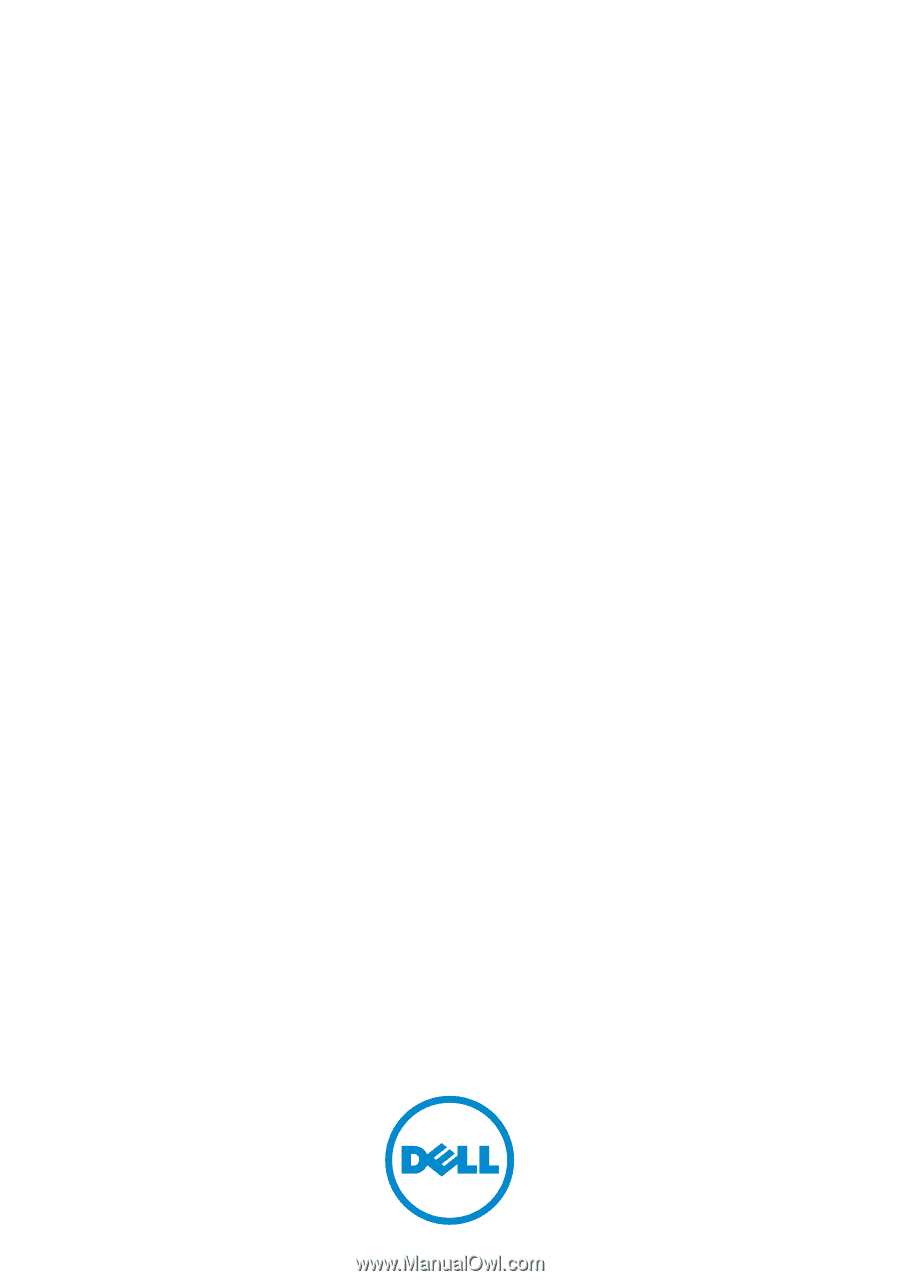
Dell DX6004S Systems
Hardware Owner’s
Manual
Regulatory Model: E07S Series
Regulatory Type: E07S002