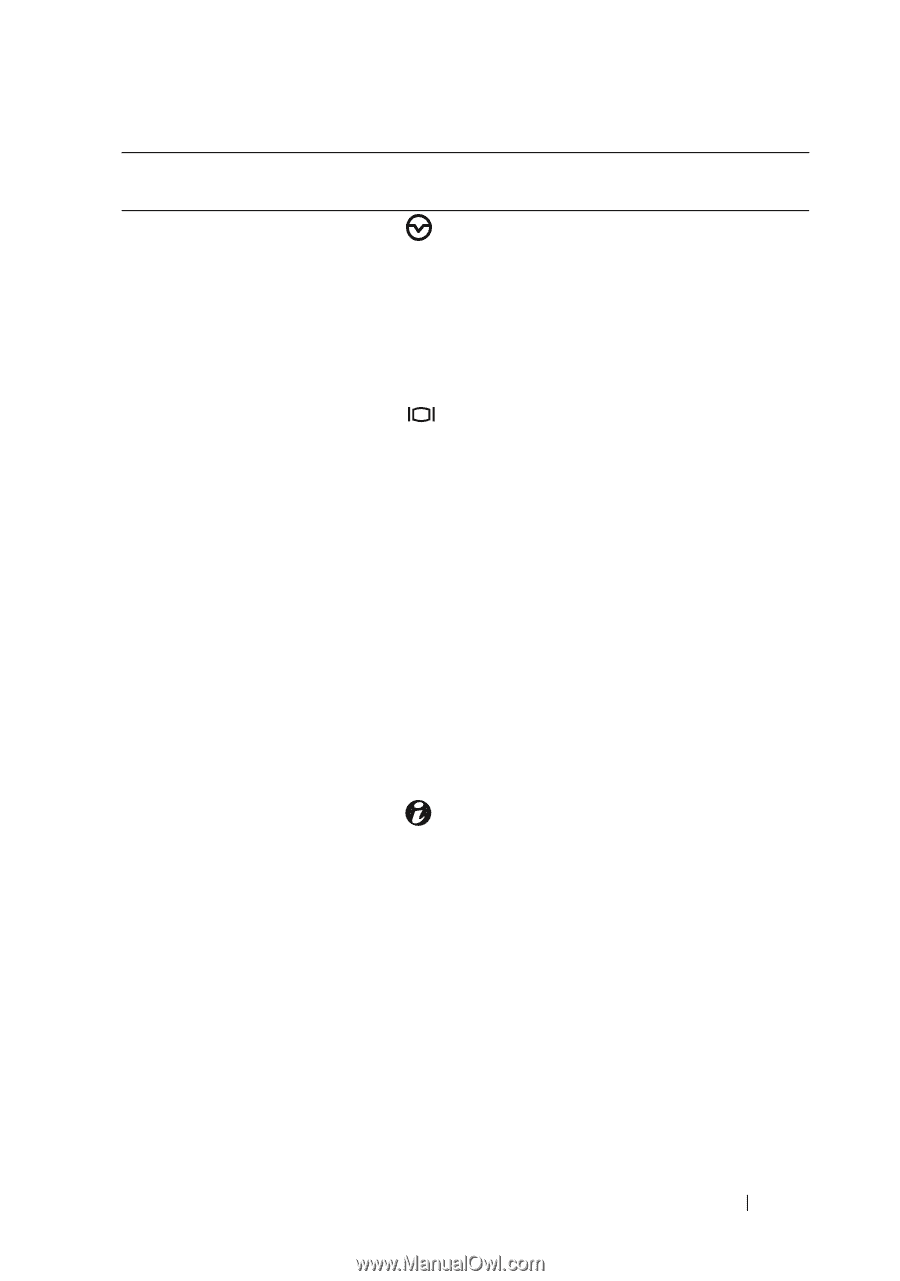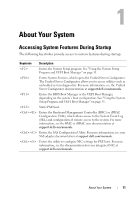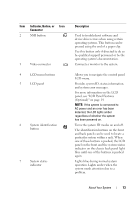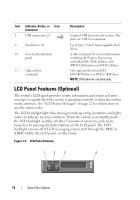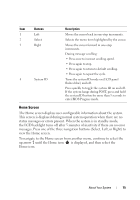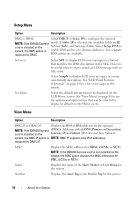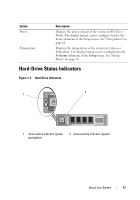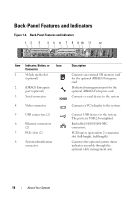Dell DX6004S Hardware Owner's Manual - Page 13
Indicator, Button, or, Connector, Description, panel, see LCD Panel Features - rack
 |
View all Dell DX6004S manuals
Add to My Manuals
Save this manual to your list of manuals |
Page 13 highlights
Item Indicator, Button, or Icon Connector 2 NMI button 3 Video connector 4 LCD menu buttons 5 LCD panel 6 System identification button 7 System status indicator Description Used to troubleshoot software and device driver errors when using certain operating systems. This button can be pressed using the end of a paper clip. Use this button only if directed to do so by qualified support personnel or by the operating system's documentation. Connects a monitor to the system. Allows you to navigate the control panel LCD menu. Provides system ID, status information, and system error messages. For more information on the LCD panel, see "LCD Panel Features (Optional)" on page 14. NOTE: If the system is connected to AC power and an error has been detected, the LCD lights amber regardless of whether the system has been powered on. Turns the system ID modes on and off. The identification buttons on the front and back panels can be used to locate a particular system within a rack. When one of these buttons is pushed, the LCD panel on the front and the system status indicator on the chassis back panel light blue until one of the buttons is pushed again. Lights blue during normal system operation. Lights amber when the system needs attention due to a problem. About Your System 13