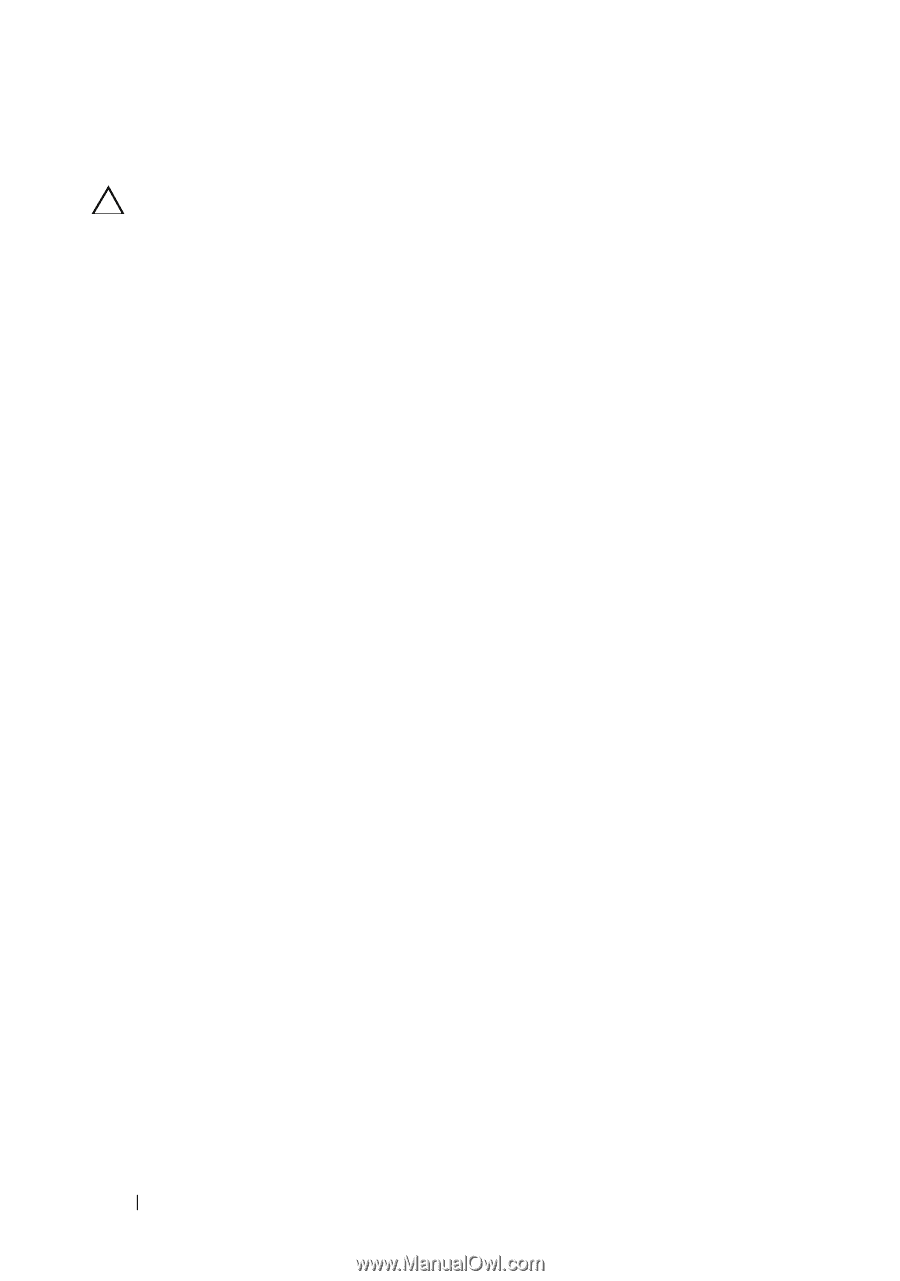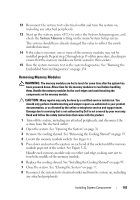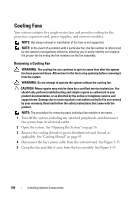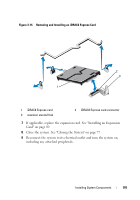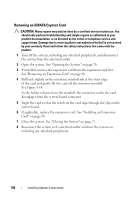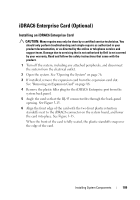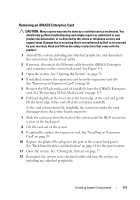Dell DX6004S Hardware Owner's Manual - Page 108
Removing an iDRAC6 Express Card, See Removing an Expansion Card
 |
View all Dell DX6004S manuals
Add to My Manuals
Save this manual to your list of manuals |
Page 108 highlights
Removing an iDRAC6 Express Card CAUTION: Many repairs may only be done by a certified service technician. You should only perform troubleshooting and simple repairs as authorized in your product documentation, or as directed by the online or telephone service and support team. Damage due to servicing that is not authorized by Dell is not covered by your warranty. Read and follow the safety instructions that came with the product. 1 Turn off the system, including any attached peripherals, and disconnect the system from the electrical outlet. 2 Open the system. See "Opening the System" on page 76. 3 If installed, remove the expansion card from the expansion-card slot. See "Removing an Expansion Card" on page 88. 4 Pull back slightly on the retention standoff tab at the front edge of the card and gently lift the card off the retention standoff. See Figure 3-14. As the holder releases from the standoff, the connector under the card disengages from the system board connector. 5 Angle the card so that the notch on the card slips through the clip on the system board. 6 If applicable, replace the expansion card. See "Installing an Expansion Card" on page 89. 7 Close the system. See "Closing the System" on page 77. 8 Reconnect the system to its electrical outlet and turn the system on, including any attached peripherals. 108 Installing System Components