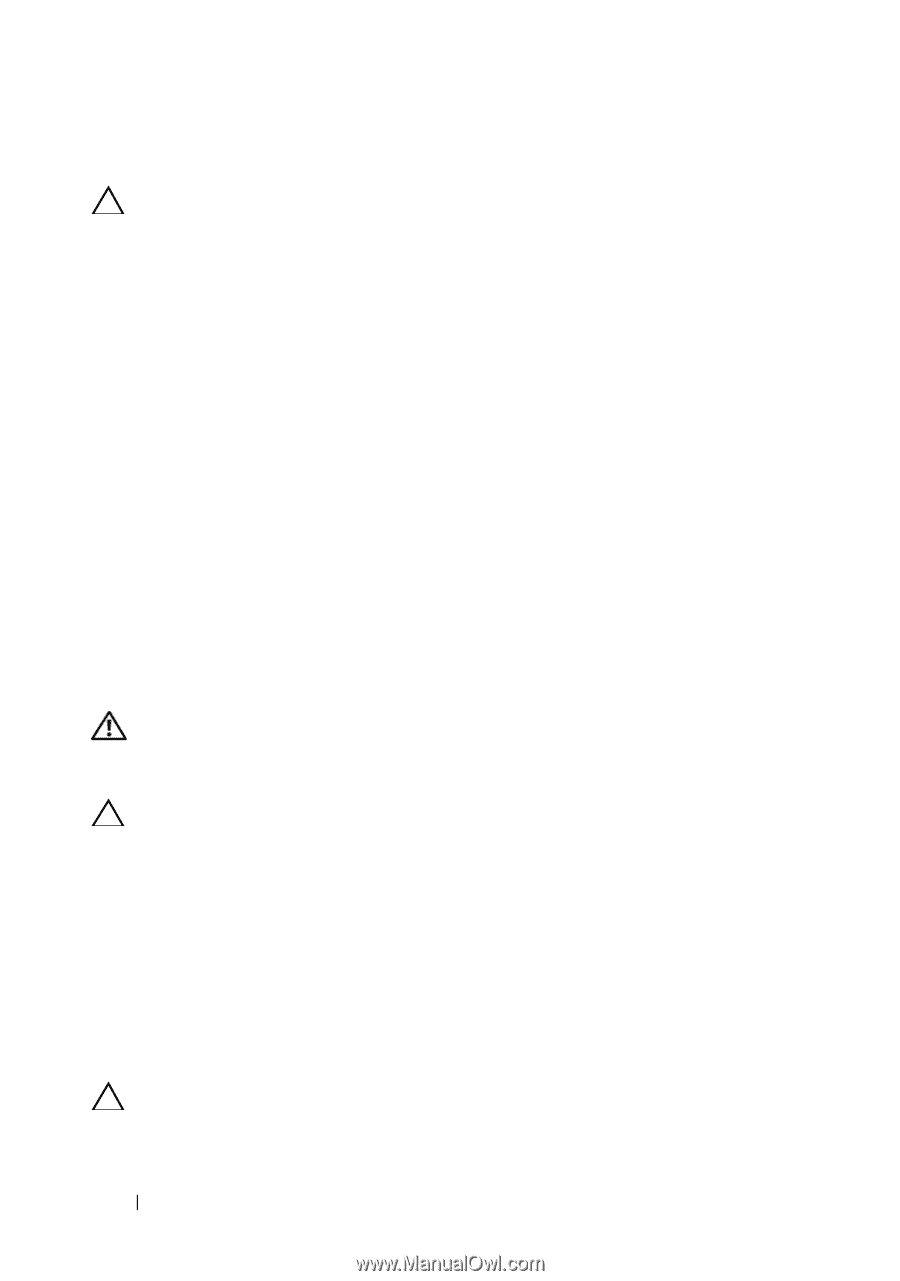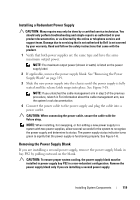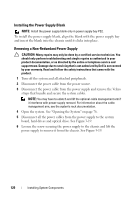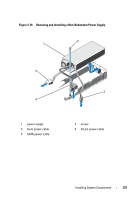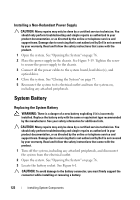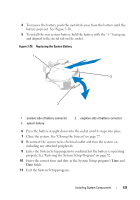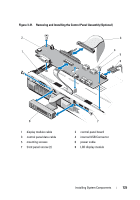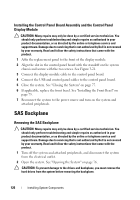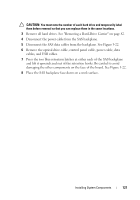Dell DX6004S Hardware Owner's Manual - Page 122
Installing a Non-Redundant Power Supply, System Battery, Replacing the System Battery
 |
View all Dell DX6004S manuals
Add to My Manuals
Save this manual to your list of manuals |
Page 122 highlights
Installing a Non-Redundant Power Supply CAUTION: Many repairs may only be done by a certified service technician. You should only perform troubleshooting and simple repairs as authorized in your product documentation, or as directed by the online or telephone service and support team. Damage due to servicing that is not authorized by Dell is not covered by your warranty. Read and follow the safety instructions that came with the product. 1 Open the system. See "Opening the System" on page 76. 2 Place the power supply in the chassis. See Figure 3-19. Tighten the screw to secure the power supply to the chassis. 3 Connect all the power cables to the system board, hard drive(s), and optical drive. 4 Close the system. See "Closing the System" on page 77. 5 Reconnect the system to its electrical outlet and turn the system on, including any attached peripherals. System Battery Replacing the System Battery WARNING: There is a danger of a new battery exploding if it is incorrectly installed. Replace the battery only with the same or equivalent type recommended by the manufacturer. See your safety information for additional info. CAUTION: Many repairs may only be done by a certified service technician. You should only perform troubleshooting and simple repairs as authorized in your product documentation, or as directed by the online or telephone service and support team. Damage due to servicing that is not authorized by Dell is not covered by your warranty. Read and follow the safety instructions that came with the product. 1 Turn off the system, including any attached peripherals, and disconnect the system from the electrical outlet. 2 Open the system. See "Opening the System" on page 76. 3 Locate the battery socket. See Figure 6-1. CAUTION: To avoid damage to the battery connector, you must firmly support the connector while installing or removing a battery. 122 Installing System Components