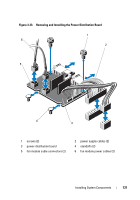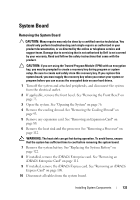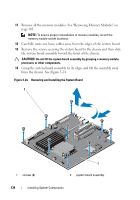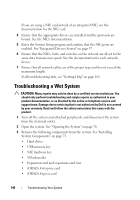Dell DX6004S Hardware Owner's Manual - Page 135
Installing the System Board, See
 |
View all Dell DX6004S manuals
Add to My Manuals
Save this manual to your list of manuals |
Page 135 highlights
Installing the System Board CAUTION: Many repairs may only be done by a certified service technician. You should only perform troubleshooting and simple repairs as authorized in your product documentation, or as directed by the online or telephone service and support team. Damage due to servicing that is not authorized by Dell is not covered by your warranty. Read and follow the safety instructions that came with the product. 1 Unpack the new system board. 2 Remove the labels from the processor shield and affix them to the system identification panel on the front of the system. See Figure 1-1. 3 Holding the system board by its edges, lower it into the chassis. CAUTION: Do not lift the system board assembly by grasping a memory module, processor, or other components. 4 Slightly lift up the front of the system board and maneuver the system board to the bottom of the chassis until it lays completely flat. 5 Push the system board toward the back of the chassis until the board is in place. 6 Tighten the screws that secure the system board to the chassis. See Figure 3-24. 7 Transfer the processor and the heat sink to the new system board. See "Removing a Processor" on page 112 and "Installing a Processor" on page 116. 8 Replace all the memory modules. See "Installing Memory Modules" on page 101. 9 Connect the cables to the system board. 10 Install the expansion card, if any. See "Installing an Expansion Card" on page 89. 11 Replace the system battery. See "Replacing the System Battery" on page 122. 12 If applicable, reinstall the iDRAC6 Enterprise card. See "Installing an iDRAC6 Enterprise Card" on page 109. 13 If applicable, reinstall the iDRAC6 Express card. See "Installing an iDRAC6 Express Card" on page 106. Installing System Components 135