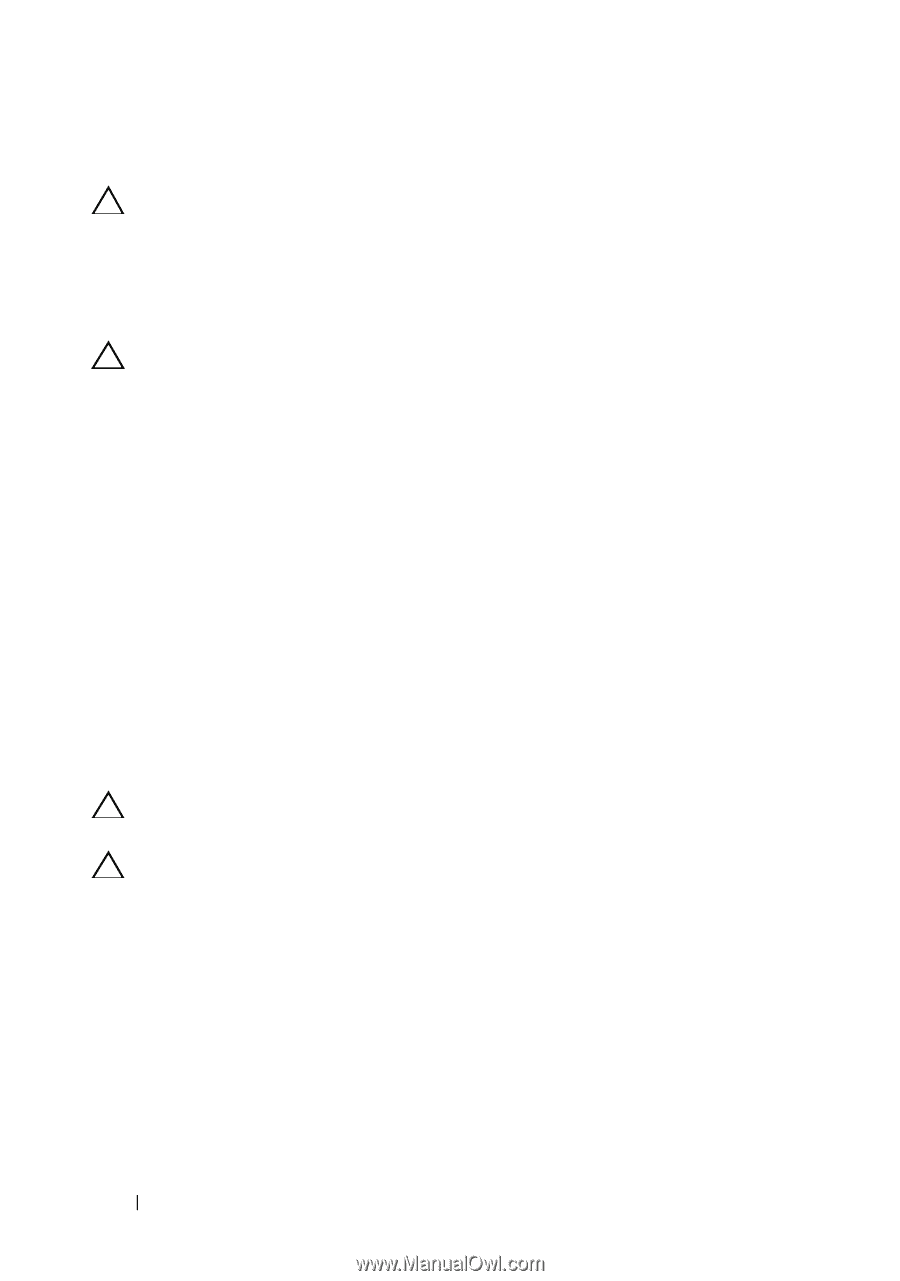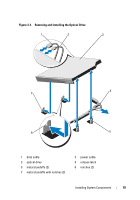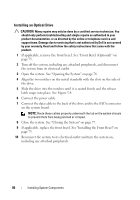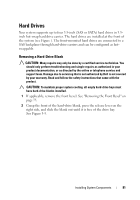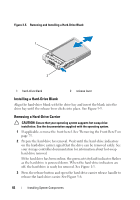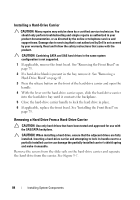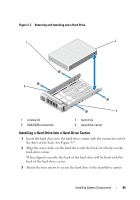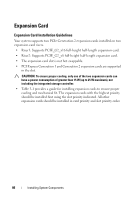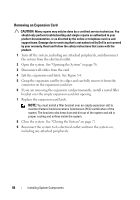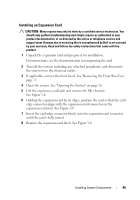Dell DX6004S Hardware Owner's Manual - Page 84
Installing a Hard-Drive Carrier, Removing a Hard Drive From a Hard-Drive Carrier
 |
View all Dell DX6004S manuals
Add to My Manuals
Save this manual to your list of manuals |
Page 84 highlights
Installing a Hard-Drive Carrier CAUTION: Many repairs may only be done by a certified service technician. You should only perform troubleshooting and simple repairs as authorized in your product documentation, or as directed by the online or telephone service and support team. Damage due to servicing that is not authorized by Dell is not covered by your warranty. Read and follow the safety instructions that came with the product. CAUTION: Combining SATA and SAS hard drives in the same system configuration is not supported. 1 If applicable, remove the front bezel. See "Removing the Front Bezel" on page 75. 2 If a hard-drive blank is present in the bay, remove it. See "Removing a Hard-Drive Blank" on page 81. 3 Press the release button on the front of the hard-drive carrier and open the handle. 4 With the lever on the hard-drive carrier open, slide the hard-drive carrier into the hard-drive bay until it contacts the backplane. 5 Close the hard-drive carrier handle to lock the hard drive in place. 6 If applicable, replace the front bezel. See "Installing the Front Bezel" on page 75. Removing a Hard Drive From a Hard-Drive Carrier CAUTION: Use only hard drives that have been tested and approved for use with the SAS/SATA backplane. CAUTION: When installing a hard drive, ensure that the adjacent drives are fully installed. Inserting a hard-drive carrier and attempting to lock its handle next to a partially installed carrier can damage the partially installed carrier's shield spring and make it unusable. Remove the screws from the slide rails on the hard-drive carrier and separate the hard drive from the carrier. See Figure 3-7. 84 Installing System Components