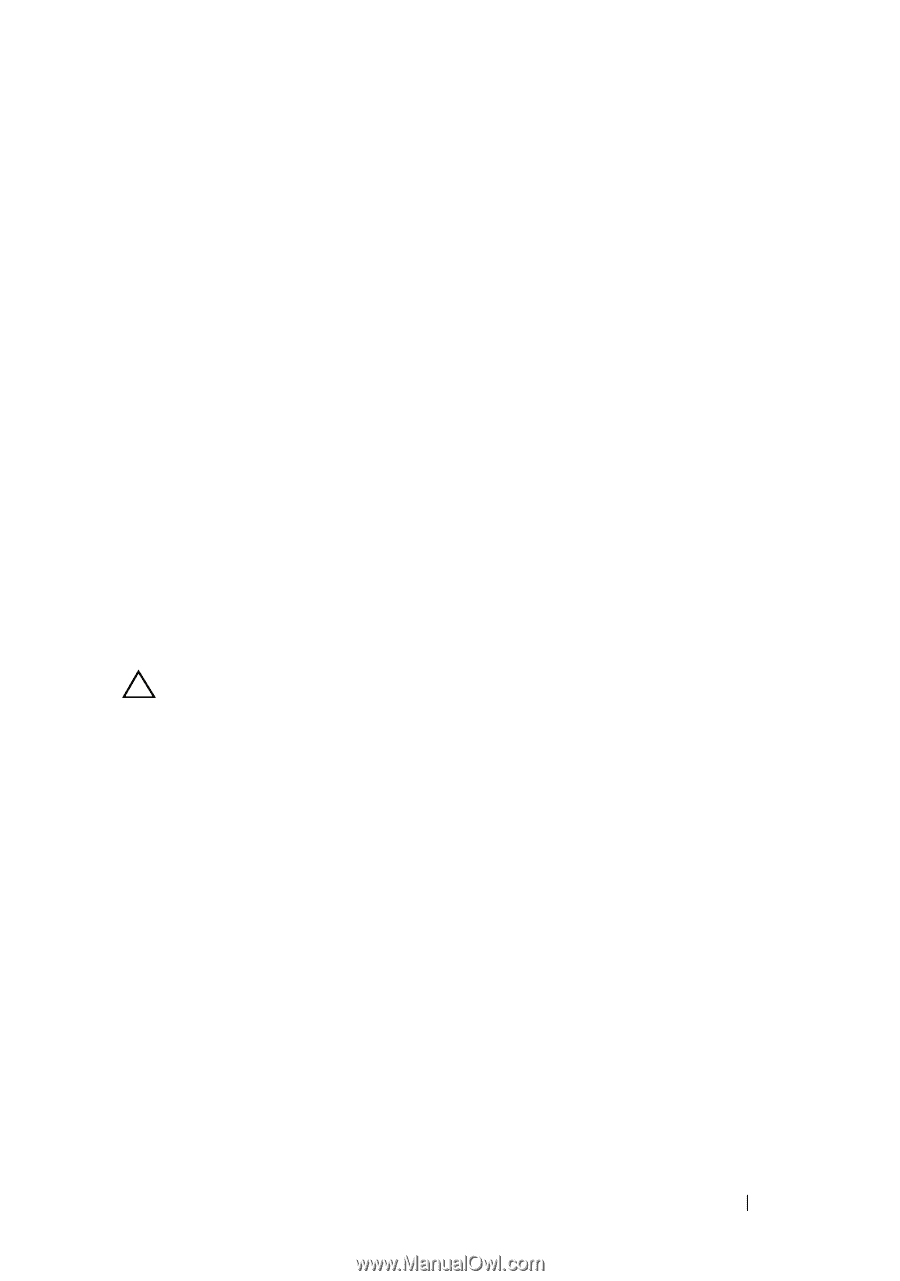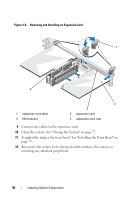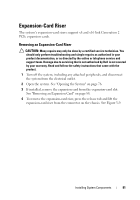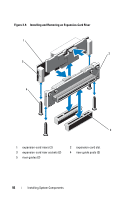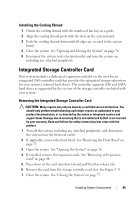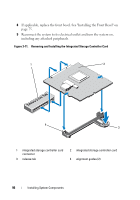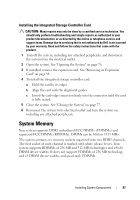Dell DX6004S Hardware Owner's Manual - Page 95
Installing the Cooling Shroud, Integrated Storage Controller Card, If applicable
 |
View all Dell DX6004S manuals
Add to My Manuals
Save this manual to your list of manuals |
Page 95 highlights
Installing the Cooling Shroud 1 Orient the cooling shroud with the numbered fan bays as a guide. 2 Align the cooling shroud posts with the slots on the system board. 3 Push the cooling shroud down until all edges are secured to the system board. 4 Close the system. See "Opening and Closing the System" on page 76. 5 Reconnect the system to its electrical outlet and turn the system on, including any attached peripherals. Integrated Storage Controller Card Your system includes a dedicated expansion-card slot on the riser for an integrated SAS controller card that provides the integrated storage subsystem for your system's internal hard drives. The controller supports SAS and SATA hard drives as supported by the version of the storage controller included with your system. Removing the Integrated Storage Controller Card CAUTION: Many repairs may only be done by a certified service technician. You should only perform troubleshooting and simple repairs as authorized in your product documentation, or as directed by the online or telephone service and support team. Damage due to servicing that is not authorized by Dell is not covered by your warranty. Read and follow the safety instructions that came with the product. 1 Turn off the system, including any attached peripherals, and disconnect the system from the electrical outlet. 2 If applicable, remove the front bezel. See "Removing the Front Bezel" on page 75. 3 Open the system. See "Opening the System" on page 76. 4 If installed, remove the expansion cards. See "Removing an Expansion Card" on page 88. 5 Press down on the card retention tab and pull the blue release tab. 6 Remove the card from the storage controller card slot. See Figure 3-11. 7 Close the system. See "Closing the System" on page 77. Installing System Components 95