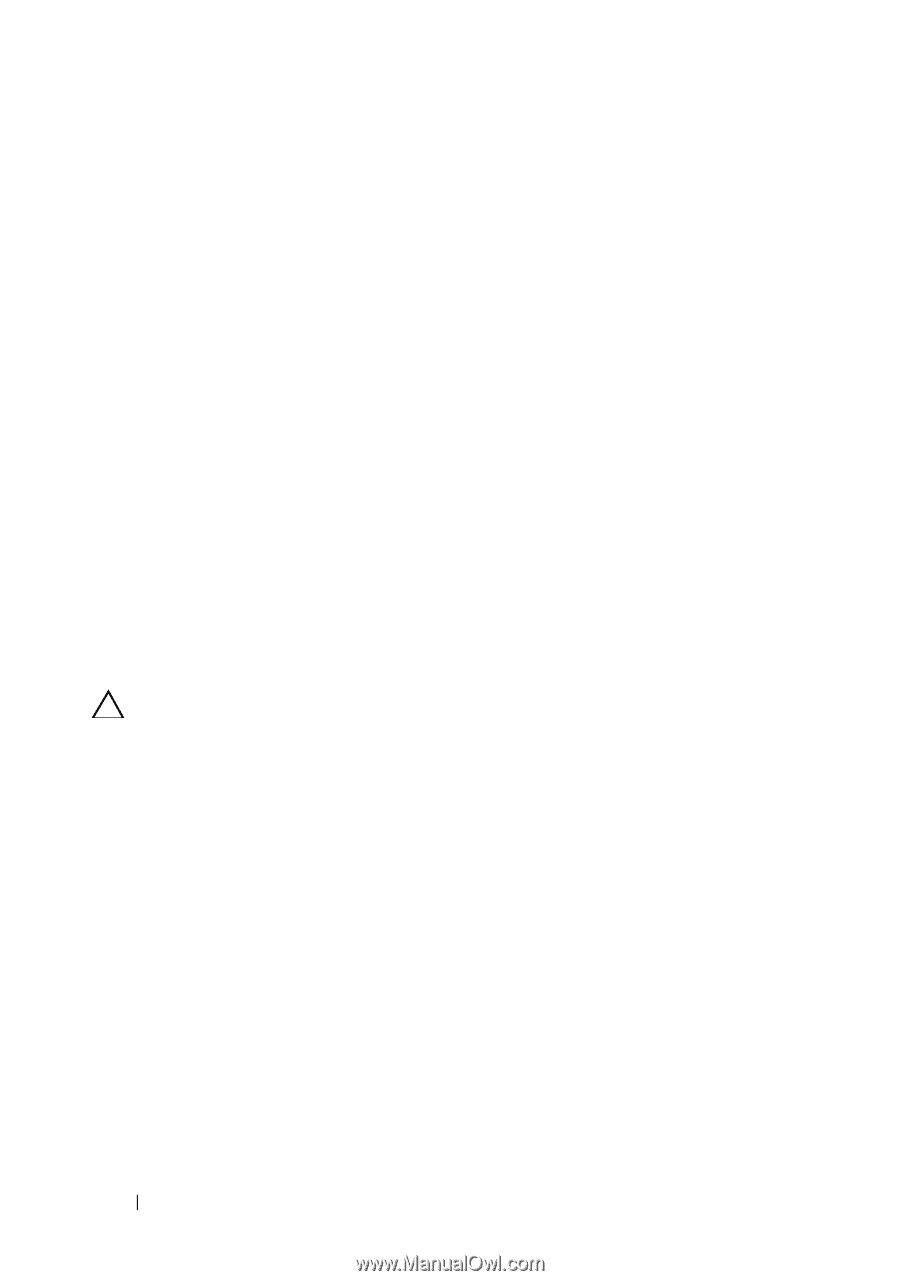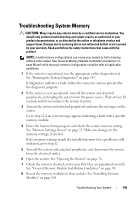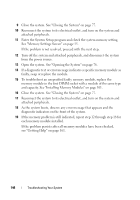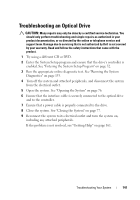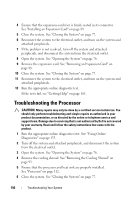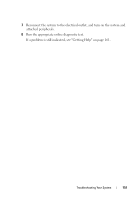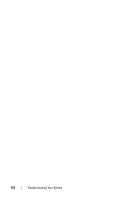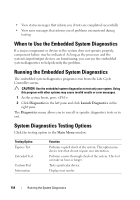Dell DX6004S Hardware Owner's Manual - Page 150
Troubleshooting the Processor
 |
View all Dell DX6004S manuals
Add to My Manuals
Save this manual to your list of manuals |
Page 150 highlights
4 Ensure that the expansion-card riser is firmly seated in its connector. See "Installing an Expansion Card" on page 89. 5 Close the system. See "Closing the System" on page 77. 6 Reconnect the system to the electrical outlet, and turn on the system and attached peripherals. 7 If the problem is not resolved, turn off the system and attached peripherals, and disconnect the system from the electrical outlet. 8 Open the system. See "Opening the System" on page 76. 9 Remove the expansion card. See "Removing an Expansion Card" on page 88. 10 Close the system. See "Closing the System" on page 77. 11 Reconnect the system to the electrical outlet, and turn on the system and attached peripherals. 12 Run the appropriate online diagnostic test. If the tests fail, see "Getting Help" on page 161. Troubleshooting the Processor CAUTION: Many repairs may only be done by a certified service technician. You should only perform troubleshooting and simple repairs as authorized in your product documentation, or as directed by the online or telephone service and support team. Damage due to servicing that is not authorized by Dell is not covered by your warranty. Read and follow the safety instructions that came with the product. 1 Run the appropriate online diagnostics test. See "Using Online Diagnostics" on page 153. 2 Turn off the system and attached peripherals, and disconnect the system from the electrical outlet. 3 Open the system. See "Opening the System" on page 76. 4 Remove the cooling shroud. See "Removing the Cooling Shroud" on page 93. 5 Ensure that the processor and heat sink are properly installed. See "Processor" on page 112. 6 Close the system. See "Closing the System" on page 77. 150 Troubleshooting Your System