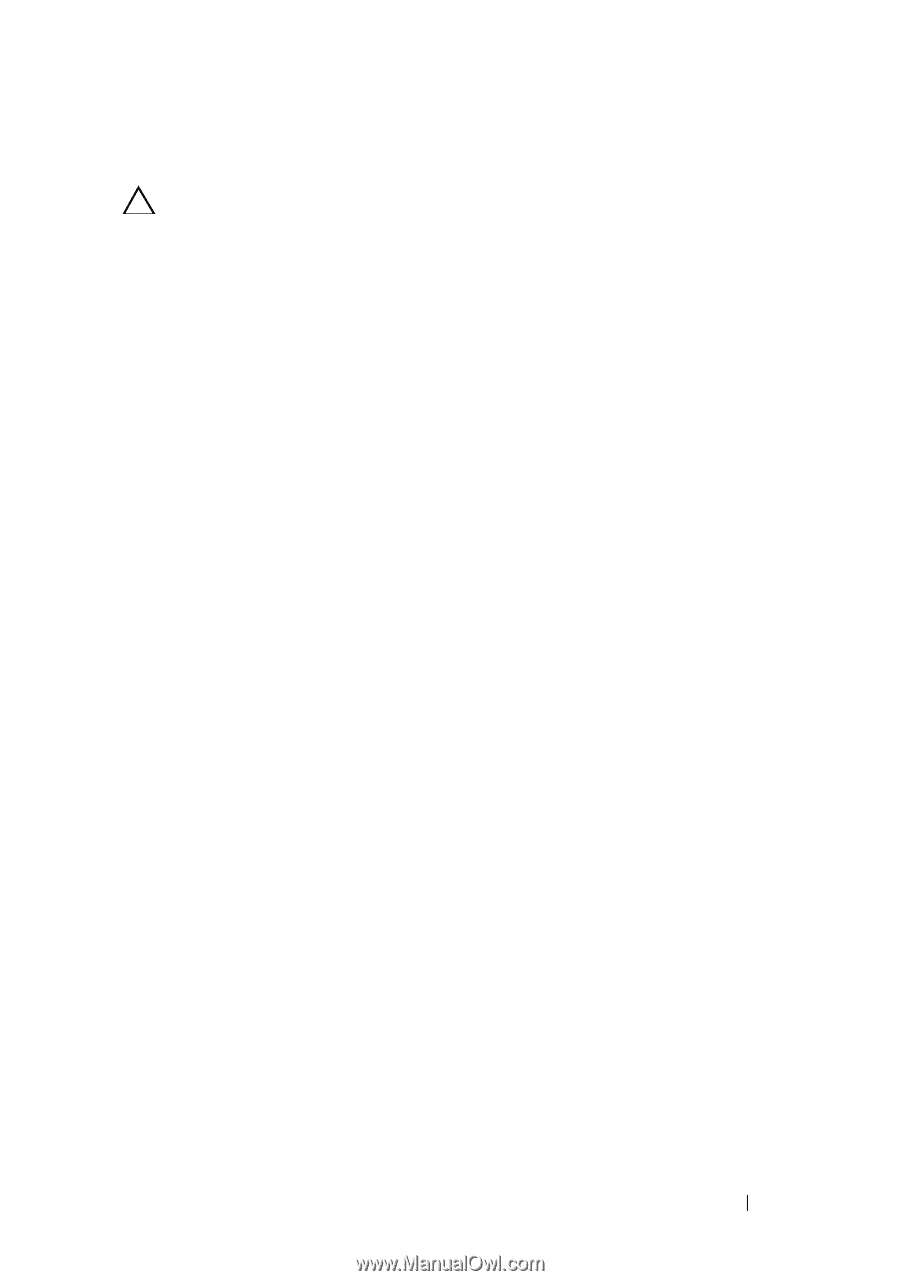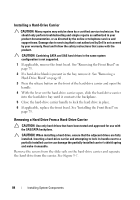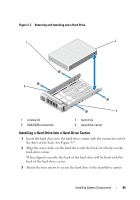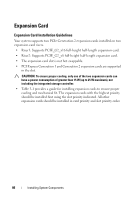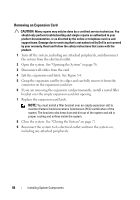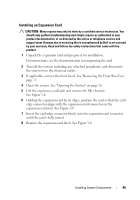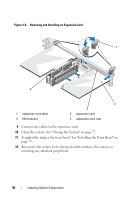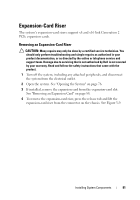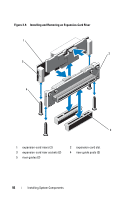Dell DX6004S Hardware Owner's Manual - Page 89
Installing an Expansion Card, See
 |
View all Dell DX6004S manuals
Add to My Manuals
Save this manual to your list of manuals |
Page 89 highlights
Installing an Expansion Card CAUTION: Many repairs may only be done by a certified service technician. You should only perform troubleshooting and simple repairs as authorized in your product documentation, or as directed by the online or telephone service and support team. Damage due to servicing that is not authorized by Dell is not covered by your warranty. Read and follow the safety instructions that came with the product. 1 Unpack the expansion card and prepare it for installation. For instructions, see the documentation accompanying the card. 2 Turn off the system, including any attached peripherals, and disconnect the system from the electrical outlet. 3 If applicable, remove the front bezel. See "Removing the Front Bezel" on page 75. 4 Open the system. See "Opening the System" on page 76. 5 Lift the expansion-card latch and remove the filler bracket. See Figure 3-8. 6 Holding the expansion card by its edges, position the card so that the card- edge connector aligns with the expansion-card connector on the expansion-card riser. See Figure 3-8. 7 Insert the card-edge connector firmly into the expansion-card connector until the card is fully seated. 8 Replace the expansion-card latch. See Figure 3-8. Installing System Components 89