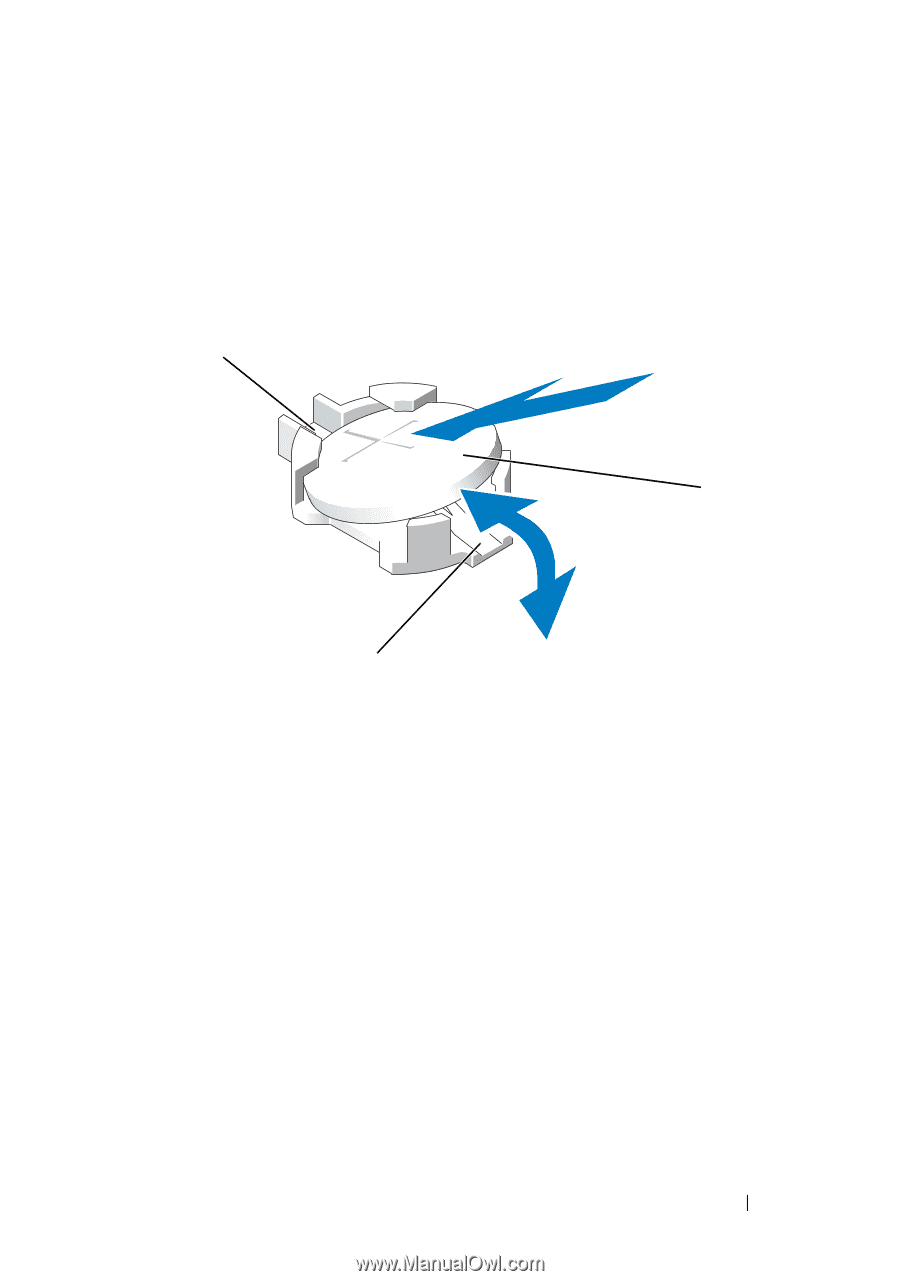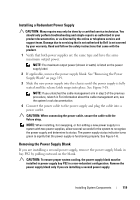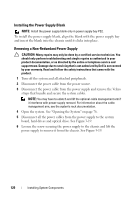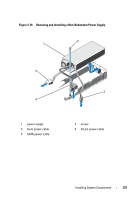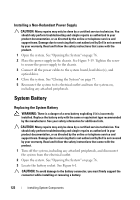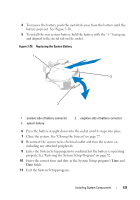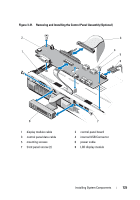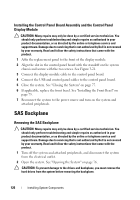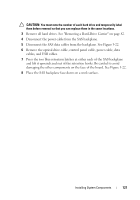Dell DX6004S Hardware Owner's Manual - Page 123
properly. See Entering the System Setup Program on Exit the System Setup program.
 |
View all Dell DX6004S manuals
Add to My Manuals
Save this manual to your list of manuals |
Page 123 highlights
4 To remove the battery, push the metal tab away from the battery until the battery pops out. See Figure 3-20. 5 To install the new system battery, hold the battery with the "+" facing up, and aligned to the metal tab on the socket. Figure 3-20. Replacing the System Battery 1 3 2 1 positive side of battery connector 3 system battery 2 negative side of battery connector 6 Press the battery straight down into the socket until it snaps into place. 7 Close the system. See "Closing the System" on page 77. 8 Reconnect the system to its electrical outlet and turn the system on, including any attached peripherals. 9 Enter the System Setup program to confirm that the battery is operating properly. See "Entering the System Setup Program" on page 52. 10 Enter the correct time and date in the System Setup program's Time and Date fields. 11 Exit the System Setup program. Installing System Components 123