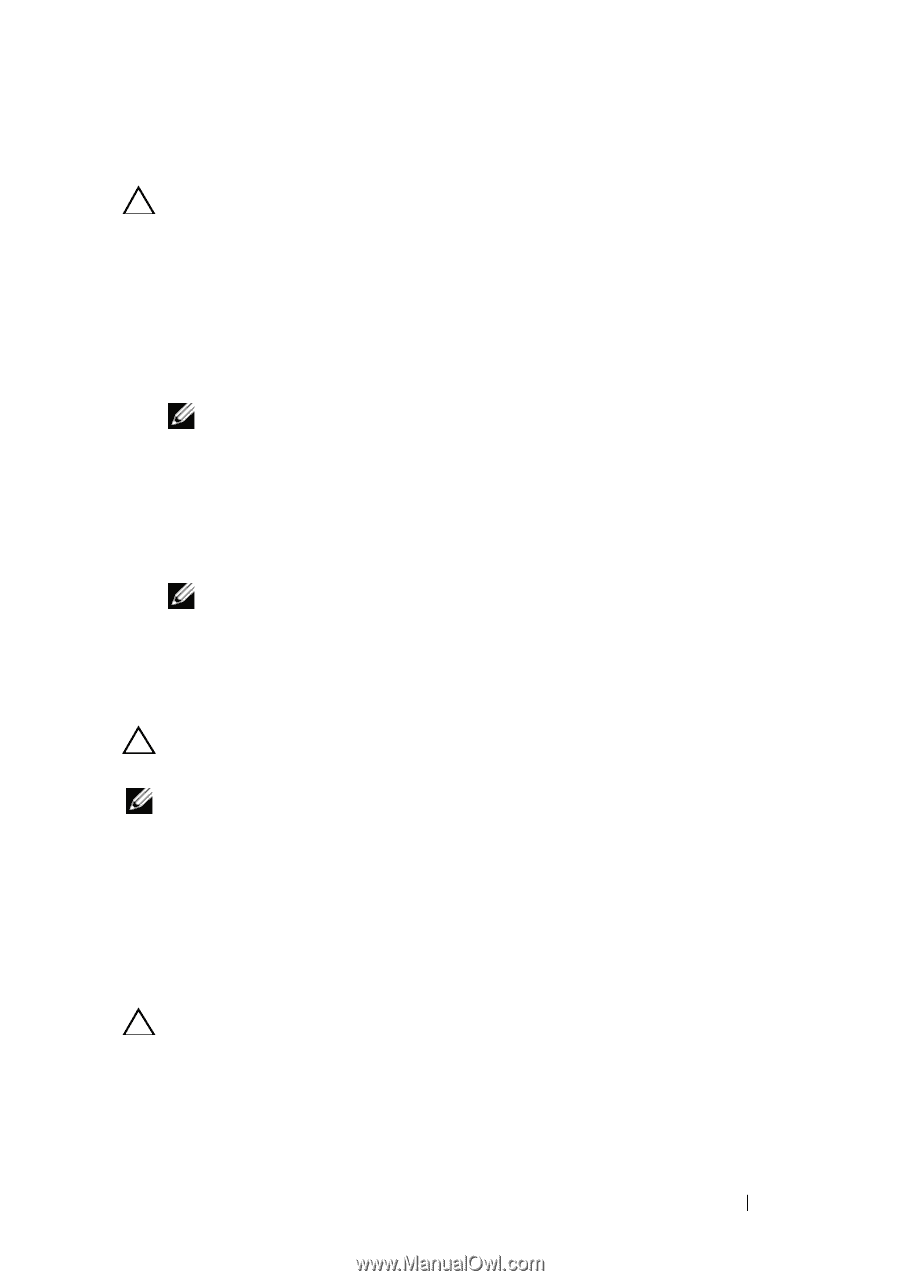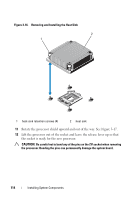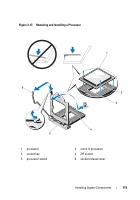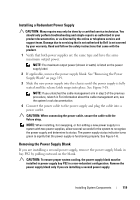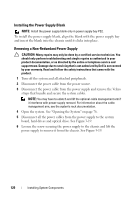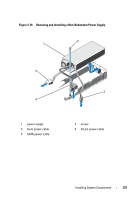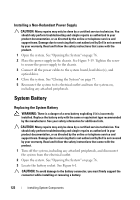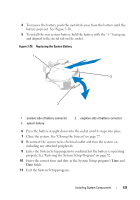Dell DX6004S Hardware Owner's Manual - Page 119
Installing a Redundant Power Supply, Removing the Power Supply Blank, Supply Blank
 |
View all Dell DX6004S manuals
Add to My Manuals
Save this manual to your list of manuals |
Page 119 highlights
Installing a Redundant Power Supply CAUTION: Many repairs may only be done by a certified service technician. You should only perform troubleshooting and simple repairs as authorized in your product documentation, or as directed by the online or telephone service and support team. Damage due to servicing that is not authorized by Dell is not covered by your warranty. Read and follow the safety instructions that came with the product. 1 Verify that both power supplies are the same type and have the same maximum output power. NOTE: The maximum output power (shown in watts) is listed on the power supply label. 2 If applicable, remove the power supply blank. See "Removing the Power Supply Blank" on page 119. 3 Slide the new power supply into the chassis until the power supply is fully seated and the release latch snaps into place. See Figure 3-18. NOTE: If you unlatched the cable management arm in step 2 of the previous procedure, relatch it. For information about the cable management arm, see the system's rack documentation. 4 Connect the power cable to the power supply and plug the cable into a power outlet. CAUTION: When connecting the power cable, secure the cable with the Velcro strap. NOTE: When installing, hot-swapping, or hot-adding a new power supply in a system with two power supplies, allow several seconds for the system to recognize the power supply and determine its status. The power-supply status indicator turns green to signify that the power supply is functioning properly. See Figure 1-6. Removing the Power Supply Blank If you are installing a second power supply, remove the power supply blank in bay PS2 by pulling outward on the blank. CAUTION: To ensure proper system cooling, the power supply blank must be installed in power supply bay PS2 in a non-redundant configuration. Remove the power supply blank only if you are installing a second power supply. Installing System Components 119