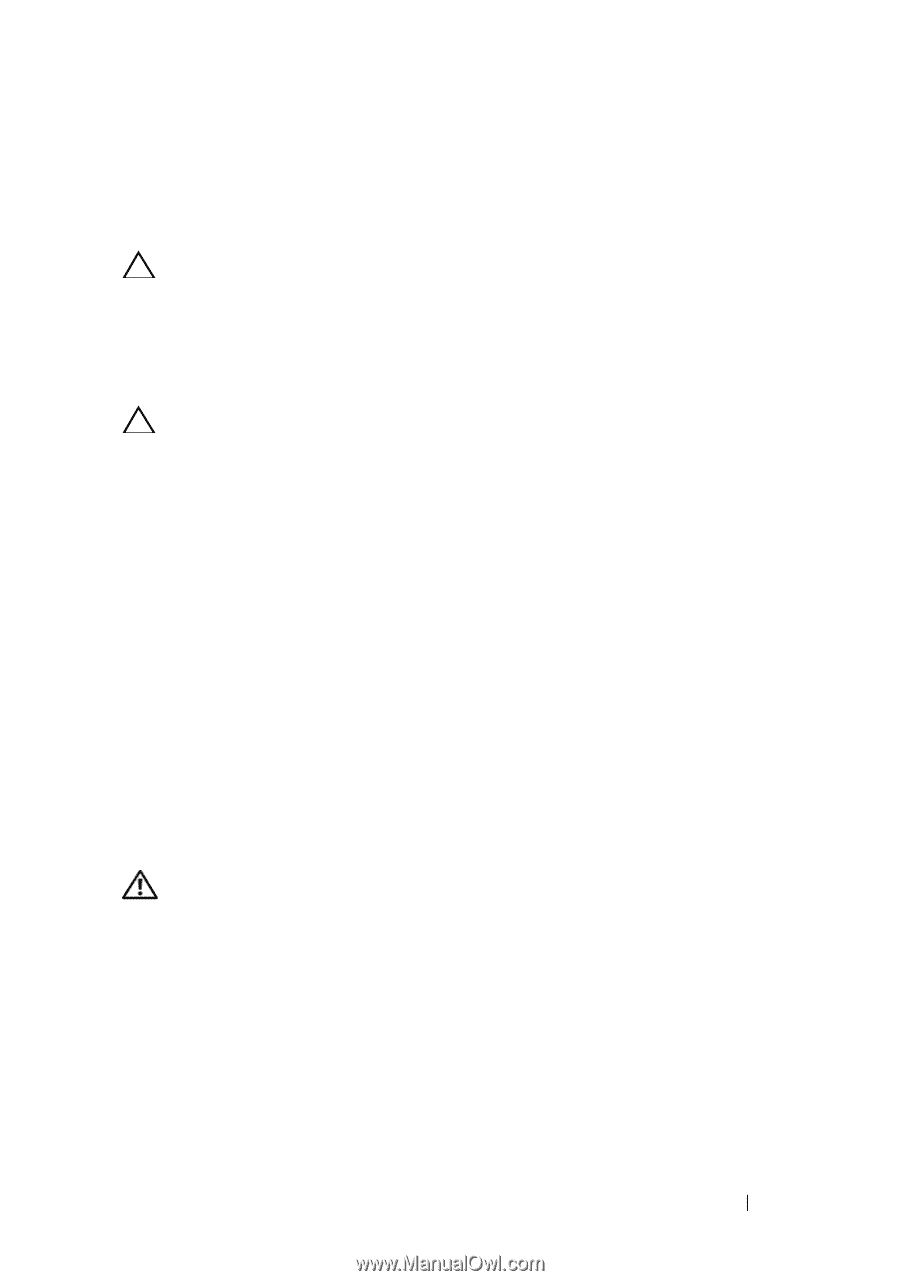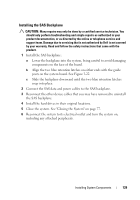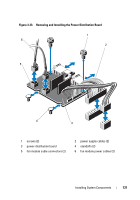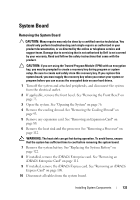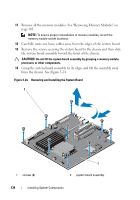Dell DX6004S Hardware Owner's Manual - Page 133
System Board, Removing the System Board
 |
View all Dell DX6004S manuals
Add to My Manuals
Save this manual to your list of manuals |
Page 133 highlights
System Board Removing the System Board CAUTION: Many repairs may only be done by a certified service technician. You should only perform troubleshooting and simple repairs as authorized in your product documentation, or as directed by the online or telephone service and support team. Damage due to servicing that is not authorized by Dell is not covered by your warranty. Read and follow the safety instructions that came with the product. CAUTION: If you are using the Trusted Program Module (TPM) with an encryption key, you may be prompted to create a recovery key during program or system setup. Be sure to create and safely store this recovery key. If you replace this system board, you must supply the recovery key when you restart your system or program before you can access the encrypted data on your hard drives. 1 Turn off the system and attached peripherals, and disconnect the system from the electrical outlet. 2 If applicable, remove the front bezel. See "Removing the Front Bezel" on page 75. 3 Open the system. See "Opening the System" on page 76. 4 Remove the cooling shroud. See "Removing the Cooling Shroud" on page 93. 5 Remove any expansion card. See "Removing an Expansion Card" on page 88. 6 Remove the heat sink and the processor. See "Removing a Processor" on page 112. WARNING: The heat sink can get hot during operation. To avoid burns, ensure that the system has sufficient time to cool before removing the system board. 7 Remove the system battery. See "Replacing the System Battery" on page 122. 8 If installed, remove the iDRAC6 Enterprise card. See "Removing an iDRAC6 Enterprise Card" on page 111. 9 If installed, remove the iDRAC6 Express card. See "Removing an iDRAC6 Express Card" on page 108. 10 Disconnect all cables from the system board. Installing System Components 133