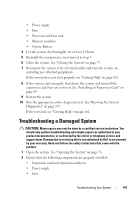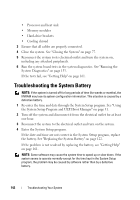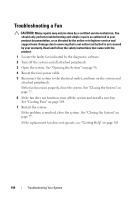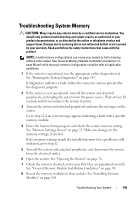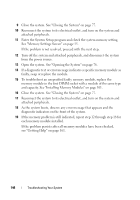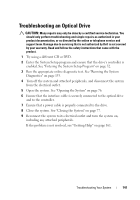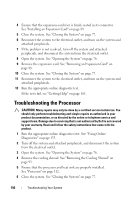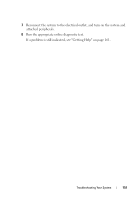Dell DX6004S Hardware Owner's Manual - Page 146
See Memory Settings Screen on As the system boots
 |
View all Dell DX6004S manuals
Add to My Manuals
Save this manual to your list of manuals |
Page 146 highlights
9 Close the system. See "Closing the System" on page 77. 10 Reconnect the system to its electrical outlet, and turn on the system and attached peripherals. 11 Enter the System Setup program and check the system memory setting. See "Memory Settings Screen" on page 55. If the problem is not resolved, proceed with the next step. 12 Turn off the system and attached peripherals, and disconnect the system from the power source. 13 Open the system. See "Opening the System" on page 76. 14 If a diagnostic test or error message indicates a specific memory module as faulty, swap or replace the module. 15 To troubleshoot an unspecified faulty memory module, replace the memory module in the first DIMM socket with a module of the same type and capacity. See "Installing Memory Modules" on page 101. 16 Close the system. See "Closing the System" on page 77. 17 Reconnect the system to its electrical outlet, and turn on the system and attached peripherals. 18 As the system boots, observe any error message that appears and the diagnostic indicators on the front of the system. 19 If the memory problem is still indicated, repeat step 12 through step 18 for each memory module installed. If the problem persists after all memory modules have been checked, see "Getting Help" on page 161. 146 Troubleshooting Your System