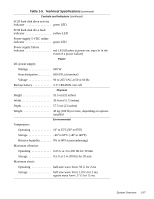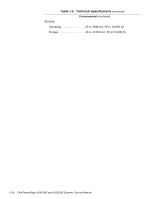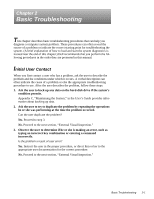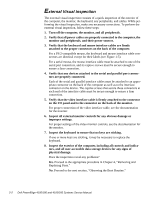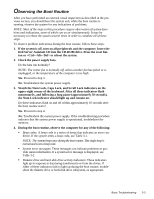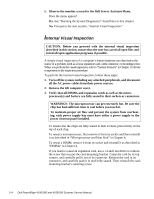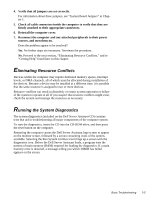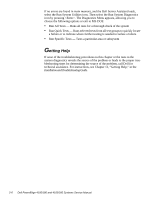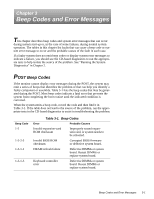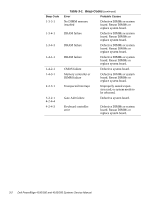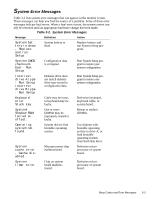Dell PowerEdge 4100 Service Manual - Page 34
Internal Visual Inspection - drivers
 |
View all Dell PowerEdge 4100 manuals
Add to My Manuals
Save this manual to your list of manuals |
Page 34 highlights
5. Observe the monitor screen for the Dell Server Assistant Menu. Does the menu appear? Yes. See "Running the System Diagnostics" found later in this chapter. No. Proceed to the next section, "Internal Visual Inspection." Internal Visual Inspection CAUTION: Before you proceed with the internal visual inspection described in this section, ensure that the user has saved all open files and exited all open application programs if possible. A simple visual inspection of a computer's interior hardware can often lead to the source of a problem, such as a loose expansion card, cable connector, or mounting screw. When you perform the visual inspection, refer to "System Features" in Chapter 1 to locate components in the inspection procedure. To perform the internal visual inspection, follow these steps: 1. Turn off the system, including any attached peripherals, and disconnect all the AC power cables from their power sources. 2. Remove the left computer cover. 3. Verify that all DIMMs and expansion cards as well as the micro- processor(s) and battery are fully seated in their sockets or connectors. WARNINGS: The microprocessor can get extremely hot. Be sure the chip has had sufficient time to cool before you touch it. To maintain proper air flow and prevent the system from overheating, each power supply bay must have either a power supply or the power closeout panel installed. To ensure that the chips are fully seated in their sockets, press firmly on the top of each chip. To reseat a microprocessor, first remove it from its socket and then reinstall it as described in "Microprocessor and Heat Sink" in Chapter 4. To reseat a DIMM, remove it from its socket and reinstall it as described in "DIMMs" in Chapter 4. If you need to reseat an expansion card, use a 1/4-inch nut driver to remove the screw that secures the card-mounting bracket. Grasp the card by its top corners, and carefully pull it out of its connector. Reinsert the card in its connector, and carefully push it in until fully seated. Then reinstall the cardmounting bracket's retaining screw. 2-4 Dell PowerEdge 4100/180 and 4100/200 Systems Service Manual