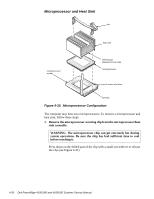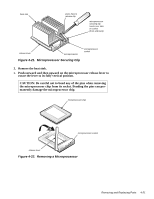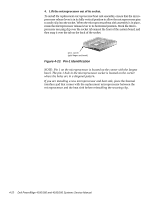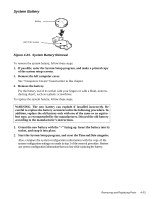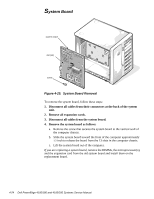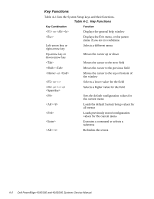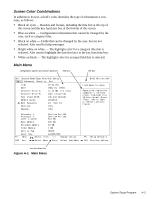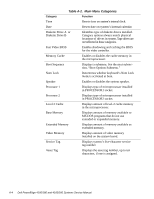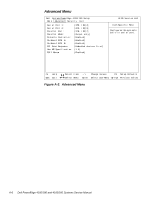Dell PowerEdge 4100 Service Manual - Page 67
System Setup Program
 |
View all Dell PowerEdge 4100 manuals
Add to My Manuals
Save this manual to your list of manuals |
Page 67 highlights
Appendix A System Setup Program This appendix describes the System Setup program, which is used to set or change the system configuration information stored in NVRAM on the system board. To enter the System Setup program, press during the power-on self-test (POST). If you wait too long, the operating system begins to load into memory and you cannot enter the System Setup program. Let the system complete the load operation; then shut down the system and try again. NOTE: To ensure an orderly system shutdown, consult the documentation that accompanied the operating system. System Setup Screens The System Setup program is a menu-driven program. Use the left- and rightarrow keys to move between the following four menus: • Main menu - Provides settings for the basic system configuration • Advanced menu - Provides detailed settings for some system features • Security menu - Provides settings for password status, diskette access, virus check reminder, and system backup reminder • Exit menu - Provides settings for saving and loading the configurations and options In addition to the initial menu selections, some selections have submenus. These selections are identified by an arrow to the left of the selection. Screen Conventions Information on the System Setup screens is organized in four boxed areas (see Figure A-1): • Title box - Contains information about the system and menu selections • Configuration options and system data box - Lists configuration categories (left column) and settings or information (right column) • Help box - Displays item-specific help for the category whose field is cur- rently highlighted • Key functions box - Lists the System Setup keys and their functions System Setup Program A-1