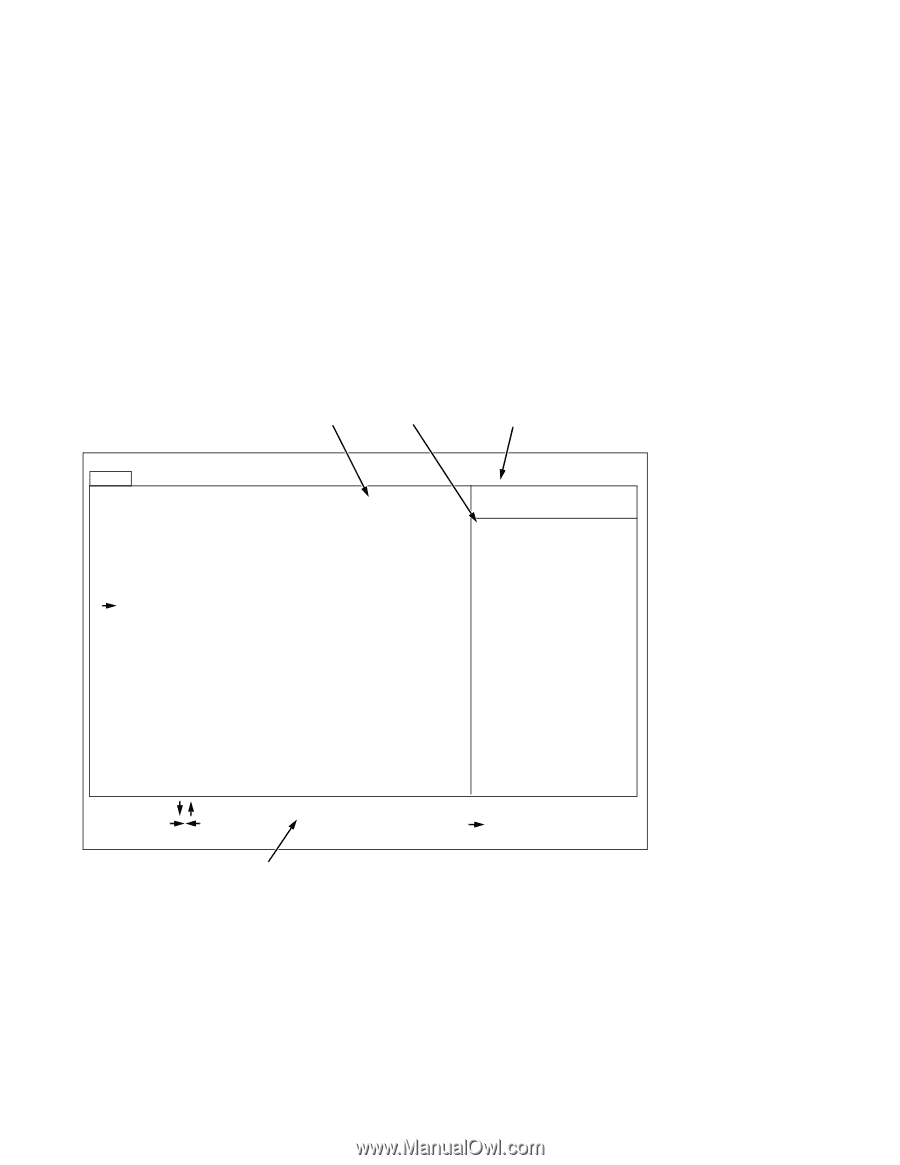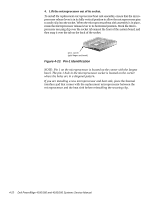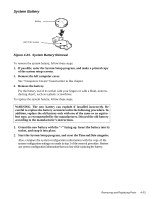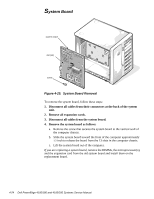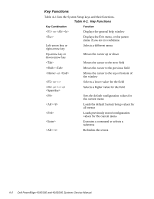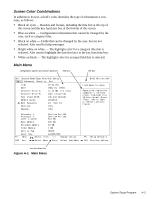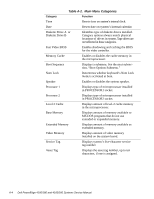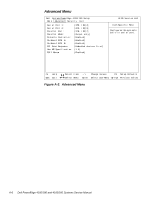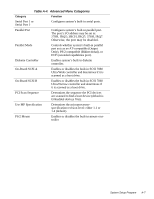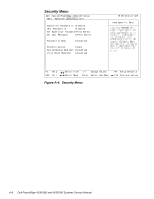Dell PowerEdge 4100 Service Manual - Page 69
Screen Color Combinations, Main Menu
 |
View all Dell PowerEdge 4100 manuals
Add to My Manuals
Save this manual to your list of manuals |
Page 69 highlights
Screen Color Combinations In addition to its text, a field's color identifies the type of information it contains, as follows: • Black on cyan - Headers and footers, including the title box at the top of the screen and the key functions box at the bottom of the screen. • Blue on white - Configuration information that cannot be changed by the user, such as category titles. • Black on white - Fields that can be changed by the user, but are not selected. Also used for help messages. • Bright white on white - The highlight color for a category title that is selected. Also used to highlight the function keys in the key functions box. • White on black - The highlight color for an input field that is selected. Main Menu configuration options and system data box help box title box Dell System PowerEdge 4100/200 Setup Main Advanced Security Exit Time: [5:01:96] Date: [May 04, 1996] Diskette Drive A: [1.44 MB, 3.5 inch] Diskette Drive B: [Not Installed] Fast Video BIOS: [On and Cached] Memory Cache: [Enable] Boot Sequence: [A: then C:] Num Lock: [On] Speaker: [On] BIOS Version AXX Item Specific Help Resets the time on the computer's internal clock. Time kept in a 24-hour format. Press , , or selects fields Processor 1: Processor 2: Level 2 Cache: Pentium Pro 200 Pentium Pro 200 512 KB Base Memory: 640 KB Extended Memory: 63 MB Video Memory: 1 MB Service Tag: AB12Z Asset Tag: 123456789A F1 Help Select Item -/+ Change Values ESC Exit Select Menu Enter Select Sub-Menu F9 Setup Defaults F10 Previous Values key functions box Figure A-1. Main Menu System Setup Program A-3