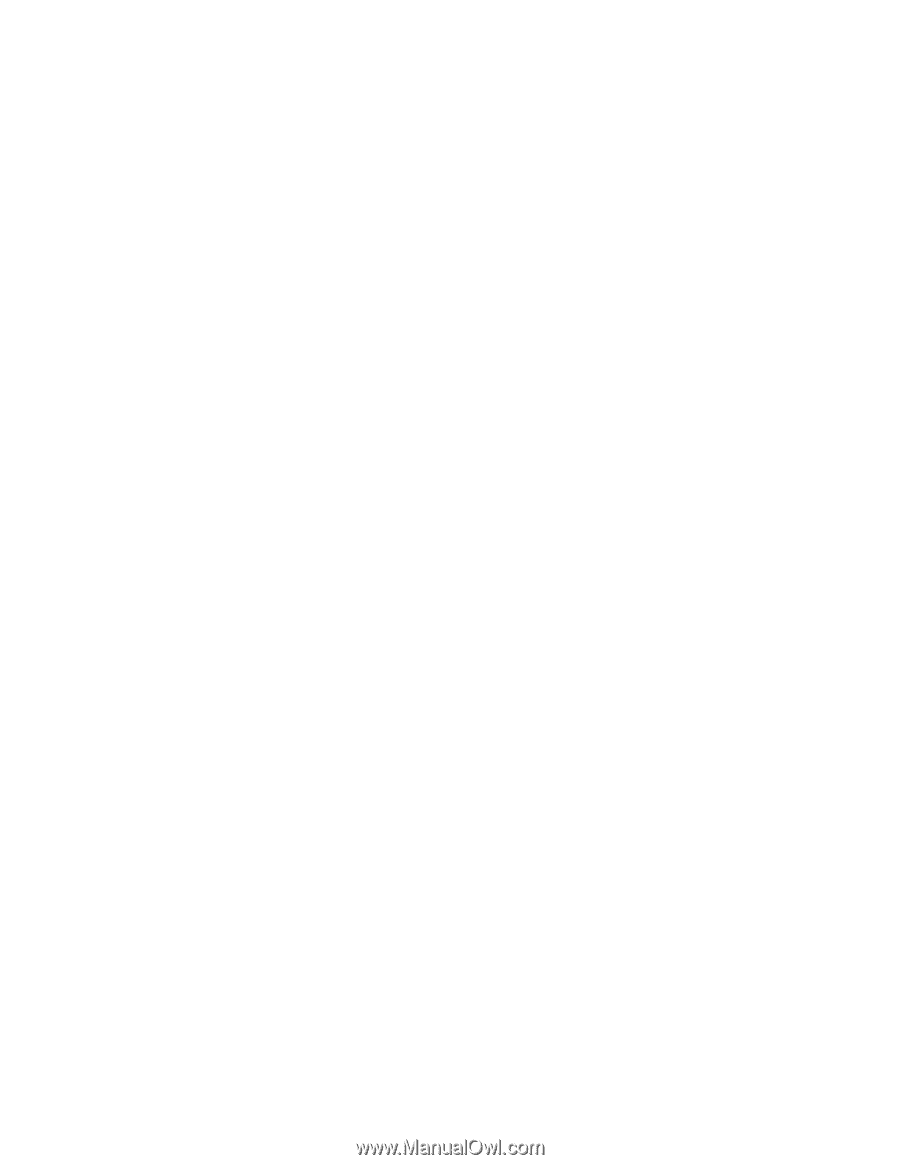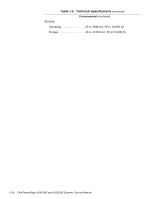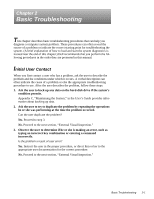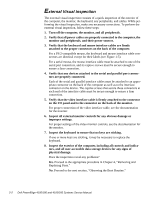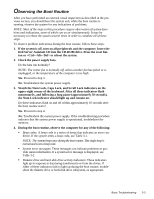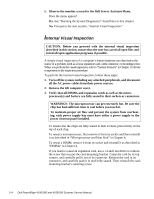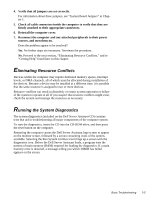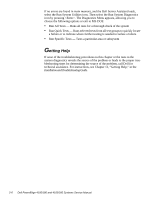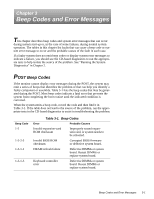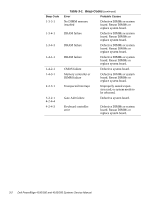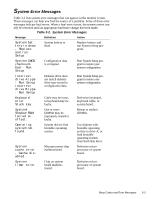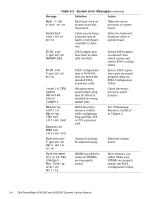Dell PowerEdge 4100 Service Manual - Page 35
Eliminating Resource Conflicts Running the System Diagnostics
 |
View all Dell PowerEdge 4100 manuals
Add to My Manuals
Save this manual to your list of manuals |
Page 35 highlights
4. Verify that all jumpers are set correctly. For information about these jumpers, see "System Board Jumpers" in Chapter 1. 5. Check all cable connectors inside the computer to verify that they are firmly attached to their appropriate connectors. 6. Reinstall the computer cover. 7. Reconnect the computer and any attached peripherals to their power sources, and turn them on. Does the problem appear to be resolved? Yes. No further steps are necessary. Terminate the procedure. No. Proceed to the next section, "Eliminating Resource Conflicts," and to "Getting Help" found later in this chapter. Eliminating Resource Conflicts Devices within the computer may require dedicated memory spaces, interrupt levels, or DMA channels, all of which must be allocated during installation of the devices. Because a device may be installed at a different time, it is possible that the same resource is assigned to two or more devices. Resource conflicts can result in disorderly or erratic system operation or failure of the system to operate at all. If you suspect that resource conflicts might exist, check the system and reassign the resources as necessary. Running the System Diagnostics The system diagnostics (included on the Dell Server Assistant CD) contains tests that aid in troubleshooting all major components of the computer system. To start the diagnostics, insert the CD into the CD-ROM drive, and then press the reset button on the computer. Restarting the computer causes the Dell Server Assistant logo screen to appear on the monitor screen, followed by a screen containing icons of the options available. Selecting the Run System Utilities icon brings up a screen with the diagnostics icon. Before the Dell Server Assistant loads, a program tests the portion of main memory (RAM) required for loading the diagnostics. If a main memory error is detected, a message telling you which DIMM has failed appears on the screen. Basic Troubleshooting 2-5