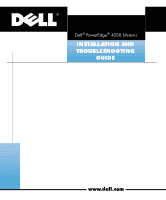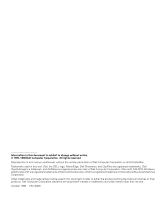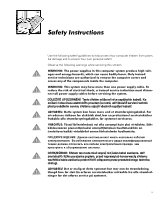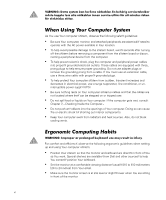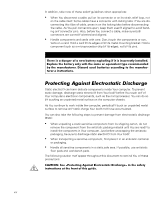Dell PowerEdge 4350 Dell PowerEdge 4350 Systems Installation and Troubleshooti - Page 5
Dq²hohfwulfdo²rxwohwµ - front cover
 |
View all Dell PowerEdge 4350 manuals
Add to My Manuals
Save this manual to your list of manuals |

vii
²
Adjust the tilt of the monitor, its contrast and brightness settings, and the lighting
around you (such as overhead lights, desk lamps, and the curtains or blinds on
nearby windows) to minimize reflections and glare on the monitor screen.
²
Use a chair that provides good lower back support.
²
Keep your forearms horizontal with your wrists in a neutral, comfortable position
while using the keyboard or mouse.
²
Always leave space to rest your hands while using the keyboard or mouse.
²
Let your upper arms hang naturally at your sides.
²
Sit erect, with your feet resting on the floor and your thighs level.
²
When sitting, make sure the weight of your legs is on your feet and not on the
front of your chair seat. Adjust your chair±s height or use a footrest, if necessary,
to maintain proper posture.
²
Vary your work activities. Try to organize your work so that you do not have to
type for extended periods of time. When you stop typing, try to do things that
use both hands.
:KHQ±:RUNLQJ±,QVLGH±<RXU±&RPSXWHU
Before you remove the computer covers, perform the following steps in the sequence
indicated.
:$51,1*±²%HIRUH²ZRUNLQJ²LQVLGH²WKH²FRPSXWHU´²XQSOXJ²WKH²V\VWHP²WR²KHOS²
SUHYHQW²HOHFWULF²VKRFN²RU²V\VWHP²ERDUG²GDPDJHµ²&HUWDLQ²V\VWHP²ERDUG²FRP³
SRQHQWV²FRQWLQXH²WR²UHFHLYH²SRZHU²DQ\²WLPH²WKH²FRPSXWHU²LV²FRQQHFWHG²WR²
DQ²HOHFWULFDO²RXWOHWµ
&$87,21±²’R²QRW²DWWHPSW²WR²VHUYLFH²WKH²FRPSXWHU²V\VWHP²\RXUVHOI´²H[FHSW²
DV²H[SODLQHG²LQ²WKLV²JXLGH²DQG²HOVHZKHUH²LQ²’HOO²GRFXPHQWDWLRQµ²$OZD\V²
IROORZ²LQVWDOODWLRQ²DQG²VHUYLFH²LQVWUXFWLRQV²FORVHO\µ
&$87,21±²7R²KHOS²DYRLG²SRVVLEOH²GDPDJH²WR²WKH²V\VWHP²ERDUG´²ZDLW²·²VHF³
RQGV²DIWHU²WXUQLQJ²RII²WKH²V\VWHP²EHIRUH²UHPRYLQJ²D²FRPSRQHQW²IURP²WKH²
V\VWHP²ERDUG²RU²GLVFRQQHFWLQJ²D²SHULSKHUDO²GHYLFH²IURP²WKH²FRPSXWHUµ
1.
Touch
an unpainted metal surface on the chassis, such as the metal around the
card-slot openings at the back of the computer, before touching anything inside
your computer.
While you work, periodically touch an unpainted metal surface on the computer
chassis to dissipate any static electricity that might harm internal components.
2.
Turn off your computer and any peripherals.
3.
Disconnect
your computer and peripherals from their power sources. Also, dis-
connect any telephone or telecommunication lines from the
computer.
Doing so reduces the potential for personal injury or shock.