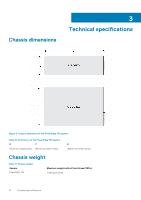Dell PowerEdge T30 Owners Manual - Page 11
Diagnostic indicators, Diagnostic indicators on the front panel
 |
View all Dell PowerEdge T30 manuals
Add to My Manuals
Save this manual to your list of manuals |
Page 11 highlights
Item Indicator, Button, or Connector Icon 6 USB 2.0 port (2) 7 Display ports (2) 8 HDMI port 9 USB 3.0 port (4) 10 Line-out connector 11 Line-in or microphone connector 12 Expansion card slots (4) 13 Serial port 14 Ethernet port (NIC) 15 Security-cable slot 16 Padlock ring Description Use the USB 2.0 port to connect USB devices to the system. Use the Display ports to connect other external display devices to the system. Use the HDMI (High-Definition Multimedia Interface) connector to transfer video data and compressed or uncompressed digital audio data to a compatible computer monitor or video projector. Use the USB 3.0 port to connect USB devices to the system. Use the Line-out connector to connect the input of an audio device to the system. Use the Line-in or Microphone connector to connect other input audio devices to the system. Use the Expansion card slots to connect up to three fullheight PCIe expansion cards and one full-height PCI expansion card. Use the Serial connector to connect a serial device to the system. One integrated 10/100/1000 Mbps Ethernet port. Use this port to connect the system to the network. Allows you to connect a cable lock to the system. Allows you to lock the system cover. Diagnostic indicators The diagnostic indicators on the system indicate operation and error status. Diagnostic indicators on the front panel NOTE: The diagnostic indicators are not present if the system is equipped with an LCD display. NOTE: No diagnostic indicators are lit when the system is turned off. To start the system, plug it into a working power source and press the power button. Table 4. Diagnostic indicators on the front panel Icon Description Hard-drive indicator Power-on indicator Condition Corrective action The indicator flashes amber if there is a hard-drive error. Check the hard drive. If the problem persists, see the Troubleshooting hard drive section or the Getting help section. The indicator flashes amber and white if there is a component failure. This is due to component failure in the system. For more information, see the Power on LED indicator codes section. If the problem persists, see the appropriate Troubleshooting section or the Getting help section. Dell PowerEdge T30 system overview 11