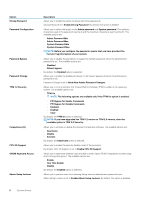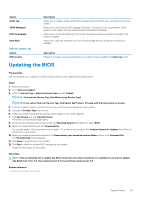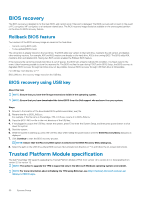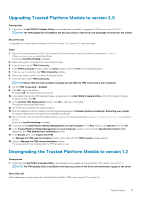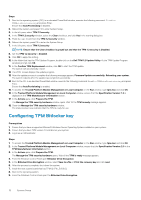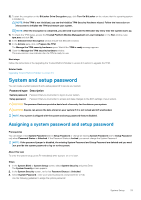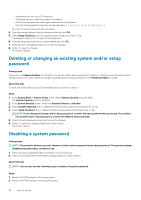Dell PowerEdge T30 Owners Manual - Page 31
Upgrading Trusted Platform Module to version 2.0, Downgrading the Trusted Platform Module to version
 |
View all Dell PowerEdge T30 manuals
Add to My Manuals
Save this manual to your list of manuals |
Page 31 highlights
Upgrading Trusted Platform Module to version 2.0 Prerequisites 1. Ensure that the Dell TPM 2.0 Update Utility is downloaded and is available to upgrade the TPM version from 1.2 to 2.0. NOTE: The TPM update file is available in the Security section of the driver and downloads of section for the system. About this task To upgrade the Trusted Platform Module (TPM) from version 1.2 to version 2.0, follow the steps: Steps 1. Boot to the operating system (OS), in an elevated PowerShell window, execute the following command: Disable- TPMAutoProvisioning and, press Enter. Ensure that AutoProvisioning is disabled. 2. Reboot the system, and press F2 to enter System Setup. 3. In the left pane, select TPM 1.2 security. 4. In the TPM 1.2 security window, select the Clear checkbox, and click Yes in the warning dialog box. 5. Press Escape to exit from the TPM 1.2 security window. 6. Reboot the system, press F2 to enter the System Setup. 7. In the left pane, select TPM 1.2 security. NOTE: Ensure that the Clear checkbox is grayed out and that the TPM 1.2 security is set to Disabled. 8. Set the TPM 1.2 security to Enabled. 9. Click OK to apply the setting. By clicking OK, the system reboots to the OS. 10. In the folder that has the TPM Update Program, double-click on the Dell TPM 2.0 Update Utility. At the TPM Update Program windows prompt, click OK. 11. In the Confirm TPM Replacement window, click OK to start the TPM update. The system will automatically restart. 12. The POST screen displays the update progress. 13. After the update process is complete the following message appears: Firmware Update successfully. Rebooting your system. The system reboots after the update has completed successfully. 14. Boot to the OS, in an elevated PowerShell window, execute the following command: Enable-TPMAutoProvisioning and press Enter. Ensure that AutoProvisioning is enabled. 15. To access the Trusted Platform Module Management on Local Computer, in the Run window, type tpm.msc and click OK. 16. In the Trusted Platform Module Management on Local Computer window, ensure that the Specification Version: 2.0is displayed in the TPM Manufacturer Information section. 17. In the Actions pane, click Prepare the TPM. The Manage the TPM security hardware window opens. Wait until the TPM is ready message appears. 18. Close the Manage the TPM security hardware window. The status section now indicates that the TPM is ready for use. Downgrading the Trusted Platform Module to version 1.2 Prerequisites 1. Ensure that the Dell TPM 1.2 Update Utility is downloaded and is available to downgrade the TPM version from 2.0 to 1.2. NOTE: The TPM update utility is available in the Security section of the driver and downloads of page for the server About this task Follow these steps to downgrade the Trusted Platform Module (TPM) from version 2.0 to version 1.2: System Setup 31